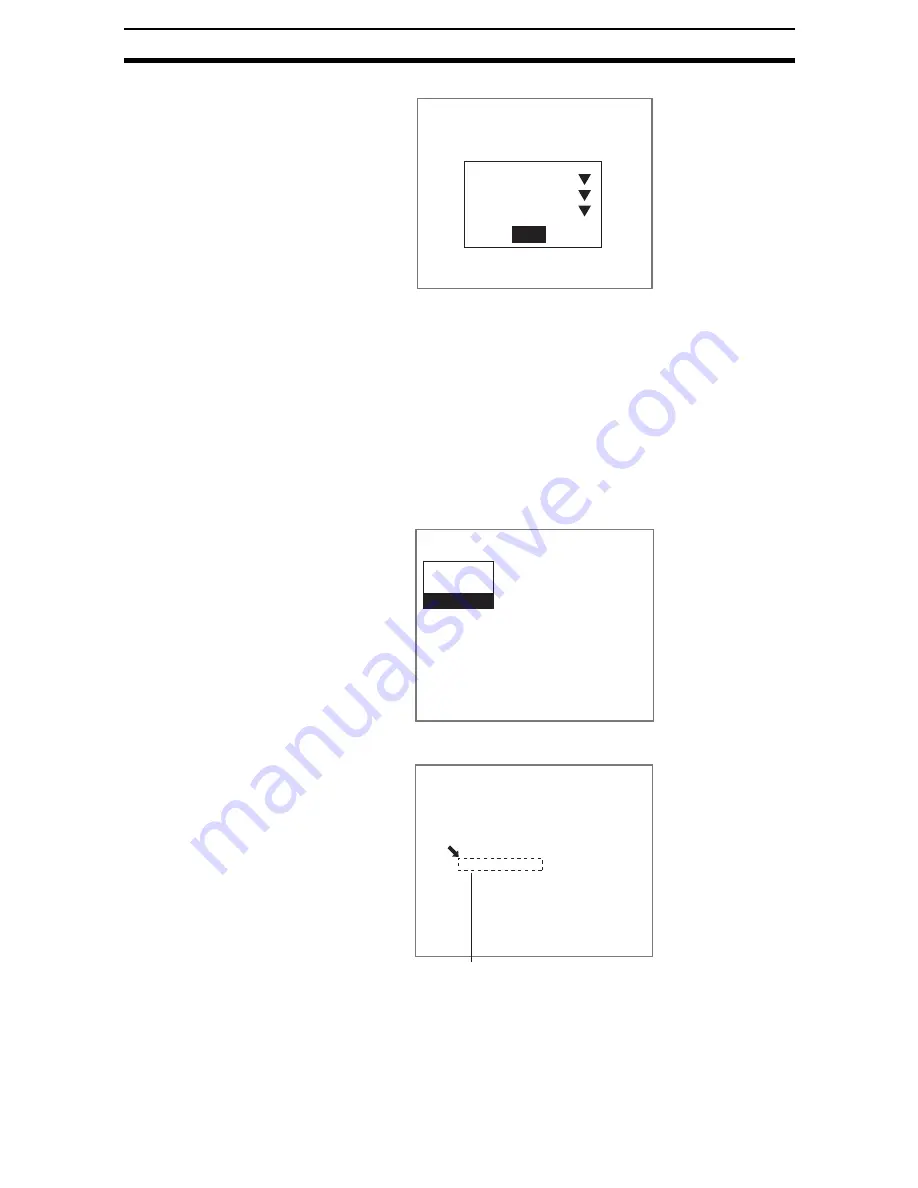
2-46-(3)
Display Item
Section 2-46
The Conditions Settings Screen will be displayed.
2.
Make the settings for each item.
3.
Select End.
The settings will be registered and the screen in (1.) will return.
STEP 3: Setting Display Position
Set the position for character display. The size of the display region shown on
the screen is the same as the actual size when the item is displayed. Use this
as a reference for deciding positions.
Care must be taken because characters in any part of the display region that
protrudes past the right edge of the screen will not be displayed.
1.
Select Position.
The cursor for setting position and the display region will be displayed.
2.
Use the Up/Down and Right/Left Keys to move the display region.
3.
Press the ENT Key to set the position.
The settings will be registered and the screen in (1.) will return.
Conditions
Font size
Color
Reverse
: Normal
: Normal
: OFF
End
4.Display item
Select item
Conditions
Position
Position
(10,13)
Display region






























