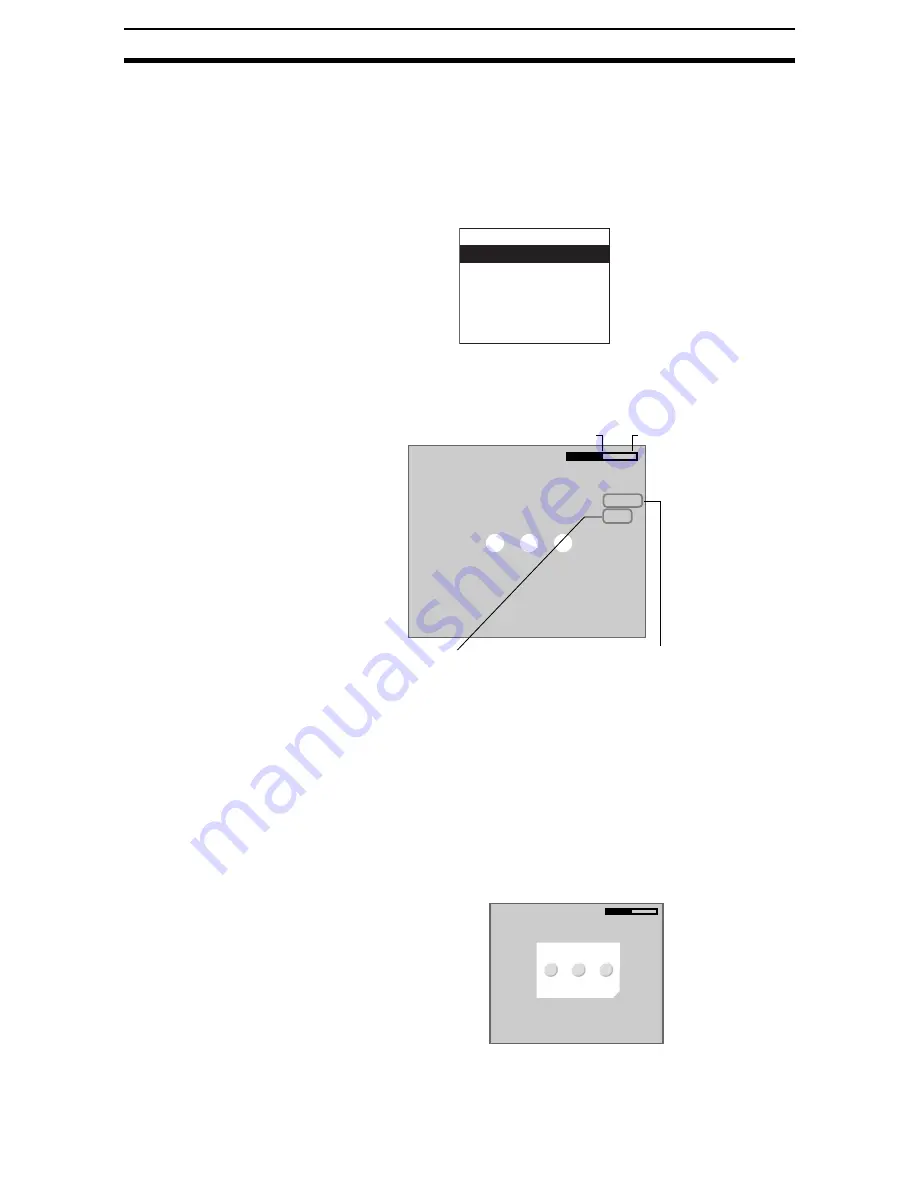
2-25-(4)
Labeling
Section 2-25
2-25-2
Setting the Binary Level
Set the level for converting 256-gradation images into binary images. The
Controller performs measurement for the white pixels. Therefore, make the
settings so that the label measurement areas are white.
In this explanation, 3 circles on a measurement object will be used as an
example.
1.
Select Binary.
The screen for setting the binary level will be displayed.
2.
Move the cursor to the upper limit and use the Left and Right Keys to
change the value.
Right Key:
Increases the lowest digit by one.
SHIFT + Right Keys: Increases the value in 10s.
Left Key:
Decreases the lowest digit by one.
SHIFT + Left Keys: Decreases the value in 10s.
Up and Down Keys: Switches between setting items.
3.
Use the same method to change the lower value.
CHECK
Set the upper and lower limits to make the area to be measured for labels
white.
4.
Select OK.
The settings will be registered and the screen in (1.) will return.
Measurement image
Binary
Measurement conditions
Region
Reference registration
Judgement conditions
Coordinate mode
↑
↓
:Move
←→
:Change
Binary level
Reverse
Auto
OK
Auto
The Controller automatically
sets the binary level
Reverse
Reverses dark and
white in the display
Lower limit
Upper limit
Upper [255]
Lower [128]
↑
↓
:Move
←→
:Change
Binary level
Reverse
Auto
OK
Upper [255]
Lower [128]
Incorrect
















































