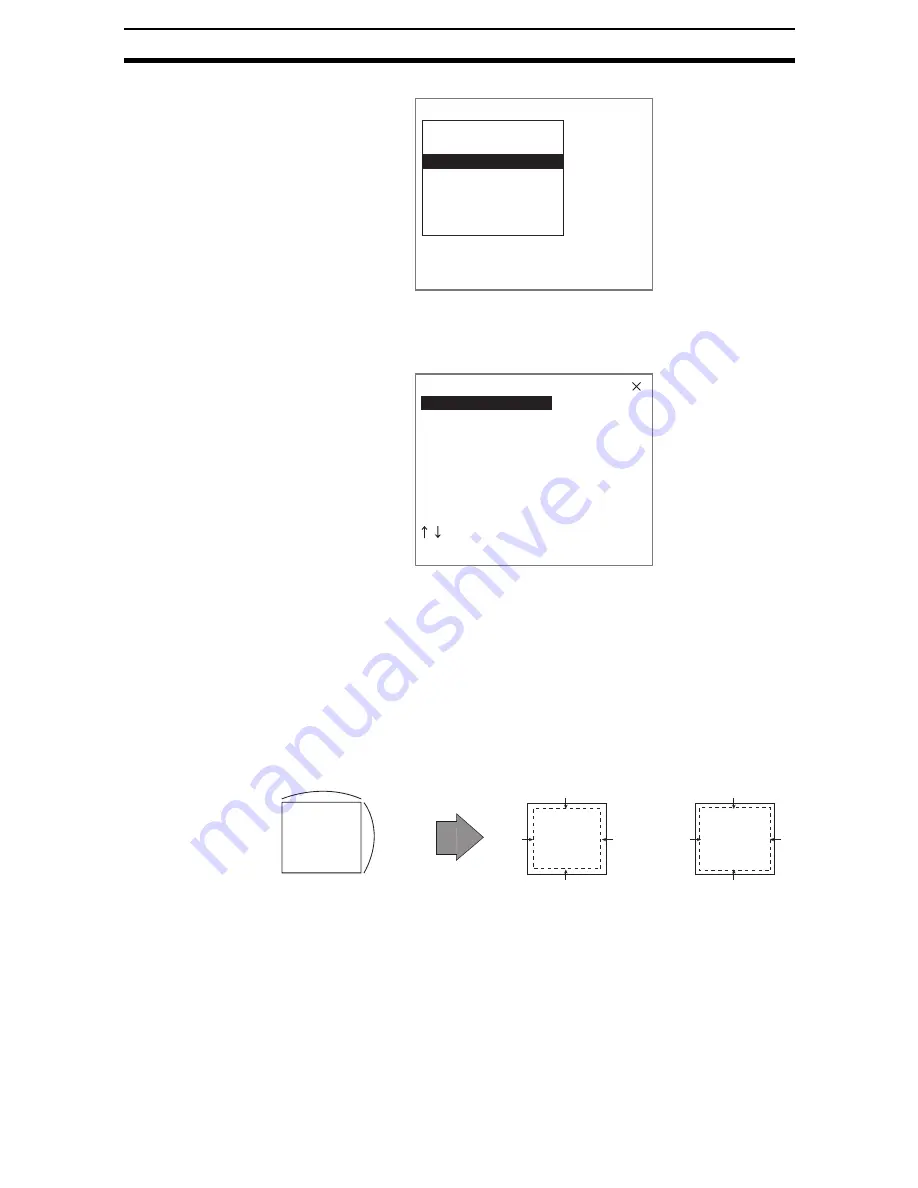
2-2-(5)
Switching Cameras
Section 2-2
1.
Select Filtering.
The settings screen for filtering will be displayed.
If Frame/Field is set to Frame, the filter size will be displayed in the top
right-hand corner of the screen.
2.
Select the filtering method while monitoring the image.
Press the SHIFT + ENT Keys to change the filter size.
3.
Press the ENT Key.
The setting will be registered and the screen in (1.) will return.
CHECK
When images are filtered, the pixels at the edges of the screen cannot be pro-
cessed accurately. Do not include the outer edges of the screen when setting
the measurement region.
If the Filtering Again processing item is set to filter the image again, the range
of inaccurate pixels will be increased further. For example, if filtering is per-
formed twice, the valid range will be reduced as follows:
Filter size of
5
5: -2 pixels
2 = -4 pixels
Filter size of
3
3: -1 pixel
2 = -2 pixels
3.Swtich camera
Select camera
Filtering order(Image0)
Filtering(Image0)
BGS levels(Image0)
Filtering order(Image1)
Filtering(Image1)
BGS levels(Image1)
Filtering(Image 0)
SFT+ENT:Filter size
Size3 3
OFF
Weak smoothing
Strong smoothing
Dilate
Erosion
Median
Enhance edges
Extract vertical edges
Screen size
Valid range:
(0,0) to (511,483)
Filter size of 3
3
484
pixels
512 pixels
-1 pixel
Filter size of 5
5
Valid range:
(1,1) to (510,482)
Valid range:
(2,2) to (509,481)
-2 pixels
















































