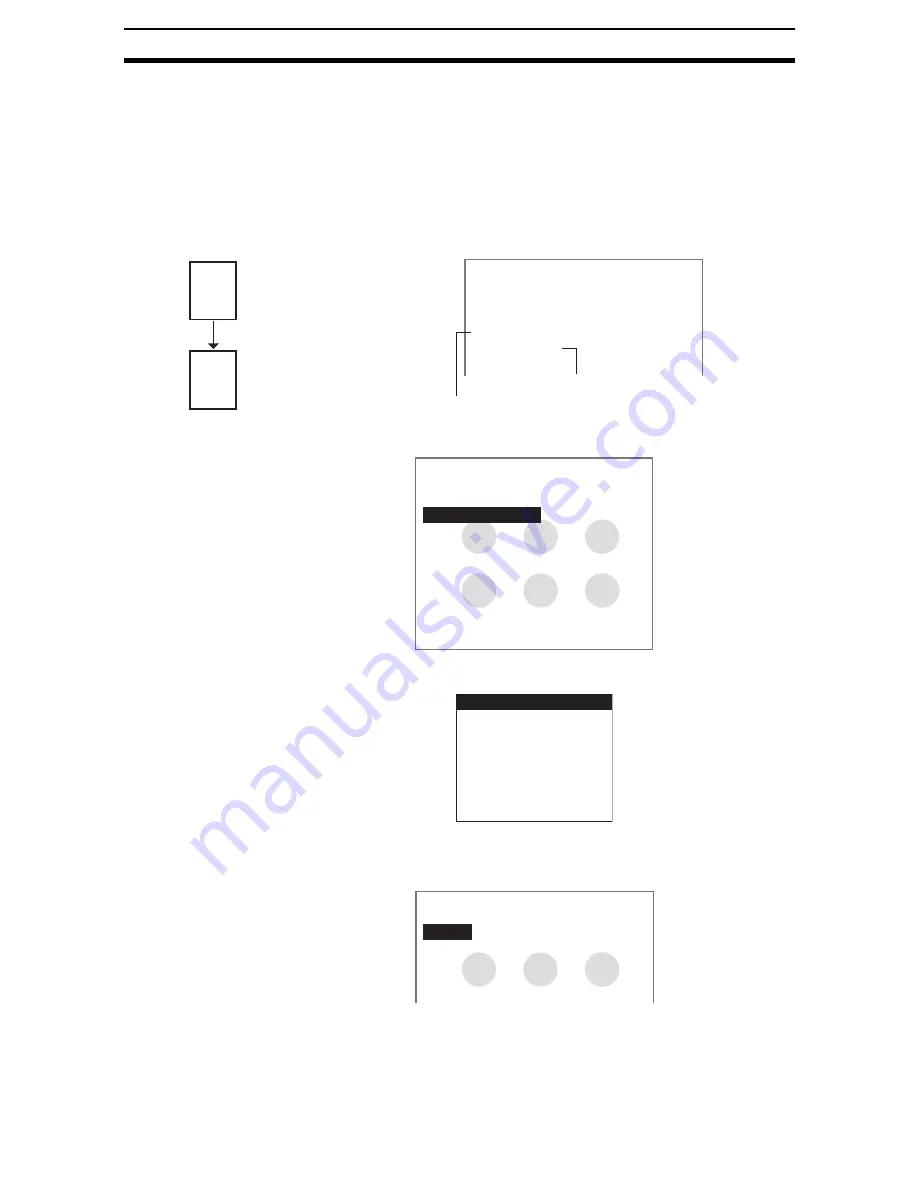
2-19-(3)
EC Circle Count
Section 2-19
2-19-1
Selecting Measurement Images
This section describes how to select an image stored at either Image 0 or
Image 1 as the image for measurement.
CHECK
The edges are extracted for the image number selected here and this image is
then stored at the other image number. Set Change Filtering as the next pro-
cessing item to use this image for measurement for units after the unit for
which EC circle count was set. Then store the image stored in the image buffer
to Image 0 or Image 1.
1.
Select EC circle count.
The initial EC Circle Count Screen will be displayed.
2.
Select Measurement Image.
The selections will be displayed.
3.
Select which image will be used for measurement, the image stored at Im-
age 0 or the image stored at Image 1.
4.
Press the ENT Key.
The settings will be registered and the screen in (1.) will return.
0.Scn 0=SET=
0.Camera image
1.EC circle count
2.Change Filtering
3.Binary defect
Example: When Image 0 Is Selected as Measurement Image
Image
0
Image
1
Edge extraction
Edge-extracted image
stored to Image 1.
Image 1 to be used for measurement
Reads image again from image buffer.
0.Scn 0=SET=
ENT:Set SFT+ESC:Edit
0.Camera image
1.EC circle count
2.
Measurement image
Extract edges
Measurement conditions
Inspected region
Candidate radius
Judgement conditions
Detailed conditions
Coordinate mode
Measurement image
Image0
Image1
















































