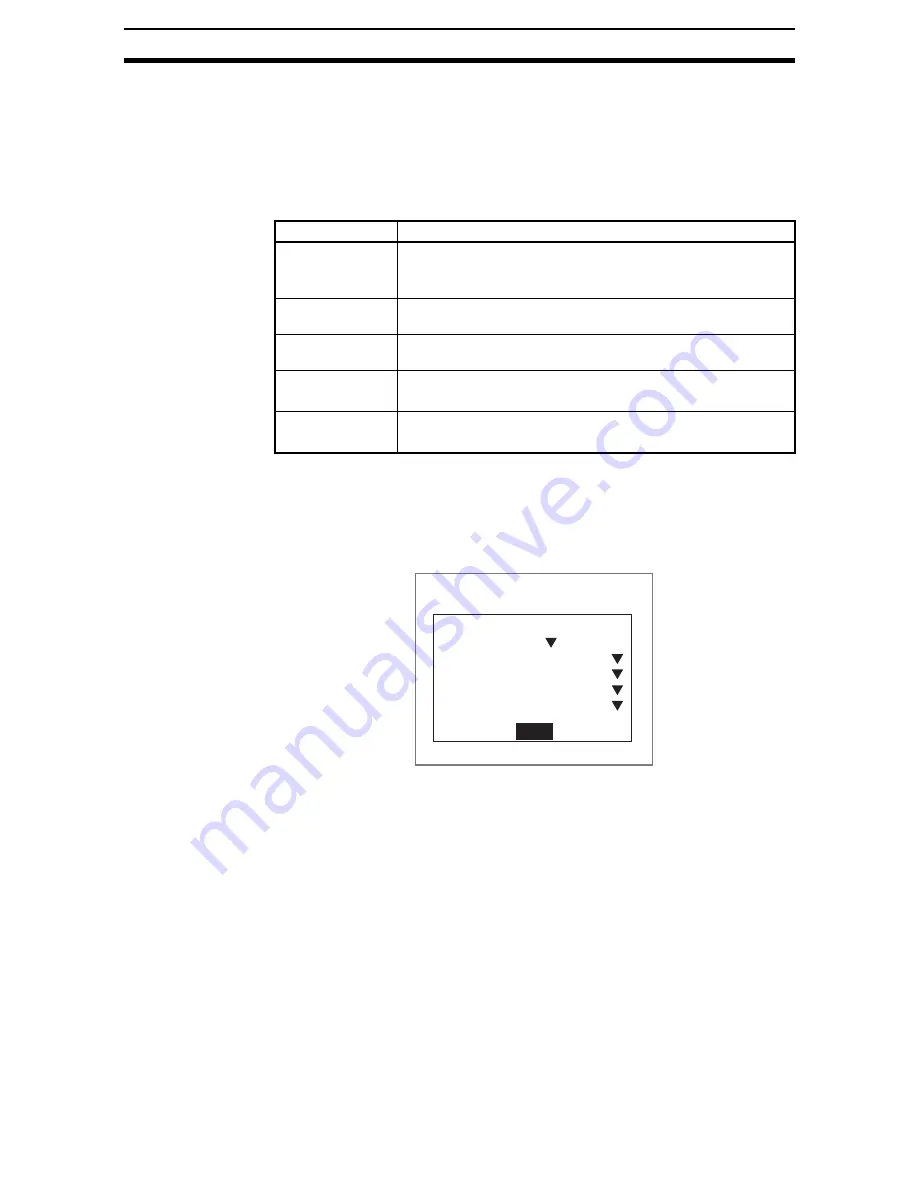
5-(33)
Setting Startup Conditions
Section 5-7
5-7
Setting Startup Conditions
Use the following procedure to set the status when the power is turned ON. If
the Controller is set to start in Run Mode for the scene where the desired mea-
surement conditions are registered, measurement of objects can be started by
simply turning the power ON.
Also, unnecessary menu selection screens and Camera setting screens that
are always displayed at startup can be set to not be displayed.
Note
*The asterisk (*) indicates the default setting.
1.
Enter System mode and select Startup mode.
SeeAlso
Refer to
(QWHULQJ6\VWHP0RGH
.
The Startup Mode Settings Screen will be displayed.
2.
Change the settings.
3.
Select End.
The settings will be saved and the System Mode Screen will return.
Item
Details
Startup scene
group
Selections: 0* to 31
When a scene group between 1 and 31 is selected, make sure
the Memory Card where that scene group is stored is inserted.
Startup scene
Selections: 0* to 31, OFF(scene number when saved to flash
memory)
Startup mode
Selections: Set, Monitor*, Run, OFF(mode when saved to flash
memory)
Startup language
Select the language for screen messages.
Selections: Japanese, English*
Camera settings at
startup
Select whether or not to display the Camera Settings Screen.
Selections: ON* (display), OFF (no display)
End
Startup mode
Startup Scn Group
Scn Group 0
Startup scene
Startup mode
Language
Camera settings
:
:
:
:
:
Scn 0
MON
English
ON






























