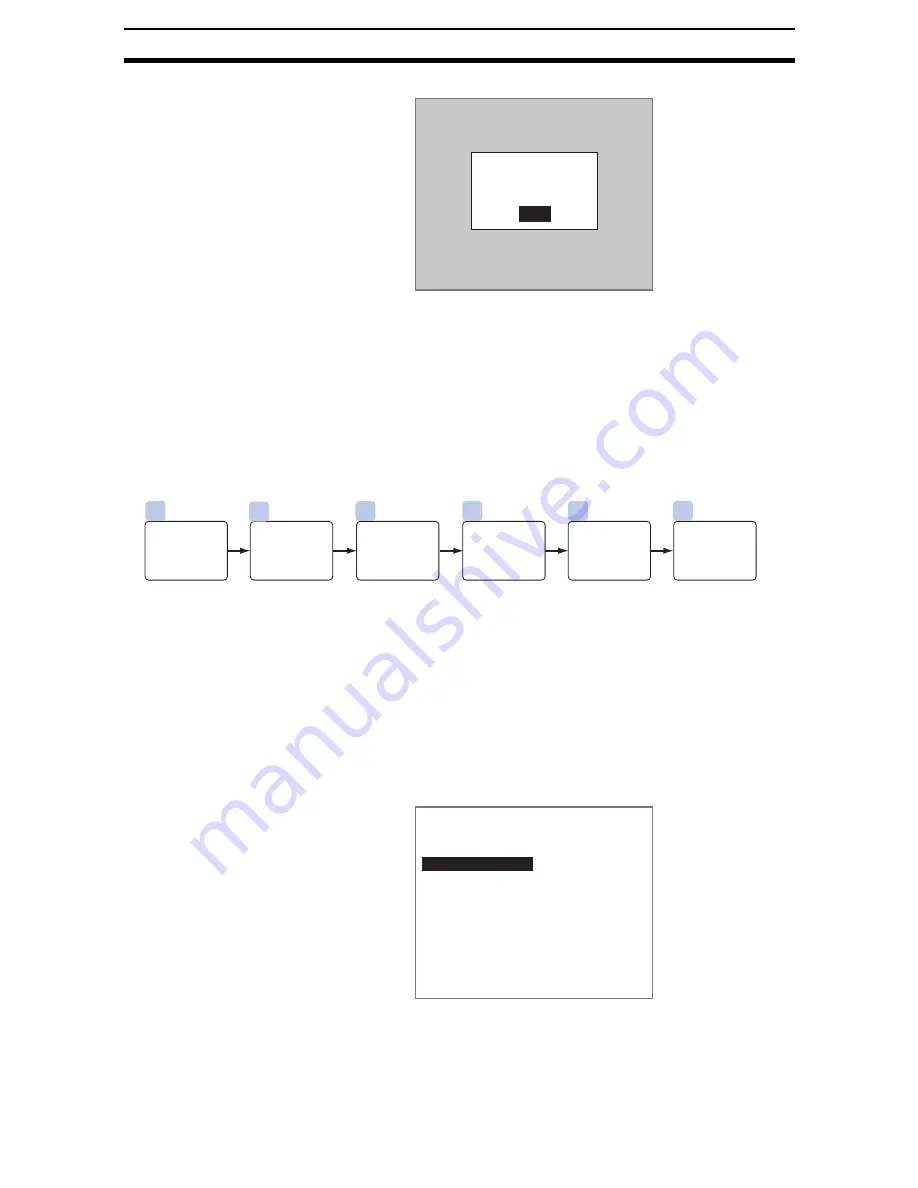
2-12-(16)
Detecting Binary Defects
Section 2-12
The Detailed Conditions Settings Screen will be displayed.
2.
Set the number of pixels to skip.
3.
Select End.
The setting will be registered and the screen in (1.) will return.
2-12-3-2
Gravity and Axis
Density images taken by the Camera are converted into binary images made
up of black and white pixels and then measured. The size (area), position
(center of gravity), and axis angle of the white-pixel area is calculated.
SeeAlso
Refer to page 2-12-(6).
STEP 1: Changing Binary Level for Each Region
Use this function to change the binary level settings for each region.
Set the level for converting 256-gradation images into binary images. Mea-
surements are performed for the white pixels. Therefore, make the settings so
that the measurement object is white.
CHECK
If Binary defect/Binary (Common) are changed after the binary levels are
changed for each region, the settings for each region are disabled and the set-
ting levels under Binary defect/Binary (Common) are enabled.
1.
Select Binary defect.
Detailed conditions
End
Skipping X : [ 1]
Skipping Y : [ 1]
1
2
3
4
6
5
Change
binary level
for each
region.
Set mea-
surement
conditions.
Draw mea-
surement
region.
Re-register
reference
value.
Set
judgement
conditions.
Change
pixel
skipping.
(As required)
(As required)
(As required)
(As required)
0.Camera image
1.Binary defect
2.
0.Scn 0=SET=
ENT:Set SFT+ESC:Edit






























