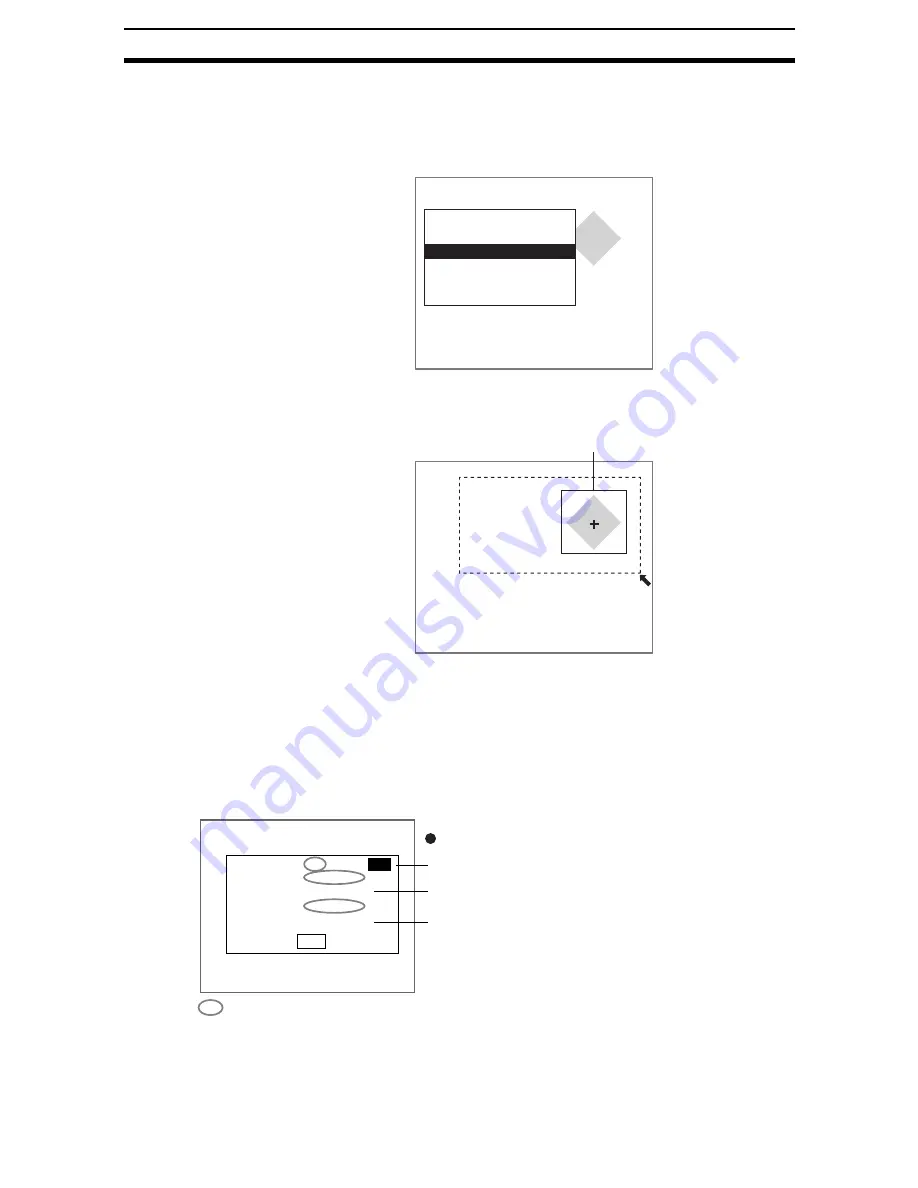
2-20-(8)
Pattern
Section 2-20
STEP 3: Setting the Search Region
Set the region in which the model is to be searched for. It is possible to per-
form a search for the entire input image but accuracy can be increased by set-
ting limits on the search region.
1.
Select Search region.
An arrow cursor will appear.
The model will be displayed in solid lines.
2.
Draw a box-shaped search region.
CHECK
The only figure that can be drawn is a box.
The search region will be set and the screen in (1.) will return.
STEP 4: Setting Judgement Conditions
Set the judgement conditions for the correlation with the model and for the
position (X, Y) where the object was detected.
Region0
Model registration
Search coordinate
Search region
Judgement conditions
Model reference
Clear
Search region
500,356
Model
Judgement conditions
End
Correlation range (0 to 100)
Range of movement of the measurement object
in the X direction (-9,999.999 to 9,999.999)
Range of movement of the measurement object
in the Y direction (-9,999.999 to 9,999.999)
The measurement results for the displayed image
Use these values as references in setting the upper and lower limits.
Range for an OK judgement
Correlation : 79 [ 60 :
100
]
Position X : 180.000
[ 0.000 : 511.000]
Position Y : 250.000
[ 0.000 : 483.000]






























