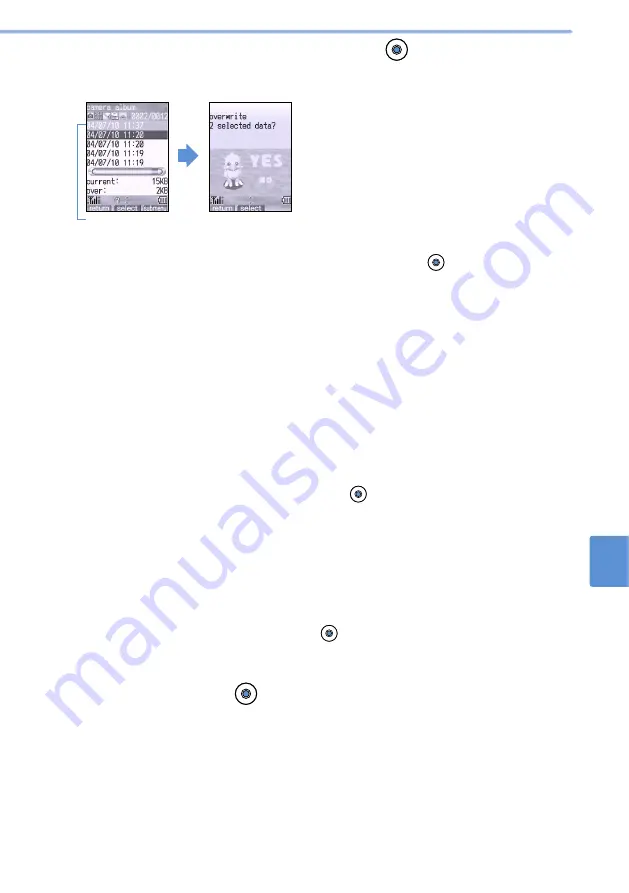
541
Using
Other
Functions
19
Built-in
Memory
4
Select an still image to be overwritten and press
(select).
•
You can select multiple images. Repeat the process until the amount of additional space
required to save the data drops below 0.
•
A prompt appears when an attempt is made to overwrite protected data or data that is set to
items listed below. If you allow overwriting, select “YES” and press
(select). To cancel
overwriting, select “NO”.
•
Set Standby Screen
•
Set Partner
•
Phonebook
•
Own Number Display
•
Inspiration window
•
Set Menu Icon
•
Private Diary
•
Sent/Unsent mail (i-shot mail)
•
Easy Timer
•
Alarm Time
•
Set Sound
•
Direct number setting
•
Set Group
•
i-
α
ppli Standby screen
■
Selecting from “movie album”, “import album”, list of “melody”, “software”, or “voice
recorder”
Select “movie album”, “import album”, “melody”, “software”, or “voice recorder” from the
submenu.
•
An i-
α
ppli application that is running cannot be overwritten.
■
Overwriting a mail interlocked type i-
α
ppli application
A prompt appears asking whether to delete the i-
α
ppli mail folder in the Outmail box or Inmail
box. To delete the folder, select “1. yes” and press
(select). All mail inside the folder is also
deleted.
•
To overwrite the application without deleting the folder, select “2. no”.
•
To cancel the operation, select “3. cancel”.
•
When Mail Security is on or when the folder for i-
α
ppli mail in the Outmail box or Inmail box is
set to secret, enter your 4-digit terminal ID number.
•
If the folder for i-
α
ppli mail in the Outmail box or Inmail box contains protected mail, you
cannot delete the folder. When you select “1. yes”, the selection of the application is canceled.
■
Releasing selection
•
Select the image being selected and press
(REL).
•
To cancel all selections, select “REL all HIST” from the submenu. The selections in “movie
album”, “import album”, list of “melody” or “software”, and “voice recorder” are also canceled.
Selected image
•
When the amount of additional space required hit 0,
a prompt appears asking whether to overwrite
existing data.
5
Select “YES” and press
(select).
The image is saved by overwriting the existing data.
•
To cancel the operation, select “NO”.
Summary of Contents for D506i
Page 1: ... 04 4 Manual for ...
Page 226: ...224 ...
Page 318: ...316 ...
Page 416: ...414 ...
Page 480: ...478 ...
Page 624: ...622 MEMO ...
Page 625: ...623 MEMO ...
Page 626: ...624 MEMO ...
Page 627: ...625 MEMO ...
Page 628: ...626 MEMO ...
Page 629: ...627 MEMO ...
Page 630: ...628 MEMO ...
Page 631: ...629 MEMO ...






























