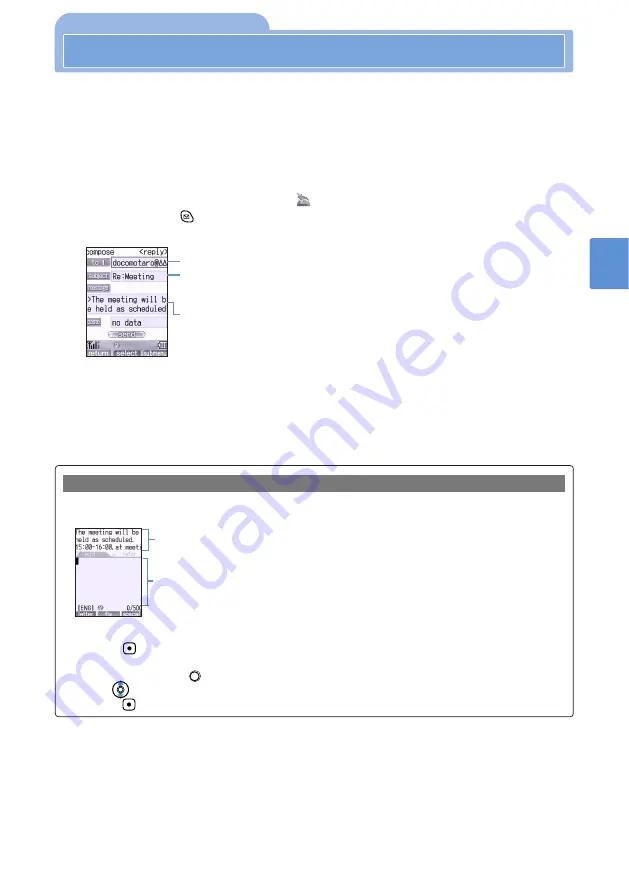
339
Using
the
Mail
Service
R
eply
to
Mail
14
Reply to Mail
Sending Replies to Received Mail
•
You cannot reply to Short Mail (received as i-mode mail).
•
Even if you replay to mail sent using i-shot (received as i-mode mail), the reply is not sent to the
sender when the sender is “[email protected]” (see p.402).
1
Display received mail, and select “reply” or “quote reply” from the submenu.
•
If you do not want to quote the mail body, select “reply”; to quote the mail body, select “quote
reply”.
•
You cannot reply to a mail item that has
in the sender field.
•
When you press
, you can compose a reply that does not quote the mail body.
•
This operation can also be performed from the received mail list.
The subject of the received mail is automatically entered with “Re:” added at the
beginning. (The subject can contain up to 30 single-byte or 15 double-byte
characters including “Re:”). Edit as needed.
The text body of the received mail is automatically entered with “>” at the top of the
text when you select to quote the text. (The mail body can contain up to 500
single-byte or 250 double-byte characters, including the quoted text.) Add and
change the text as needed.
If you did not select to quote the mail body, nothing is displayed.
•
Even if you set to automatically add a signature, the signature is not added. To
add a signature, select “add SIG” from the submenu (see p.323).
When the mail
body is quoted
2
Edit mail and send it.
•
Follow Steps 2 - 5 in
Composing and Sending i-mode Mail (see p.322)
The sender’s mail address is entered automatically.
When Refer to Message is on, the body of the received mail appears while composing the reply mail so you
can enter a message while referring to the original message. By default, this function is on (see p.382).
To display the text body of received mail while composing reply mail
The text body of the received mail appears.
•
i-
α
ppli To item (see p.436) is not displayed with characters.
The character entry screen appears. Enter the text body of the reply mail.
■
To move the display range of the received mail body
1
Press .
The text body of the received mail is selected and becomes active.
•
Alternatively, press
(special) and select “13. compose/inmail” in the character entry screen.
2
Use
to move the display area.
3
Press
to select the character entry screen again.
Summary of Contents for D506i
Page 1: ... 04 4 Manual for ...
Page 226: ...224 ...
Page 318: ...316 ...
Page 416: ...414 ...
Page 480: ...478 ...
Page 624: ...622 MEMO ...
Page 625: ...623 MEMO ...
Page 626: ...624 MEMO ...
Page 627: ...625 MEMO ...
Page 628: ...626 MEMO ...
Page 629: ...627 MEMO ...
Page 630: ...628 MEMO ...
Page 631: ...629 MEMO ...






























