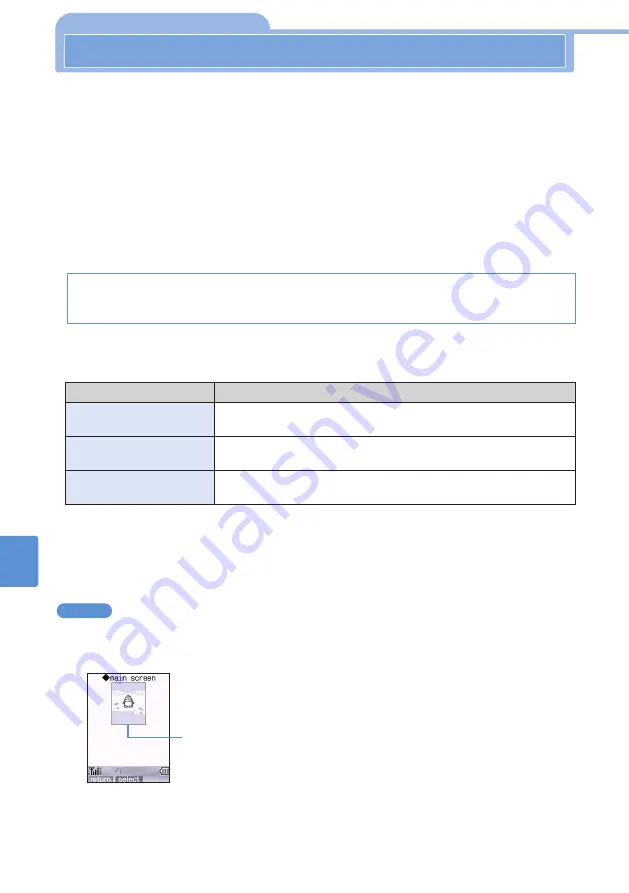
292
Using
i-mode
to
G
et
Information
12
Save Image
Downloading Images from Sites and Messages
Save
Image
You can download i-anime and images from i-mode sites, Internet web sites, Screen
memos, messages or Image mail and save them in your mova. Flash movies, as well
as Frames and Marker stamps used for taking and editing still pictures, can also be
saved.
•
Downloaded images are saved in the built-in memory (“import folder” in “import album”).
Maximum number of images that can be saved (see p.536)
•
Saved images can be displayed using My Picture or from the data box (see p.160, 537).
•
You can set an image as a background in the Standby screen or Inspiration window, or set as
an animation (Visual Partner) in the confirmation screen, call reception screen, mail
transmission screen, or other screens. Select one of the following setting points if a selection
screen appears. When you want to save the image in the built-in memory without setting it on a
screen, select “1. save”.
•
The following settings are required to display saved images on each screen. If “import image” is
on in Assist Partner, a prompt appears after saving an image, and then you can proceed to
each setting.
•
The setting point selection screen does not appear for the following images:
•
Images whose use is fixed to a specific screen, such as an image for the Standby screen only
•
Frames and Marker stamps
•
If the date and time have not been set, images cannot be set for the Standby screen or
Inspiration window.
1
Display a site that contains an image, and select “save image” from the
submenu.
The selected image is surrounded by a frame.
When “import image” is on in the Assist Partner setting (when downloading images from a site)
Example
1. save
2. stand-by display
3. inspiration window
4. OK screen
5. NG screen
6. call animation
7. receive animation
8. outmail animation
9. inmail animation
Setting point
“2. stand-by display”
Setup
Select “import album” for “stand-by image” in the Standby Screen
setting and then set the image (see p.201).
“3. inspiration window”
Select “import album” for “back display” in the Inspiration Window setting
and then set the image (see p.206).
“4. OK screen” to
“9. inmail animation”
Select “User data” in the Partner setting (see p.210).
Summary of Contents for D506i
Page 1: ... 04 4 Manual for ...
Page 226: ...224 ...
Page 318: ...316 ...
Page 416: ...414 ...
Page 480: ...478 ...
Page 624: ...622 MEMO ...
Page 625: ...623 MEMO ...
Page 626: ...624 MEMO ...
Page 627: ...625 MEMO ...
Page 628: ...626 MEMO ...
Page 629: ...627 MEMO ...
Page 630: ...628 MEMO ...
Page 631: ...629 MEMO ...






























