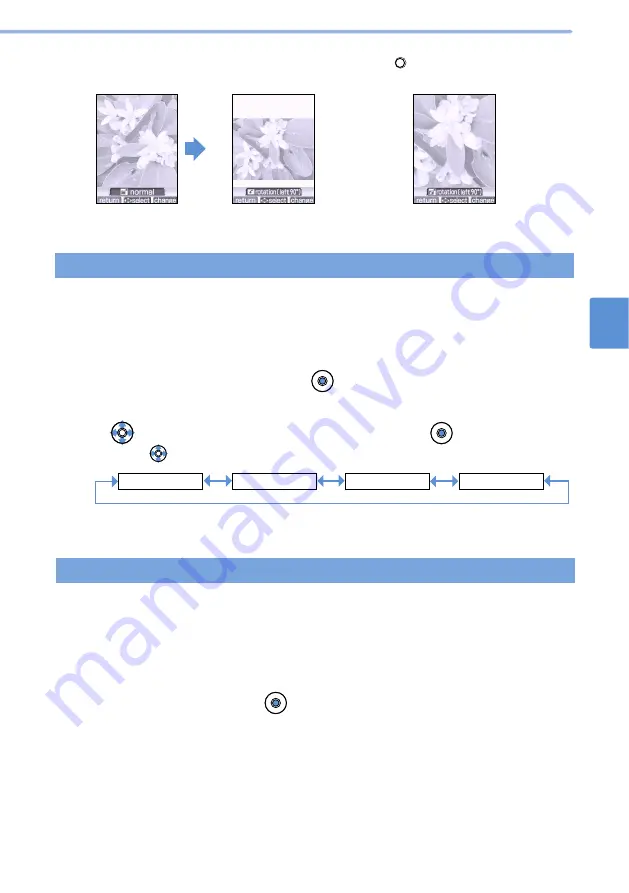
179
Using
the
Camera
Function
E
dit
Image
8
•
When you rotate a “wallpaper” or “i-shot(L)” sized still image by 90 degrees left/right, you can
toggle if the image should be reduced/enlarged by pressing
(change).
You can reverse or zoom the “i-shot(S)”, “wallpaper”, and “i-shot(L)” sized still images.
Reversing/zooming images
2
Select “08.reverse/zoom” and press
(select).
3
Use
to select a type of reversing/zooming and press
(select).
•
Each time
is pressed, it changes as shown below:
1
Display a still image and select “edit image” from the submenu.
•
Follow Steps 5 - 6 in
Adding a Frame (see p.172).
Before the rotation
left 90 degrees (reduced)
Reduced to
proportionally fit
the horizontal
size after the
rotation. White
margins are
inserted above
and below the
image after the
rotation.
Enlarged to
proportionally
fit the vertical
size after the
rotation. Top
and bottom
portion of the
original image
have been
trimmed.
left 90 degrees (enlarged)
•
By zooming, surrounding portions of the original image have been trimmed.
•
Follow Steps 5 - 6 in
Adding a Frame (see p.172).
normal
right left reversal
upside down
zoom
You can change the color and atmosphere of “i-shot(S)”, “wallpaper”, and “i-shot(L)”
sized still images. You can select one of 9 effects.
Applying effects
1
Display a still image and select “edit image” from the submenu.
2
Select “09.effect” and press
(select).
Summary of Contents for D506i
Page 1: ... 04 4 Manual for ...
Page 226: ...224 ...
Page 318: ...316 ...
Page 416: ...414 ...
Page 480: ...478 ...
Page 624: ...622 MEMO ...
Page 625: ...623 MEMO ...
Page 626: ...624 MEMO ...
Page 627: ...625 MEMO ...
Page 628: ...626 MEMO ...
Page 629: ...627 MEMO ...
Page 630: ...628 MEMO ...
Page 631: ...629 MEMO ...






























