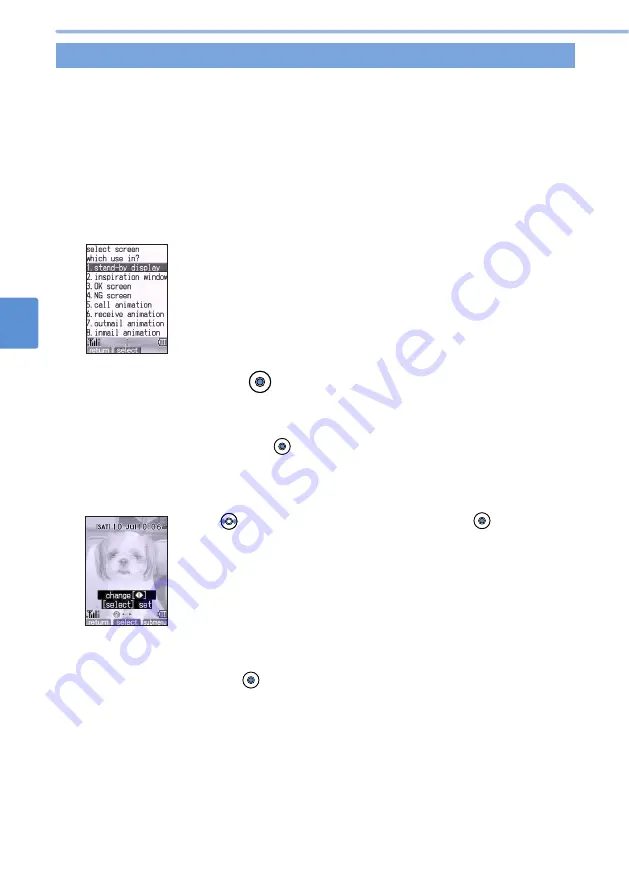
168
Displaying Saved Images (continued)
Using
the
Camera
Function
M
y
P
icture
View
8
Setting images in the Standby screen and other screens
You can set an image as the background of the Standby screen or Inspiration window,
or set as an animation (Visual Partner) for the confirmation screen, the call reception
screen or other screens.
•
This is not available for “preset album”.
•
Images in a folder set as secret cannot be used.
•
You cannot set images to the Standby screen or Inspiration window, when the date and time
have not been set.
•
The video taken with your mova cannot be used.
1
Display an image, and select “set screen” from the submenu.
A selection screen appears asking you to designate a setting point.
•
This operation can also be performed from the picture list or title list.
•
Certain images in “import album”, such as an image for the Standby screen,
have fixed its usage to a specific screen. In such a case, the selection
screen is not displayed. Proceed to Step 3.
1
Use
to select a clock display format and press
(select).
•
You can set the display format of the Standby screen. Follow Step 5 in
Displaying an image of “camera album” or “import album” (see p.202).
2
Select a screen and press
(select).
•
The available screen varies by the type of image. Flash movies can only be set for the Standby
screen.
•
When an image has already been set for the screen you select, a prompt appears. To change
the setting, select “YES” and press
(select). To cancel the operation, select “NO”.
3
Perform the Standby Screen, Inspiration Window, and Partner settings.
■
To set an image to the Standby screen or Inspiration window
■
To set an image to the Visual partner
A prompt appears asking whether to change the Partner setting to “User data”.
1
Select “YES” and press
(select).
•
To cancel the change, select “NO”.
•
The prompt does not appear in the following situations:
•
When “import image” is off in the Assist Partner setting.
•
When the Partner setting has already been set to “User data”.
Summary of Contents for D506i
Page 1: ... 04 4 Manual for ...
Page 226: ...224 ...
Page 318: ...316 ...
Page 416: ...414 ...
Page 480: ...478 ...
Page 624: ...622 MEMO ...
Page 625: ...623 MEMO ...
Page 626: ...624 MEMO ...
Page 627: ...625 MEMO ...
Page 628: ...626 MEMO ...
Page 629: ...627 MEMO ...
Page 630: ...628 MEMO ...
Page 631: ...629 MEMO ...






























