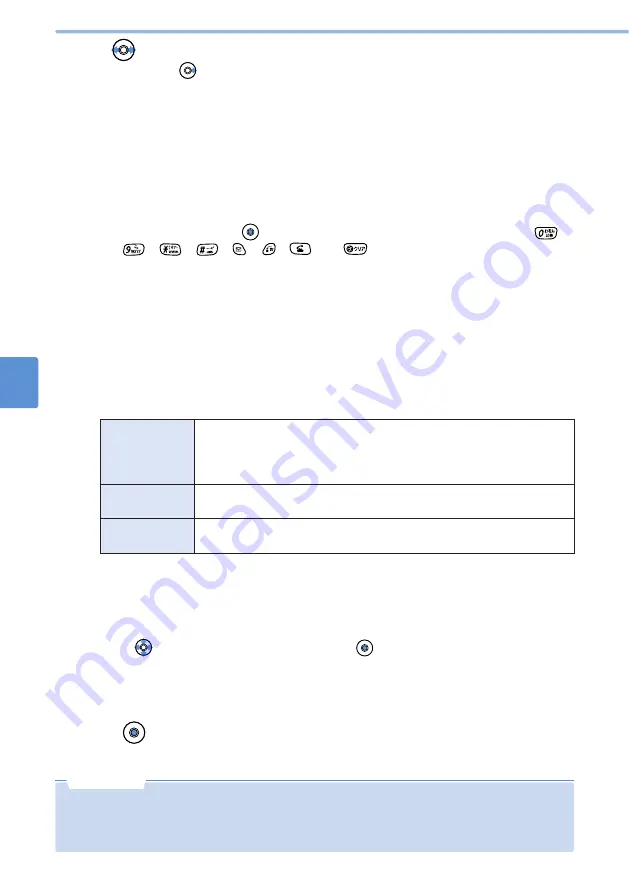
202
Customizing
D
isplays
a
nd
Other
Indications
Set
S
tandby
Screen
9
Customizing the Standby Screen (continued)
5
Change the display format, etc. as needed.
•
When the clock is set to the digital clock, the clock format and position and the image display
mode can be changed.
•
When analog clock or no clock is set, you can only change the image display mode.
•
When the clock is set to the calendar, the position of the clock and the date cannot be changed.
■
To play an animation or Flash movie
1
Select “play” from the submenu.
•
To stop playback, press
(stop). You can also end playback by pressing any of
to
, , ,
,
, and .
•
A Flash movie will end when no operation is performed for about 75 seconds.
•
The sound effect of a Flash movie does not sound. You cannot perform operations in a
Flash movie such as item selection.
•
A saved Flash movie may be viewed differently from that displayed on a site.
■
To change the clock format (12/24-hour display)
1
Select “12/24h” from the submenu.
•
The clock format of the Inspiration window also changes.
■
To change the image display mode
You can select an image display mode from among the following three types:
1
Select “zoom display” or “tile display” from the submenu.
•
For zoom display, “center DSP” and “tile display” appear in the submenu. For tile display,
“center DSP” and “zoom display” appear.
■
To change the position of the clock and the date
1
Select “clock place” from the submenu.
2
Use
to adjust the position and then press
(select).
•
When the large clock is displayed, only the position of the clock can be changed. The
position of the date cannot be changed.
•
When the small clock is displayed, changing the position of the clock also changes the
position of the date.
4
Use
to select the clock.
•
When you press
, the display changes in the following order: Digital clock (small), Digital
clock (large), Analog clock, calendar, No clock.
Center display
Displays the image at the center of the display.
When an image is wider than the display area, the image is reduced and
displayed. In addition, when the image is taller than the display area, the
top and bottom are truncated and displayed accordingly.
6
Press (select).
The Standby screen is set.
Zoom display
Enlarges an image smaller than the main display according to the size of
the main display.
•
If the set image is deleted or the secret setting is set, the Standby screen setting returns to the default
setting.
•
When you set “tile display” for an animation, it is not played.
•
Even if you set a still image taken in burst mode, it is not played.
N o t e
Tile display
The image is displayed repeatedly in the display area with the size as it is.
Note: The flash movie is centered even if you set to “tile display”.
Summary of Contents for D506i
Page 1: ... 04 4 Manual for ...
Page 226: ...224 ...
Page 318: ...316 ...
Page 416: ...414 ...
Page 480: ...478 ...
Page 624: ...622 MEMO ...
Page 625: ...623 MEMO ...
Page 626: ...624 MEMO ...
Page 627: ...625 MEMO ...
Page 628: ...626 MEMO ...
Page 629: ...627 MEMO ...
Page 630: ...628 MEMO ...
Page 631: ...629 MEMO ...






























