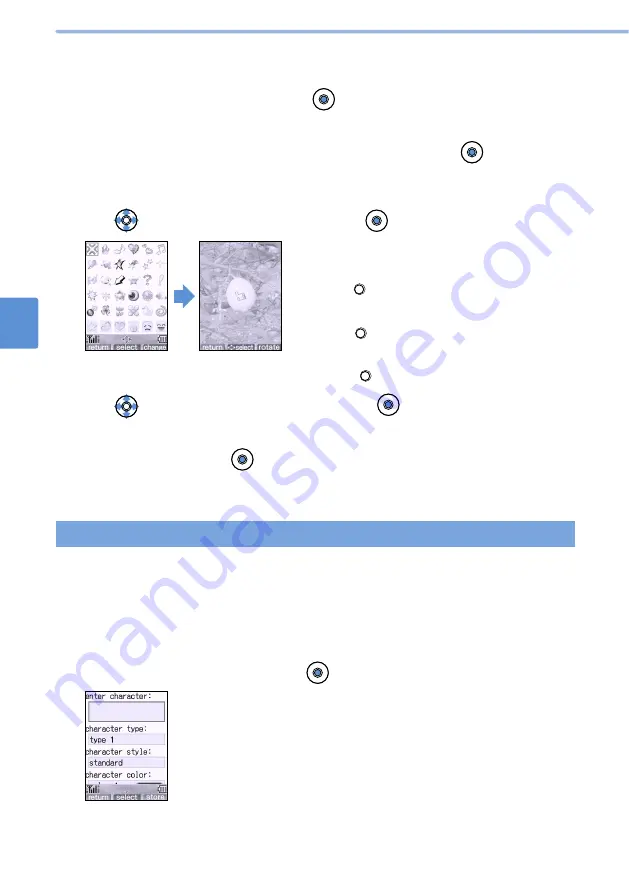
174
Using
the
Camera
Function
8
Editing Still Images (continued)
Edit
Image
4
Use
to select a Marker stamp and press
(select).
The Marker stamp is displayed over the still image.
■
To switch the size of a preset Marker stamp
1
Press
(change) in the Marker stamp list.
■
To rotate a Marker stamp
1
Press
(rotate) after selecting a Marker
stamp.
•
Rotates 90 degree to the right each time you
press (rotate).
5
Use
to move the Marker stamp and press
(select).
A prompt appears asking whether to continue pasting Marker stamps.
6
Select “NO” and press
(select).
•
Select “YES” to paste markers repeatedly. Repeat from Step 2.
•
Follow Steps 5 - 6 in
Adding a Frame (see p.172).
You can add characters to the “i-shot(S)”, “wallpaper”, or “i-shot(L)” sized still images.
You can set the character color, type (font), and style.
Pasting characters
1
Display a still image and select “edit image” from the submenu.
2
Select “03.input marker” and press
(select).
3
Select “1.preset marker” or “2.download marker” and press
(select).
•
When you view the download marker, if the Marker stamp is in the folder set as secret, enter
your 4-digit terminal ID number.
2
Select “02.marker stamp” and press
(select).
1
Display a still image and select “edit image” from the submenu.
Summary of Contents for D506i
Page 1: ... 04 4 Manual for ...
Page 226: ...224 ...
Page 318: ...316 ...
Page 416: ...414 ...
Page 480: ...478 ...
Page 624: ...622 MEMO ...
Page 625: ...623 MEMO ...
Page 626: ...624 MEMO ...
Page 627: ...625 MEMO ...
Page 628: ...626 MEMO ...
Page 629: ...627 MEMO ...
Page 630: ...628 MEMO ...
Page 631: ...629 MEMO ...






























