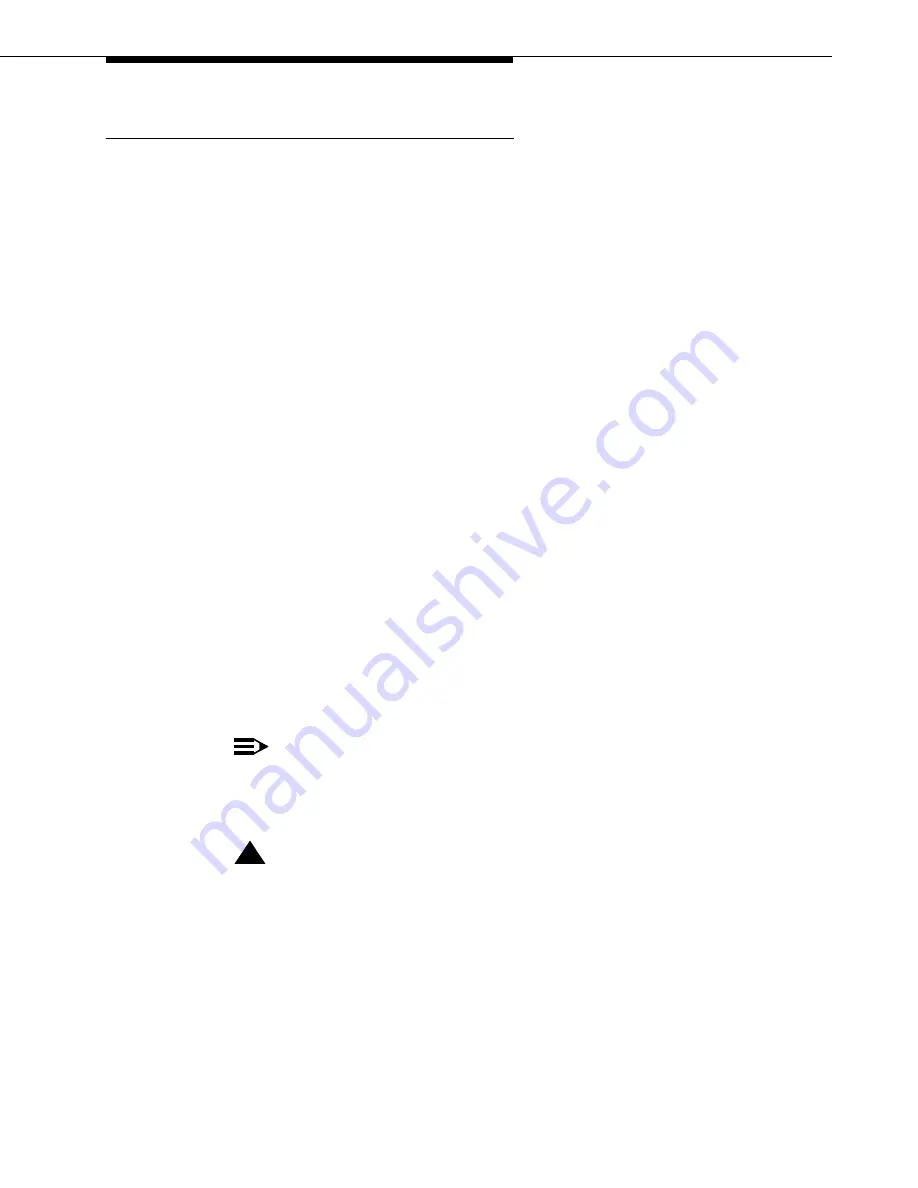
FW-DWNLD (Firmware Download)
Issue 5 October 2002
1195
555-233-119
Self-download
In this procedure, you use an FTP client to copy the new firmware image file to a
circuit pack. Then you copy the new image to the FLASH memory on the pack.
This procedure updates only a single circuit pack and applies to these circuit
packs:
■
Control LAN (C-LAN) (TN799DP)
■
Voice Announcements over LAN (VAL) (TN2501AP)
Set up file system on circuit pack
Before you can load files onto the source circuit pack, first set up a file system on
the circuit pack to accept the files.
1. Log onto the switch using superuser or services login and password.
2. Type enable filesystem board <UUCSS> login <ftplogin>
<ftppassword> [size actual_size], where
■
ftplogin is any temporary login for this FTP session (for example,
denver)
■
ftppassword is any temporary login with a minimum of 7
characters, for this FTP session (for example, broncos)
■
size actual_size is a qualifier that works only with TN799C
(C-LAN). It allows you to specify a smaller filesystem size than the
default 1MB block (maximum) allocated
and press
Enter
.
You use this same ftplogin and ftppassword later in the
‘‘FTP the new
firmware image file’’
section.
NOTE:
If the source circuit pack does not have enough available memory,
delete old files (remove file board <UUCSS> <filename>) or wait
until there is less traffic on the board.
!
CAUTION:
The ftplogin and ftppassword will remain on the TN799DP (C-LAN)
and TN2501AP (VAL) circuit packs until they are reset or until you
issue the disable filesystem board <UUCSS> command.






























