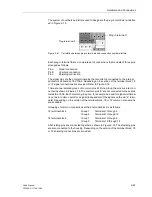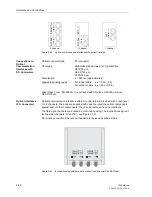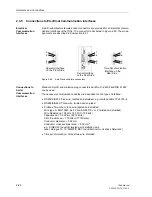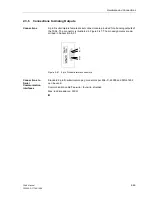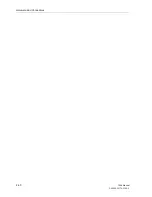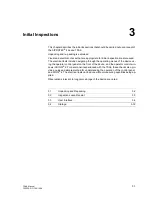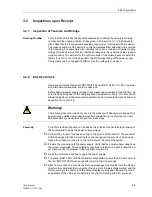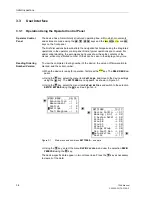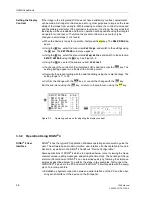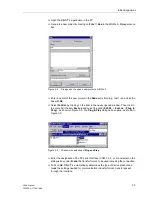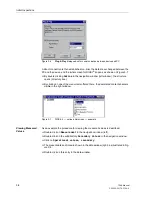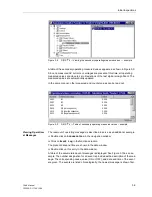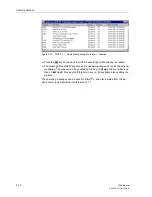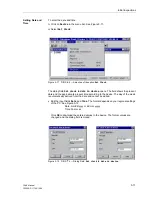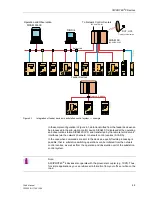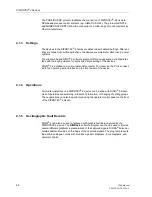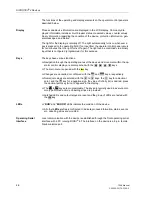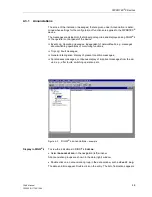Initial Inspections
3-7
7SA6 Manual
C53000-G1176-C156-2
G
Open the DIGSI
®
4 application in the PC.
G
Generate a new project by clicking on
File
→
New
in the DIGSI
®
4–Manager menu
bar.
Figure 3-4
Dialogue box to open a new project in DIGSI
®
4
G
Enter a name for the new project in the
Name
entry field (e.g. test 1) and close the
box with
OK
.
G
Select
Folder
by clicking on the item in the newly opened window. Then click in
the menu bar the item
Device
and select the option
DIGSI > Device
(
Plug &
Play)
, as shown in Figure 3-5. The Plug & Play dialogue box opens, as shown in
Figure 3-6.
Figure 3-5
Window with selection of Plug and Play
G
Enter the designation of the PC serial interface (COM 1,2, 3, or 4) and select in the
dialogue box under
Frame
the transfer format, to be used in making the connection.
G
Click on
OK
. DIGSI
®
4 automatically determines the type of device present and
reads the settings needed for communication (transfer format, transfer speed)
through the interface.
Summary of Contents for siprotec 7SA6
Page 2: ...Siemens Aktiengesellschaft Book No C53000 G1176 C156 2 ...
Page 18: ...xviii 7SA6 Manual C53000 G1176 C156 2 ...
Page 32: ...Introduction 1 14 7SA6 Manual C53000 G1176 C156 2 ...
Page 82: ...Hardware and Connections 2 50 7SA6 Manual C53000 G1176 C156 2 ...
Page 119: ...SIPROTEC 4 Devices 4 25 7SA6 Manual C53000 G1176 C156 2 Figure 4 20 CFC Logic example ...
Page 190: ...Configuration 5 62 7SA6 Manual C53000 G1176 C156 2 ...
Page 652: ...Installation and Commissioning 8 78 7SA6 Manual C53000 G1176 C156 2 ...
Page 724: ...Technical Data 10 56 7SA6 Manual C53000 G1176 C156 ...
Page 800: ...Appendix A 76 7SA6 Manual C53000 G1176 C156 2 ...
Page 866: ...Appendix B 66 7SA6 Manual C53000 G1176 C156 2 ...