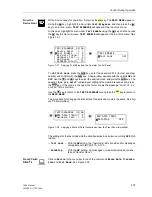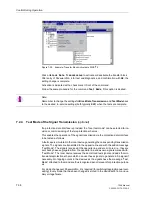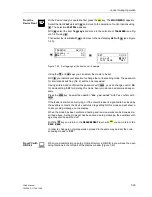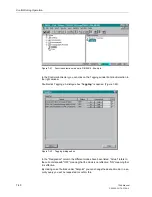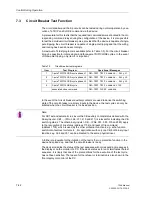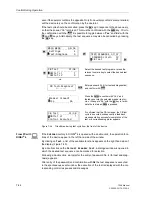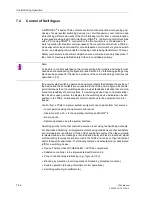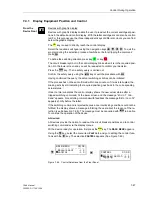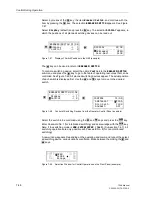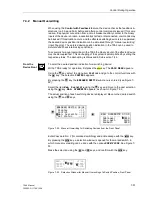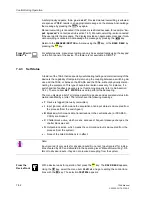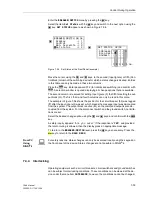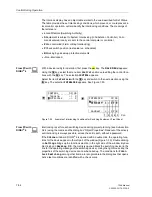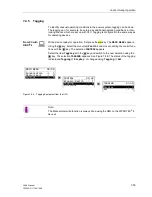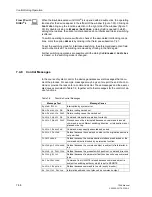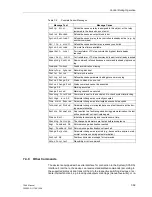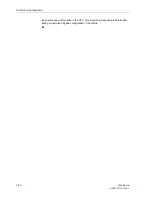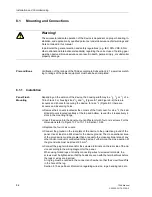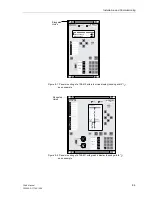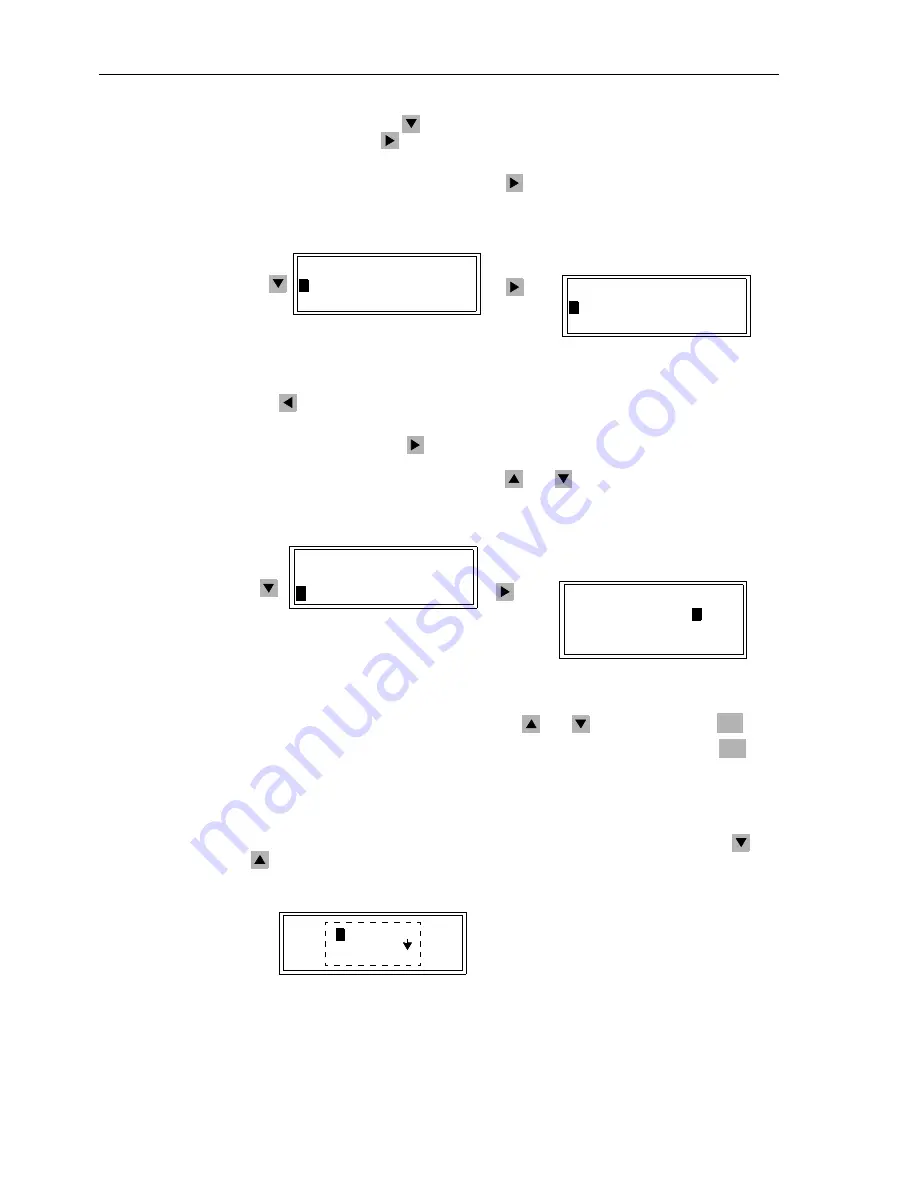
Control During Operation
7-48
7SA6 Manual
C53000-G1176-C156-2
Select, by means of the
key, the item
Breaker/Switch
, and continue with the
item by pressing the
key. The selection
BREAKER/SWITCH
appears. See Figure
7-47.
Select
Display
(default) and press the
key. The selection
DISPLAY
appears, in
which the positions of all planned switching devices can be read out.
Figure 7-47
Display of Switch Positions in the HMI (example)
The
key can be used to return to
BREAKER/SWITCH
.
To control a switching device, select the option
Control
in the
BREAKER/SWITCH
sub-menu and press the
key to go to the table of operating resources that can be
controlled. See Figure 7-48. All planned switching devices appear. The actual position
of each switch is displayed first. Use the
and
keys to move to the desired
switch.
Figure 7-48
Control of Switching Devices from the Operator Control Panel (example)
Select the switch to be controlled using the
and
keys and press the
key.
Enter Password No. 1 (for interlocked switching) and acknowledge with the
key.
Note: if the switching mode is
NON–INTERLOCKED (Test)
(Sub-section 7.4.7), all
switching operations are only possible with Password No. 2 (for non-interlocked
switching).
A new window appears. Depending on the operating and command type of the select-
ed switching device, various options are offered. Move between them using the
and
keys.
Figure 7-49
Selection Window for Control Operations on the Front Panel (example)
DISPLAY 01/03
--------------------
>
52Breaker OPEN
>
Disc.Swit. CLOS
BREAKER/SWITCH 01/04
--------------------
>
Display –> 1
>
Control –> 2
BREAKER/SWITCH 02/04
---------------------
>
Display –> 1
>
Control –> 2
CONTROL 01/03
--------------------
52Breaker
>
CLOS
Disc.Swit. CLOS
GndSwit. OFF
ENTER
ENTER
CONTR
1/03
----
>
OPEN ----
PS
>
CLOSE
ON
Tre
Escape
ON
Summary of Contents for siprotec 7SA6
Page 2: ...Siemens Aktiengesellschaft Book No C53000 G1176 C156 2 ...
Page 18: ...xviii 7SA6 Manual C53000 G1176 C156 2 ...
Page 32: ...Introduction 1 14 7SA6 Manual C53000 G1176 C156 2 ...
Page 82: ...Hardware and Connections 2 50 7SA6 Manual C53000 G1176 C156 2 ...
Page 119: ...SIPROTEC 4 Devices 4 25 7SA6 Manual C53000 G1176 C156 2 Figure 4 20 CFC Logic example ...
Page 190: ...Configuration 5 62 7SA6 Manual C53000 G1176 C156 2 ...
Page 652: ...Installation and Commissioning 8 78 7SA6 Manual C53000 G1176 C156 2 ...
Page 724: ...Technical Data 10 56 7SA6 Manual C53000 G1176 C156 ...
Page 800: ...Appendix A 76 7SA6 Manual C53000 G1176 C156 2 ...
Page 866: ...Appendix B 66 7SA6 Manual C53000 G1176 C156 2 ...