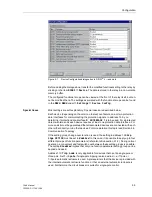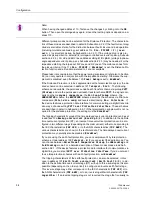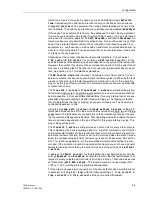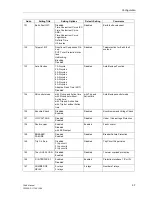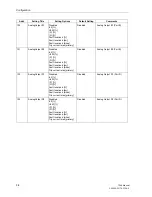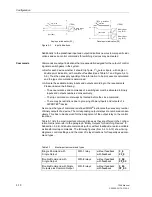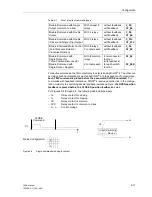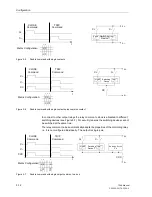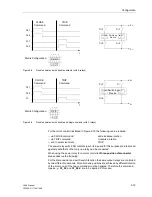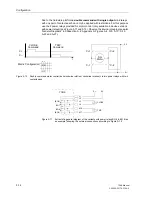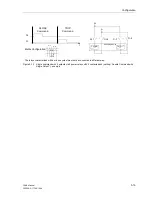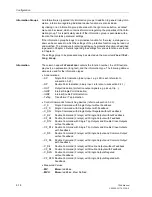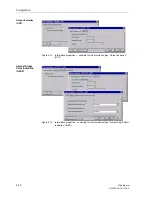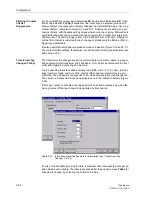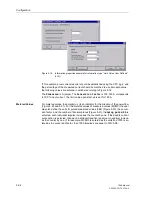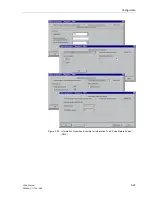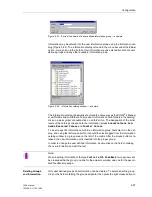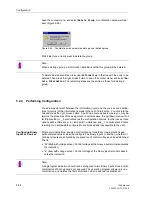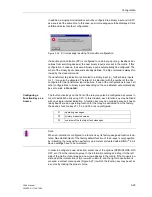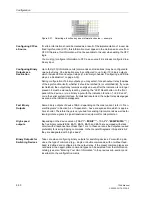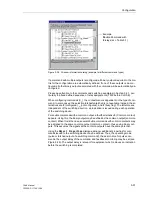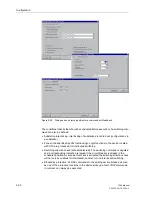Configuration
5-17
7SA6 Manual
C53000-G1176-C156-2
Information in the rows is assigned to appropriate interfaces in the columns via an en-
try in the intersecting cell. This establishes which information controls which destina-
tion, or from which source information is received.
In the configuration matrix, not only the configuration is shown, but also the type of
configuration. For example, information regarding an event which is configured for dis-
play on a LED may be latched or unlatched.
The possible combinations of information and interfaces is dependent on the informa-
tion type. Impossible combinations are filtered out by DIGSI
®
4 plausibility checks.
The matrix columns are divided into three types: Information, Source, and Destination.
To the left of the matrix, information is divided into information groups.
Reducing the
Matrix
The matrix may become very extensive because of the amount of information con-
tained within. Therefore, it is useful to limit the display via filtering to certain informa-
tion, thus reducing the number of rows.
The tool-bar below the menu bar contains two pull-down menus by which information
may be filtered. Using the first menu, the rows can be limited to indications, com-
mands, indications and commands, or measured and metered values. The second
menu allows to display only configured information, information configured to physical
inputs and outputs, or non-configured information.
A further reduction in the number of rows is possible, by compressing an information
group to one row. This is done by double-clicking on the group label area (located to
the far left). If this is done, the number of rows is reduced, allowing the user to focus
on the information groups of interest. A second double-click restores all rows in the
information group.
To limit the width of the matrix, two possibilities exist: The tool bar allows to switch be-
tween standard view and short view, or individual columns can be hidden.
In the latter case you double-click on the field with the column heading thus hiding the
contents of the associated column. In the example of Figure 5-13, the long text (
L
) un-
der I
nformation
is not shown. By double-clicking on long text field (
L
), the long text
becomes visible again, and vice versa.
With two options on the tool bar you may switch between standard view and short
view, thus modifying the all columns under the
Source
and
Destination
title
blocks. The columns associated with the
Information
block remain unchanged.
In standard view, all binary inputs, binary outputs, and LEDs are accessible, as shown
in Figure 5-13 for the binary outputs and LEDs.
In short view (not illustrated in the figure), a common column is displayed for each of
the sources and destinations. Within the individual cells of a common column, infor-
mation regarding the configuration type is available in an abbreviated form. For exam-
ple, the abbreviation H1 in a cell of the common binary input (BI) column means that
the corresponding information is configured with active voltage (High) to binary input
1. If an information is assigned to several sources or destinations, the abbreviations
of all destinations are shown, separated by commas. If there is not enough space in
the cell for the simultaneous display of all abbreviations, a double-click on the cell and
movement of the text cursor within the cell allows to scroll through the entire contents
of the cell.
To switch between standard view and short view, the menu item
View
can also be
used.
Summary of Contents for siprotec 7SA6
Page 2: ...Siemens Aktiengesellschaft Book No C53000 G1176 C156 2 ...
Page 18: ...xviii 7SA6 Manual C53000 G1176 C156 2 ...
Page 32: ...Introduction 1 14 7SA6 Manual C53000 G1176 C156 2 ...
Page 82: ...Hardware and Connections 2 50 7SA6 Manual C53000 G1176 C156 2 ...
Page 119: ...SIPROTEC 4 Devices 4 25 7SA6 Manual C53000 G1176 C156 2 Figure 4 20 CFC Logic example ...
Page 190: ...Configuration 5 62 7SA6 Manual C53000 G1176 C156 2 ...
Page 652: ...Installation and Commissioning 8 78 7SA6 Manual C53000 G1176 C156 2 ...
Page 724: ...Technical Data 10 56 7SA6 Manual C53000 G1176 C156 ...
Page 800: ...Appendix A 76 7SA6 Manual C53000 G1176 C156 2 ...
Page 866: ...Appendix B 66 7SA6 Manual C53000 G1176 C156 2 ...