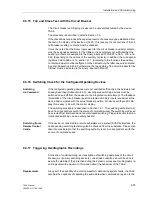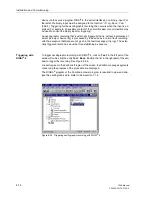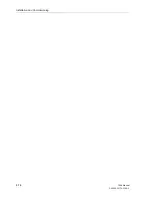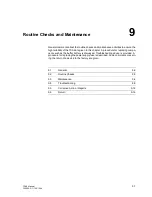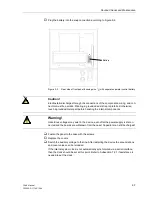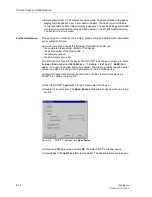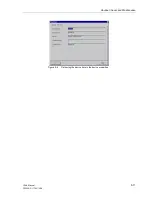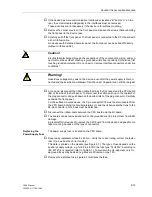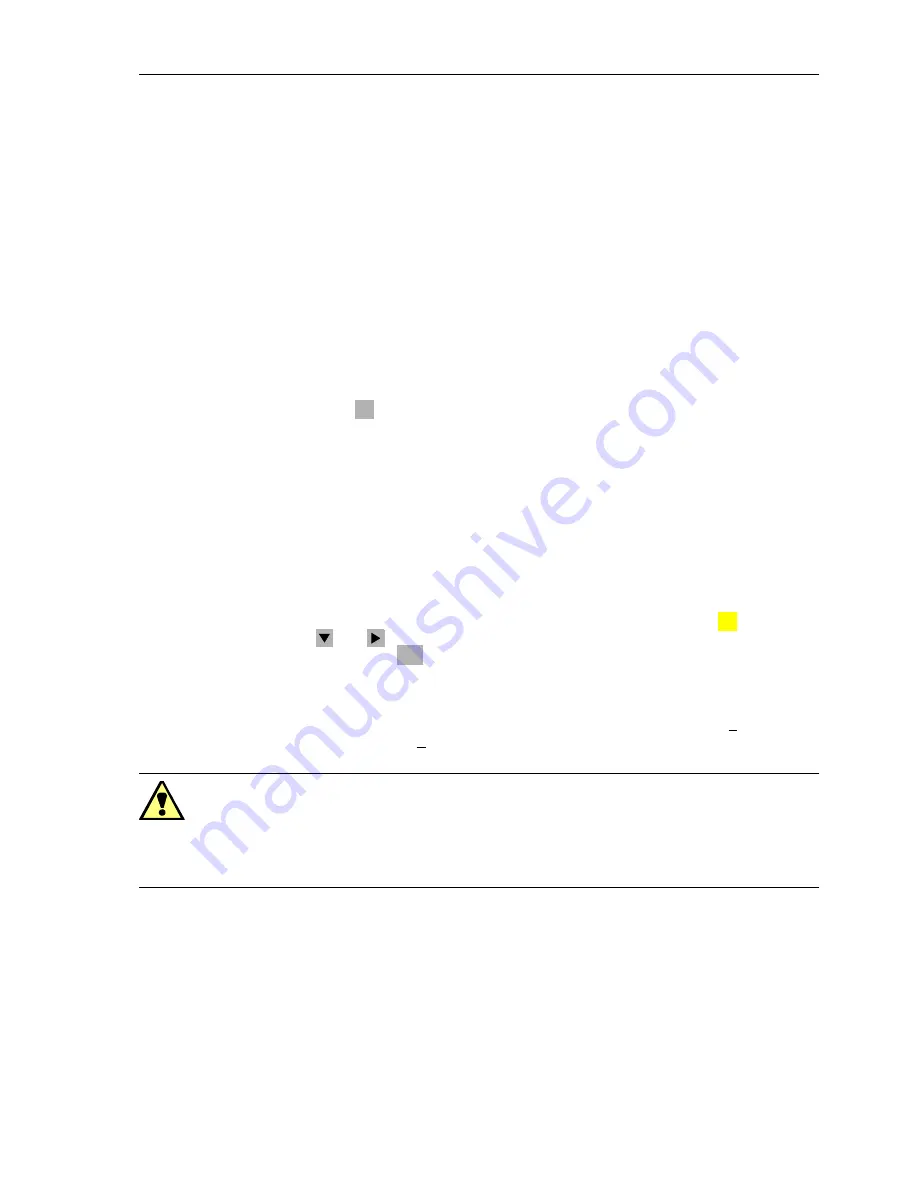
Routine Checks and Maintenance
9-3
7SA6 Manual
C53000-G1176-C156-2
9.2
Routine Checks
Routine checks of the characteristic curves or pick-up values of the protective ele-
ments are not necessary because they form part of the continuously supervised
firmware programs. The normally scheduled interval for plant maintenance can be
used for carrying out operational testing of the protective and control equipment. The
maintenance serves mainly to check the serial or hardwired interfaces of the device,
i.e. the coupling with the plant.
The steps listed below are recommended for routine checks. If a problem is detected
during these checks, refer to Section 9.4.
o
Verify that the green “RUN” LED is lit on the front panel and the red “ERROR” LED is
not.
o
Check that the states of the LEDs on the front panel give an accurate image of the
conditions of the device and the plant. Investigate any problems or uncertainties.
o
Press the
key. All of the LEDs should temporarily light except for the “ERROR”
LED. Only the LEDs indicating specific present conditions should remain lit.
o
Read the measurement values and compare them to an independent source to check
the measuring circuits of the 7SA6. Refer to Sub-section 7.1.3 for assistance in read-
ing the measurement values.
o
Review the messages given under the
Annunciation
sub-menu. Be sure there are
no reports of unknown problems or abnormal occurrences related to the device, the
measuring circuits, or the power system. All information should be plausible. See Sub-
section 7.1.1.2 for help in reading the messages.
o
Perform a reset (reboot) of the device. A complete check of the hardware is done. The
device is effectively out of service during the reset, which lasts for about 10 to 15 sec-
onds. To perform the reset from the operator control panel, press the
key and use
the
and
keys to select the
Device Reset
under the
TEST/DIAGNOSE
sub-
menu. Press the
key, enter Password No. 4 for test and diagnostics, and answer
with
Yes
. During the reset, the “ERROR” and “RUN” LEDs are lit, the other LEDs flash,
and the display becomes blank. After a successful reset, the default display reappears
and the LEDs return to indicate normal operation. The device is then back in-service.
To perform the reset with DIGSI
®
4, establish the
Online
mode, select
Device
in the
menu bar, and then
Reset.
Enter password No 4 for test and diagnose; then
OK
.
o
Other testing can be done with DIGSI
®
4 on-line. In
Hardware Test
under
Test
, the
conditions of all of the binary inputs, binary outputs, and LEDs can be monitored. Com-
pare the indicated conditions with the actual conditions. Do not change the states of
the device components because the station is immediately affected!
o
The trip and close circuits for circuit breakers and other primary equipment can be ver-
ified with operator control actions. Other circuits can be checked as well. Refer to Sec-
tion 7.3 for details about system control.
Warning!
Changing of the states of the binary inputs, outputs, and LEDs must not be done with
test features during normal operation. Any such change immediately affects the inputs
and outputs of the device, and therefore the connected switching devices! This in-
cludes, for instance, non-interlocked primary switching!
LED
MENU
ENTER
Summary of Contents for siprotec 7SA6
Page 2: ...Siemens Aktiengesellschaft Book No C53000 G1176 C156 2 ...
Page 18: ...xviii 7SA6 Manual C53000 G1176 C156 2 ...
Page 32: ...Introduction 1 14 7SA6 Manual C53000 G1176 C156 2 ...
Page 82: ...Hardware and Connections 2 50 7SA6 Manual C53000 G1176 C156 2 ...
Page 119: ...SIPROTEC 4 Devices 4 25 7SA6 Manual C53000 G1176 C156 2 Figure 4 20 CFC Logic example ...
Page 190: ...Configuration 5 62 7SA6 Manual C53000 G1176 C156 2 ...
Page 652: ...Installation and Commissioning 8 78 7SA6 Manual C53000 G1176 C156 2 ...
Page 724: ...Technical Data 10 56 7SA6 Manual C53000 G1176 C156 ...
Page 800: ...Appendix A 76 7SA6 Manual C53000 G1176 C156 2 ...
Page 866: ...Appendix B 66 7SA6 Manual C53000 G1176 C156 2 ...