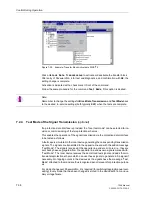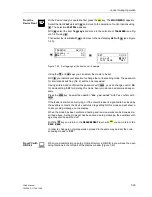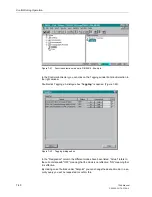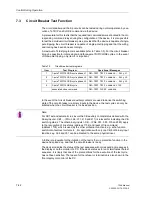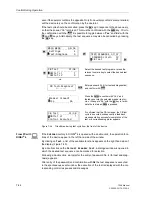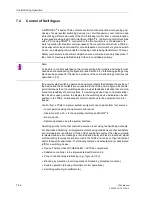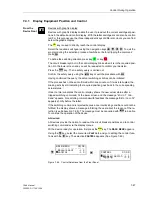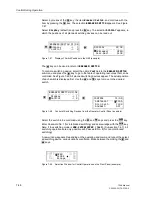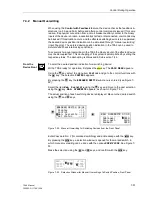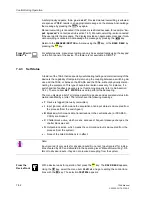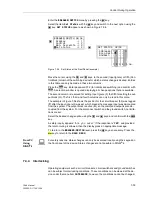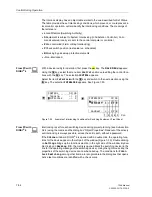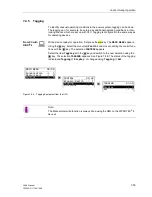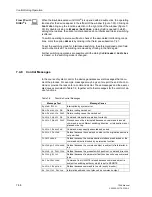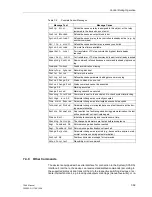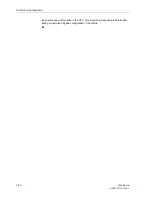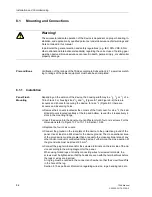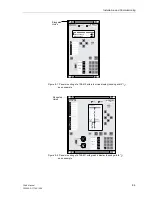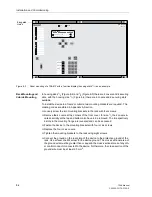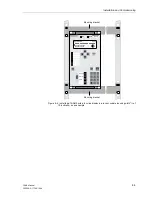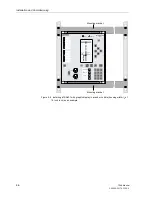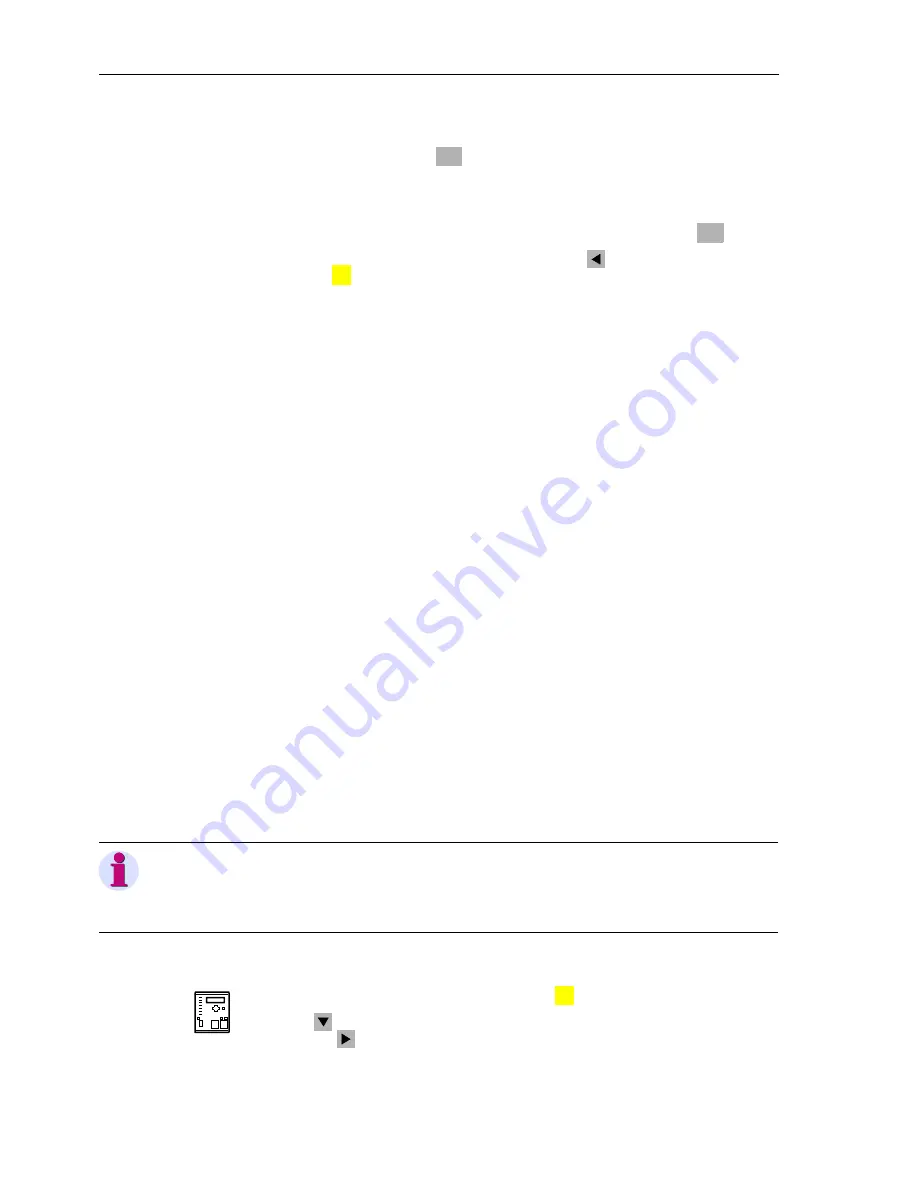
Control During Operation
7-52
7SA6 Manual
C53000-G1176-C156-2
A safety inquiry appears: “
Are you sure?
” Provided manual overwriting is allowed,
a response of “
YES
” results in an appropriate message on the display. Acknowledge
the message by pressing the
key again.
Manual overwriting is cancelled if the process is restricted because, for example, “
in-
put ignored
” is not set (see Sub-section 7.4.3). Manual overwriting is also canceled
if the user aborts the procedure. The display provides an appropriate message if man-
ual overwriting is canceled. Acknowledge the message by pressing the
key.
Return to the
BREAKER/SWITCH
sub-menu using the
key, or the
MAIN MENU
by
pressing the
key.
From PC with
DIGSI
®
4
For safety reasons, manual overwriting can only be executed locally using the keypad
on the front panel of the device. The feature is not available in DIGSI
®
4.
7.4.3
Set Status
A feature of the 7SA6 that is especially useful during testing and commissioning of the
device is the capability of temporarily removing the coupling between a switching de-
vice and the 7SA6, or between the SCADA and the 7SA6, without physically discon-
necting the equipment. This type of separation is also necessary, for instance, if a
switch position feedback message is not functioning properly (refer to Sub-section
7.4.2). The menu item
SET STATUS
is used to perform the decoupling.
The menu displays a list of all planned switching devices and associated status infor-
mation identified by a letter. The letters have the following meanings:
•
T
Device is tagged (manually overwritten).
•
I
Input ignored, which means the acquisition of an input status is de-coupled from
the process (from the switch-gear).
•
B
Blocked, which means data transmissions to the central device (or SCADAS-
CADA) are blocked.
•
C
Chatter block active, which means, because of frequent message changes, the
chatter block was set.
•
O
Output block active, which means the command output is de-coupled from the
process (from the system).
•
–
None of the listed limitations is in effect.
From the
DeviceFront
With a device ready for operation, first press the
key. The
MAIN MENU
appears.
Using the
key, select the menu item
Control
and go to editing the control func-
tions with the
key. The selection
CONTROL
appears.
ENTER
ENTER
MENU
:
Note:
Input ignored (I) only works for physical inputs! Do not set “input ignored” for indica-
tions created by CFC and allocated to the operating level “Manual Overwriting”. Dif-
ferent to physical inputs - they do not provoke decoupling from the system.
MENU
Summary of Contents for siprotec 7SA6
Page 2: ...Siemens Aktiengesellschaft Book No C53000 G1176 C156 2 ...
Page 18: ...xviii 7SA6 Manual C53000 G1176 C156 2 ...
Page 32: ...Introduction 1 14 7SA6 Manual C53000 G1176 C156 2 ...
Page 82: ...Hardware and Connections 2 50 7SA6 Manual C53000 G1176 C156 2 ...
Page 119: ...SIPROTEC 4 Devices 4 25 7SA6 Manual C53000 G1176 C156 2 Figure 4 20 CFC Logic example ...
Page 190: ...Configuration 5 62 7SA6 Manual C53000 G1176 C156 2 ...
Page 652: ...Installation and Commissioning 8 78 7SA6 Manual C53000 G1176 C156 2 ...
Page 724: ...Technical Data 10 56 7SA6 Manual C53000 G1176 C156 ...
Page 800: ...Appendix A 76 7SA6 Manual C53000 G1176 C156 2 ...
Page 866: ...Appendix B 66 7SA6 Manual C53000 G1176 C156 2 ...