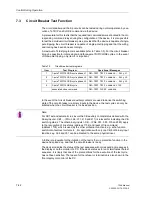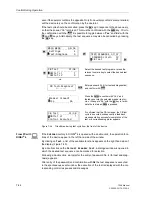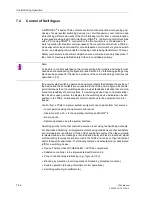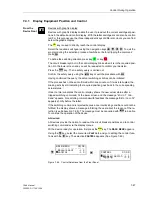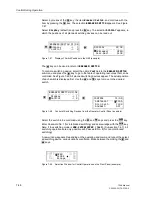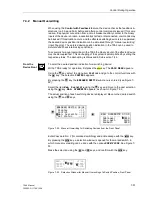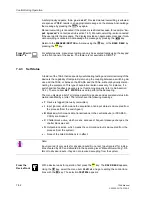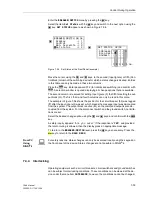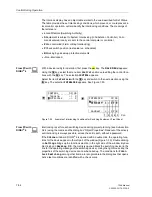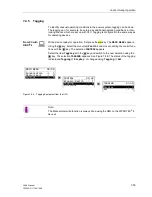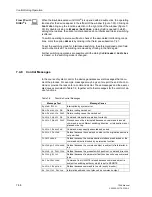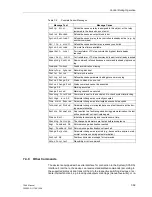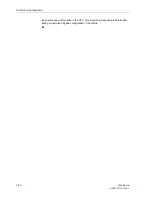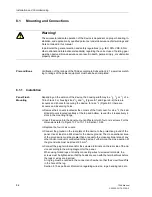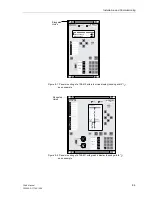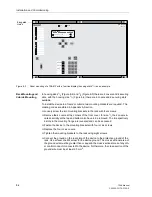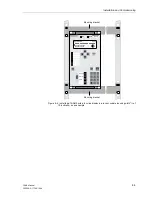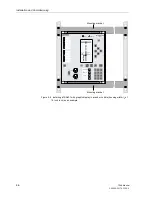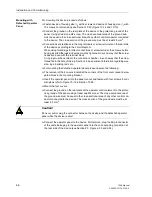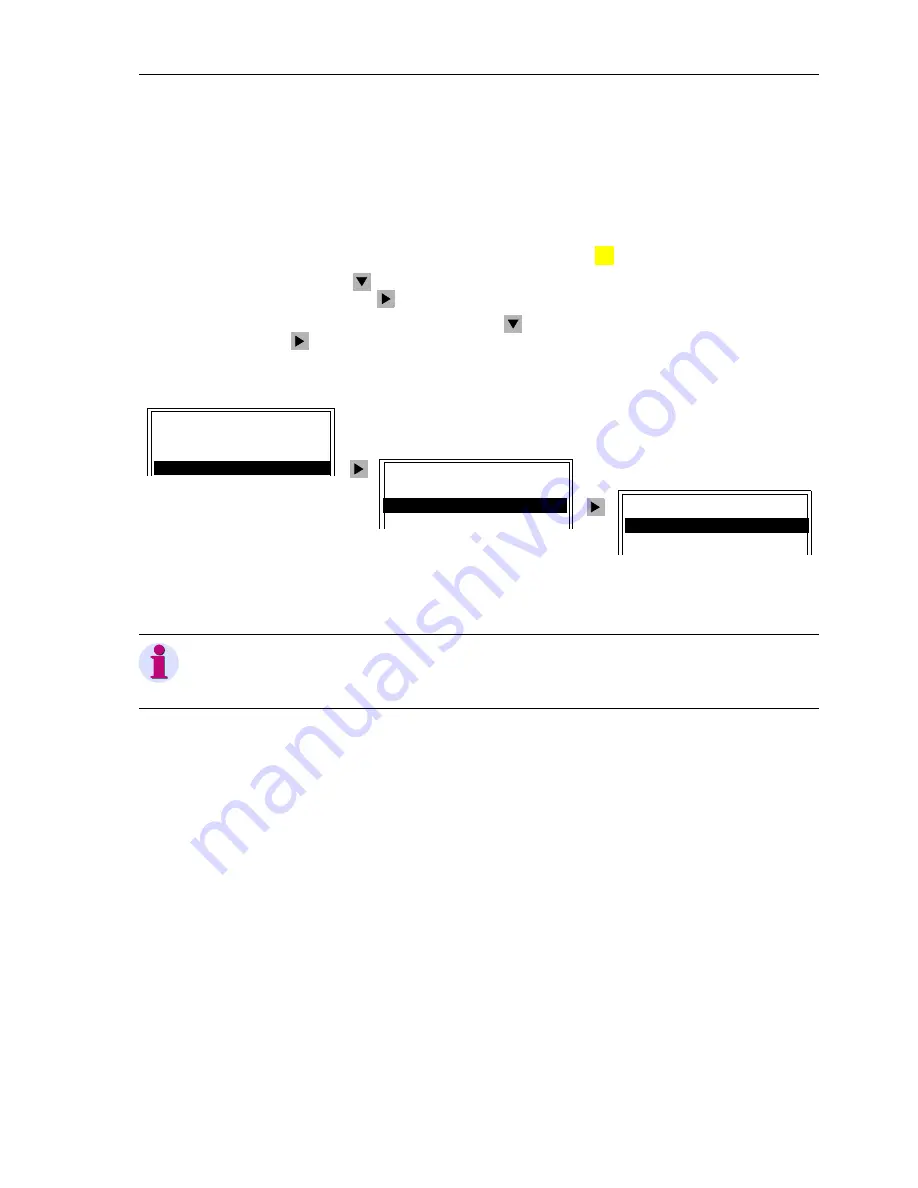
Control During Operation
7-55
7SA6 Manual
C53000-G1176-C156-2
7.4.5
Tagging
To identify unusual operating conditions in the power system, tagging can be done.
The tagging can, for example, be entered as additional operating conditions in inter-
locking checks, which are set up with CFC. Tagging is configured in the same way as
for operating devices.
From PC with
DIGSI
®
4
With a device ready for operation, first press the
key. The
MAIN MENU
appears.
Using the
key, select the menu item
Control
and move to editing the control func-
tions with the
key. The selection
CONTROL
appears.
Select the item
Tagging
with the
key and switch to the next selection using the
key. The selection
TAGGING
appears. See Figure 7-56. The status of the tagging
is displayed
Tagging
→
Display
, or changed using
Tagging
→
Set
.
Figure 7-56
Tagging Equipment from the HMI
:
MENU
TAGGING 01/02
---------------------
Display –> 1
Set –> 2
CONTROL 02/03
---------------------
Breaker/Switch –> 1
Tagging –> 2
Interlock –> 3
MAIN MENU 03/05
--------------------
Annunciation –> 1
Measurement –> 2
Control –> 3
Note:
The Manual Overwrite function is always done using the HMI on the SIPROTEC
®
4
devices.
Summary of Contents for siprotec 7SA6
Page 2: ...Siemens Aktiengesellschaft Book No C53000 G1176 C156 2 ...
Page 18: ...xviii 7SA6 Manual C53000 G1176 C156 2 ...
Page 32: ...Introduction 1 14 7SA6 Manual C53000 G1176 C156 2 ...
Page 82: ...Hardware and Connections 2 50 7SA6 Manual C53000 G1176 C156 2 ...
Page 119: ...SIPROTEC 4 Devices 4 25 7SA6 Manual C53000 G1176 C156 2 Figure 4 20 CFC Logic example ...
Page 190: ...Configuration 5 62 7SA6 Manual C53000 G1176 C156 2 ...
Page 652: ...Installation and Commissioning 8 78 7SA6 Manual C53000 G1176 C156 2 ...
Page 724: ...Technical Data 10 56 7SA6 Manual C53000 G1176 C156 ...
Page 800: ...Appendix A 76 7SA6 Manual C53000 G1176 C156 2 ...
Page 866: ...Appendix B 66 7SA6 Manual C53000 G1176 C156 2 ...