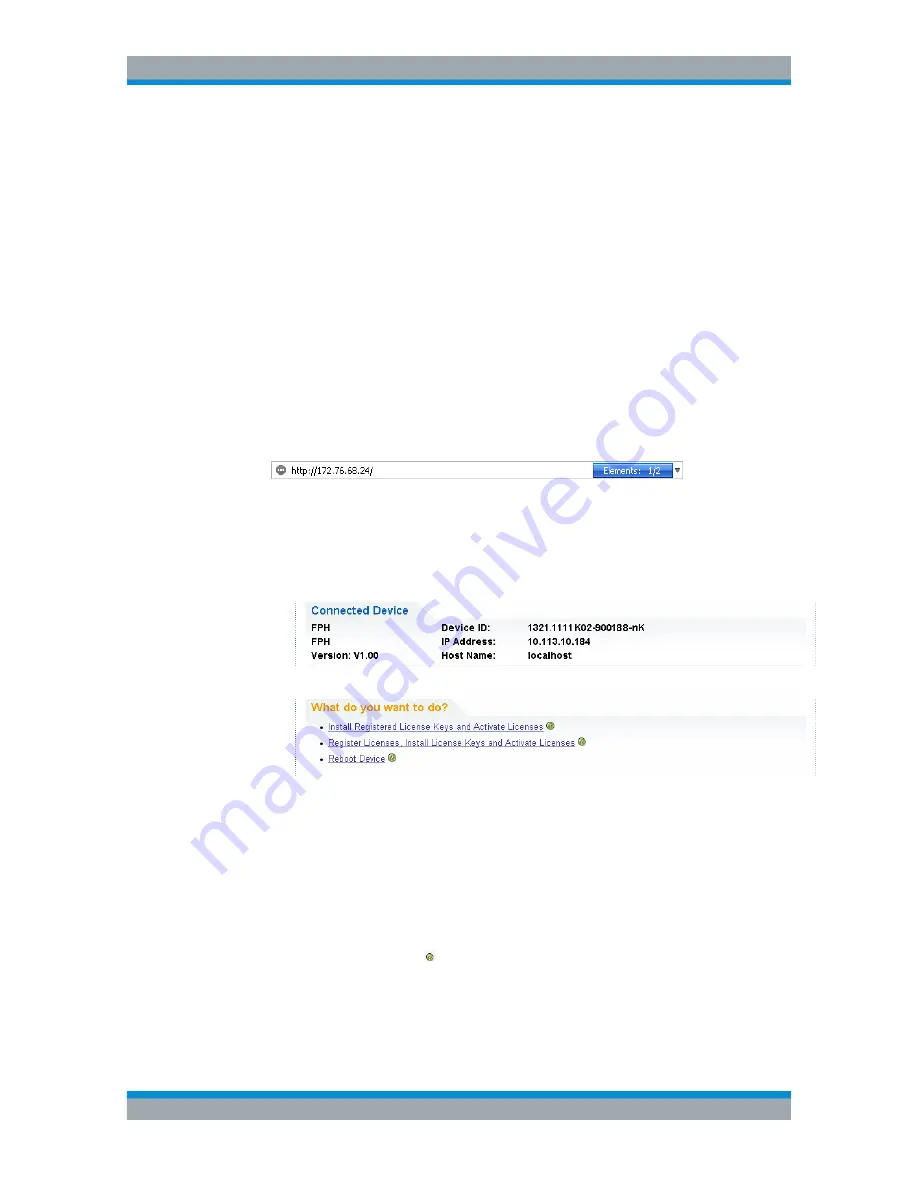
Basic Operation
R&S
®
Cable Rider ZPH
67
User Manual 1321.0950.02 ─ 07
● "Removed:<option key>": This indicates that a portable license has been
removed from the R&S Cable Rider ZPH and is ready to be transferred to
another R&S Cable Rider ZPH.
4.4.3
Managing Options with R&S License Manager
If you are using the R&S Cable Rider ZPH in a local area network (LAN), you can man-
age the firmware options with a web browser (e.g. Microsoft Internet Explorer or
Mozilla Firefox).
For more information on connecting the R&S Cable Rider ZPH to a LAN, see
Chap-
ter 4.3.1, "LAN Connection"
,
on page 60.
After you have connected the R&S Cable Rider ZPH, open your web browser.
1. Enter the IP address of the R&S Cable Rider ZPH in the address bar of the web
browser.
The browser will access the R&S License Manager. In this part of the R&S License
Manager, you can install and activate licenses on the R&S Cable Rider ZPH.
This page features three areas:
● The first area shows the details of the connected device including the device ID
and the IP address.
● The second area provides functionality to install and activate licenses.
–
Install Registered License Keys and Activate Licenses
Follow this link if you have purchased a registered license. Registered
licenses only work in combination with a specific device ID.
–
Register Licenses, Install License Keys and Activate Licenses
Follow this link if you have purchased an unregistered license. Unregis-
tered licenses are not connected to a specific device ID.
–
Reboot Device
Follow this link to reboot the R&S Cable Rider ZPH.
–
Online help icon
Opens a detailed online help to the corresponding topic.
● The third area provides hints on using the license manager when you move the
mouse over one of the options.
Managing Options






























