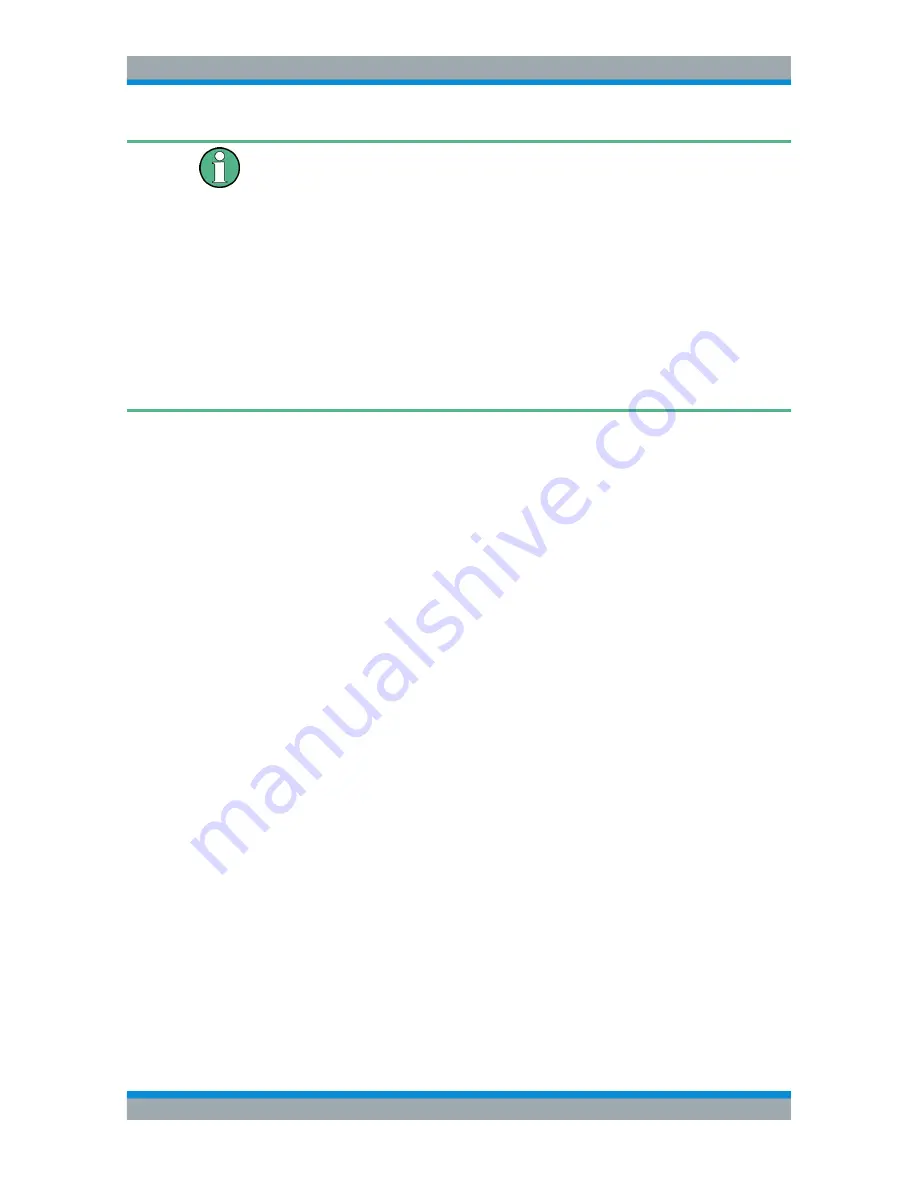
Interference Analyzer
R&S
®
Cable Rider ZPH
304
User Manual 1321.0950.02 ─ 07
Superimposed geotags
If one or more geotags superimpose each other, you can define rules as to which tag
(or its color) is displayed.
●
Press the [MEAS] key.
●
Select the "Settings" softkey.
●
Select the "Colors" softkey.
●
Select the "Default indicator " menu item.
The R&S Cable Rider ZPH opens a submenu to select the rule for displaying the
tag:
–
Best: the tag with the best signal level is displayed.
–
Average: the tag with the average level is displayed.
–
Worst: the tag with the lowest signal level is displayed.
13.3.4
Measuring Interference
Interference measurements usually require an antenna to localize the source of inter-
ferers. The R&S Cable Rider ZPH supports several antenna models.
●
R&S HL300
●
R&S HE300
●
R&S HE400
Connected the antenna to the R&S Cable Rider ZPH at the USB interface and the RF
input.
You can control the antenna functionality in several ways in the general setup of the
R&S Cable Rider ZPH. For more information, see the
Chapter 4.2.2, "Configuring
Antennas"
,
on page 41.
●
Selecting an Antenna Model
................................................................................. 304
●
Using an Audio Signal to Locate Interferers
..........................................................305
●
Using Limits
...........................................................................................................306
13.3.4.1
Selecting an Antenna Model
There are two ways to select the antenna model for interference measurement.
●
Configure the antenna model in the instrument setup dialog, see
Chapter 4.2.2,
"Configuring Antennas"
,
on page 41.
●
Configure the antenna model in the "Triangulation" mode. See
"Setup antenna
model in the triangulation mode"
on page 304
Setup antenna model in the triangulation mode
1. Press the [MEAS] key.
2. Select the "Meas Mode" softkey.
Working with Maps






























