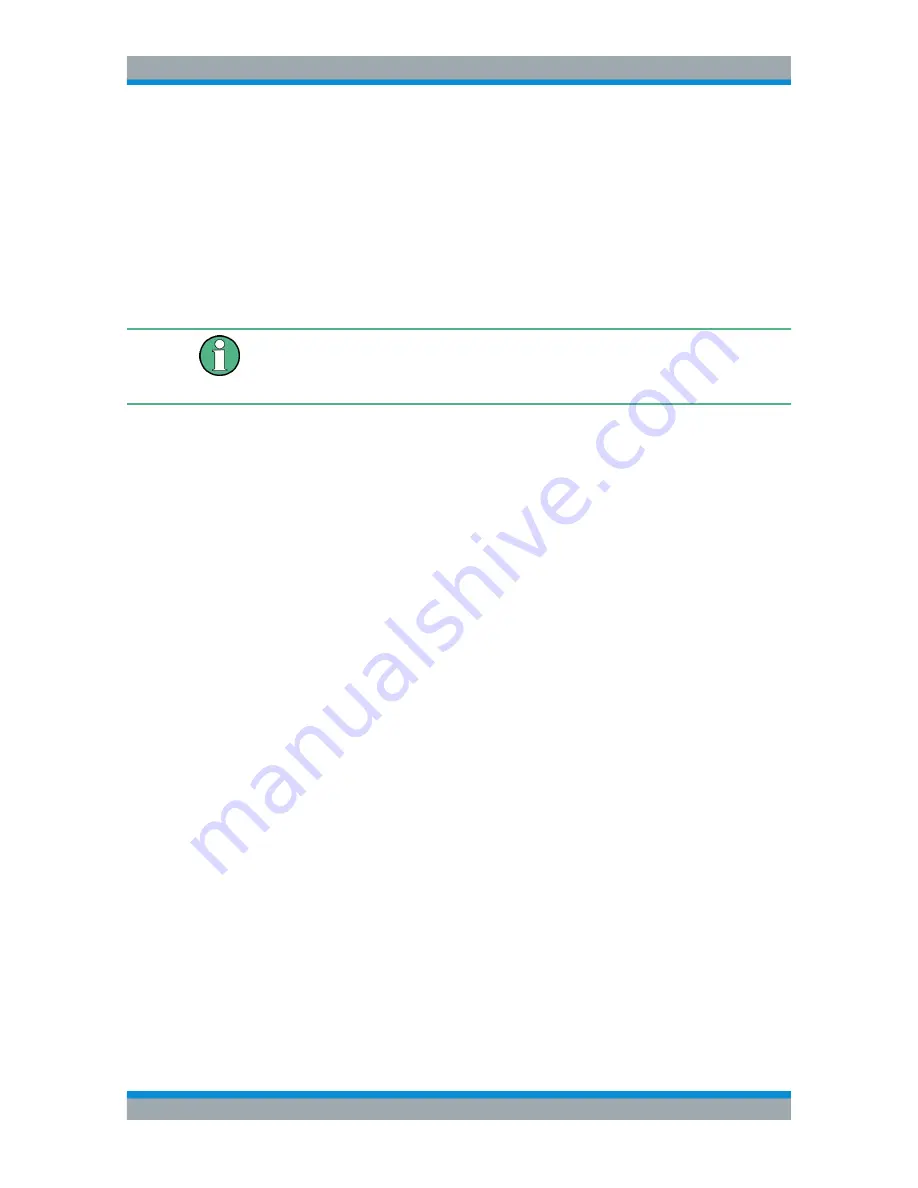
Cable and Antenna Test Mode
R&S
®
Cable Rider ZPH
159
User Manual 1321.0950.02 ─ 07
When positioning the marker with the rotary knob, the step size is one pixel.
● Enter a marker position with the number keys and confirm the entry with one of
the unit keys.
2. Confirm the marker position by pressing the rotary knob.
The marker input field closes.
Positioning a Delta Marker
When a normal marker is already in use, you can add delta markers.
Special touchscreen gesture
Double tap on the touchscreen to position the delta marker on the trace window.
See
Chapter 5.1.4, "Add Marker"
,
on page 91.
1. Press the [MARKER] key.
2. Select the "New Marker" softkey.
The R&S Cable Rider ZPH activates a delta marker and positions it on the next
maximum level that has been measured. In addition, the delta marker input field
opens.
The R&S Cable Rider ZPH adds the delta marker to the marker list and shows the
marker position relative to the normal marker (M1).
You can perform the following actions:
● Enter a delta marker position with the number keys and confirm the entry with
one of the unit keys.
● Change the delta marker position with the rotary knob.
3. Confirm the delta marker position by pressing the rotary knob.
The delta marker input field closes.
4. To add more markers, press the "New Marker" softkey several times until you have
the number of markers you want in the display.
Selecting the Marker Type
When you add new markers, they are delta markers by default. Their coordinates are
relative to the first marker (M1). You can turn delta markers into normal markers if you
need absolute information about the marker position.
1. Press the [MARKER] key.
2. Select the delta marker you want to convert in the
Measurement Result View
.
Alternatively, select the "Select Marker" softkey to select the delta marker you want
to convert.
3. Select the "Marker Type" softkey.
The delta marker turns into a normal marker. Its label changes accordingly (e.g. D2
to M2) and its coordinates are now absolute values.
Analyzing Measurement Results






























