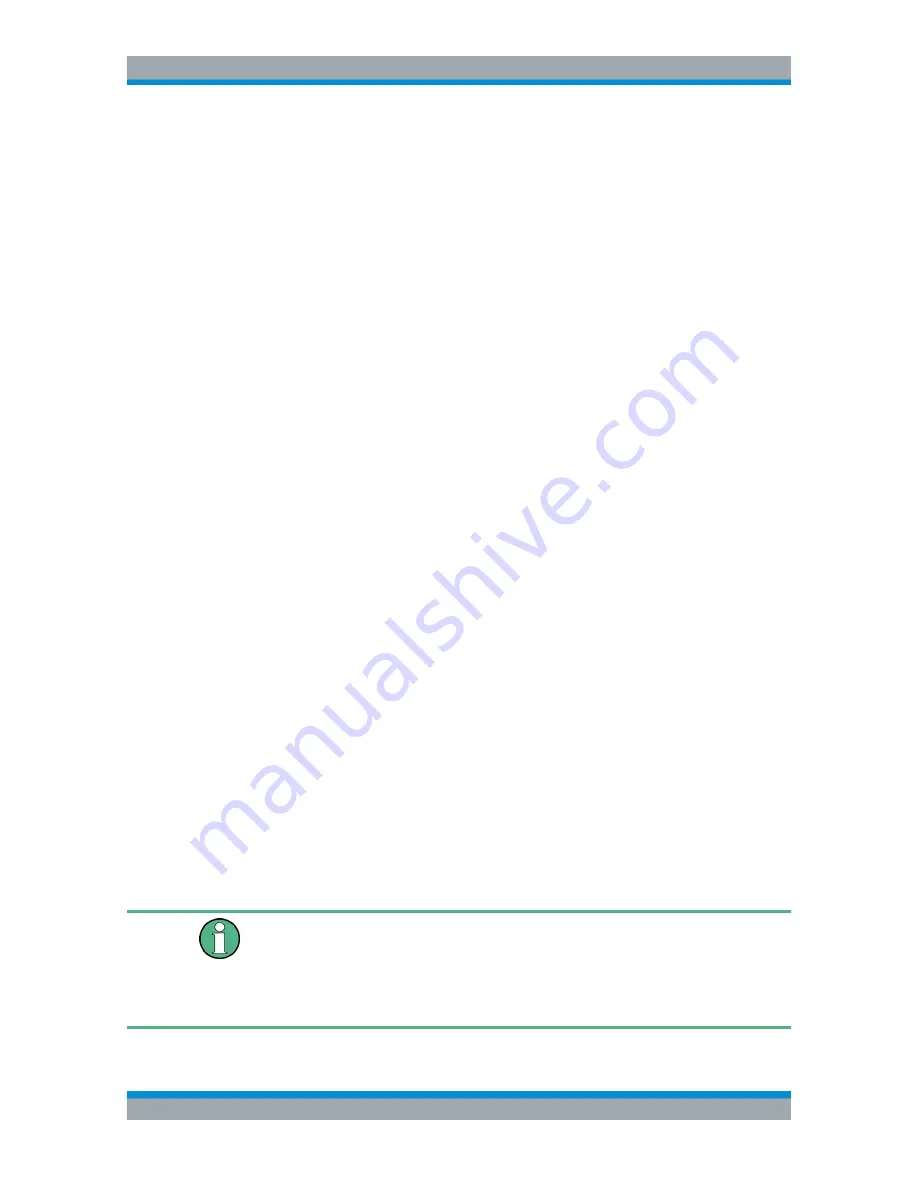
Spectrum Analyzer Mode
R&S
®
Cable Rider ZPH
193
User Manual 1321.0950.02 ─ 07
8.1.8.1
Setting a Threshold
You can set a threshold that defines the minimum power level the signal must have. If
the power of the signal is below the threshold, the R&S Cable Rider ZPH will not set
the markers and therefore will not calculate the modulation depth.
1. Press the [MEAS] key.
2. Select the "Threshold" softkey.
The R&S Cable Rider ZPH opens an input field to set the threshold.
3. Enter the threshold value you need.
The threshold is represented as a horizontal blue line in the diagram area.
8.1.8.2
Optimizing the Settings
To get the best results, you can use the automatic adjustment routine that the R&S
Cable Rider ZPH offers.
1. Press the [MEAS] key.
2. Select the "Adjust Setting" softkey.
The R&S Cable Rider ZPH performs a sweep and repeats the peak search
sequence for the three markers.
8.1.8.3
Activating the Marker List
To see the exact frequency of the carrier and its sidebands, you can activate the
marker list that shows the value for each marker.
1. Press the [MKR] key.
2. Select the "Set Marker" softkey.
The R&S Cable Rider ZPH opens a submenu to select the marker function.
3. Select the checkbox for View List menu item.
The R&S Cable Rider ZPH displays the marker list that contains the values for car-
rier and sideband.
8.1.9
Working with the Spectrogram Result Display
R&S Cable Rider ZPH option
R&S ZPH-K15 (order number: 1334.5640.02) option is required to operate the R&S
Cable Rider ZPH in the interference analysis mode.
For more information, see
Chapter 13, "Interference Analyzer"
,
on page 293.
This mode is only available with model .12.
Performing Spectrum Measurements






























