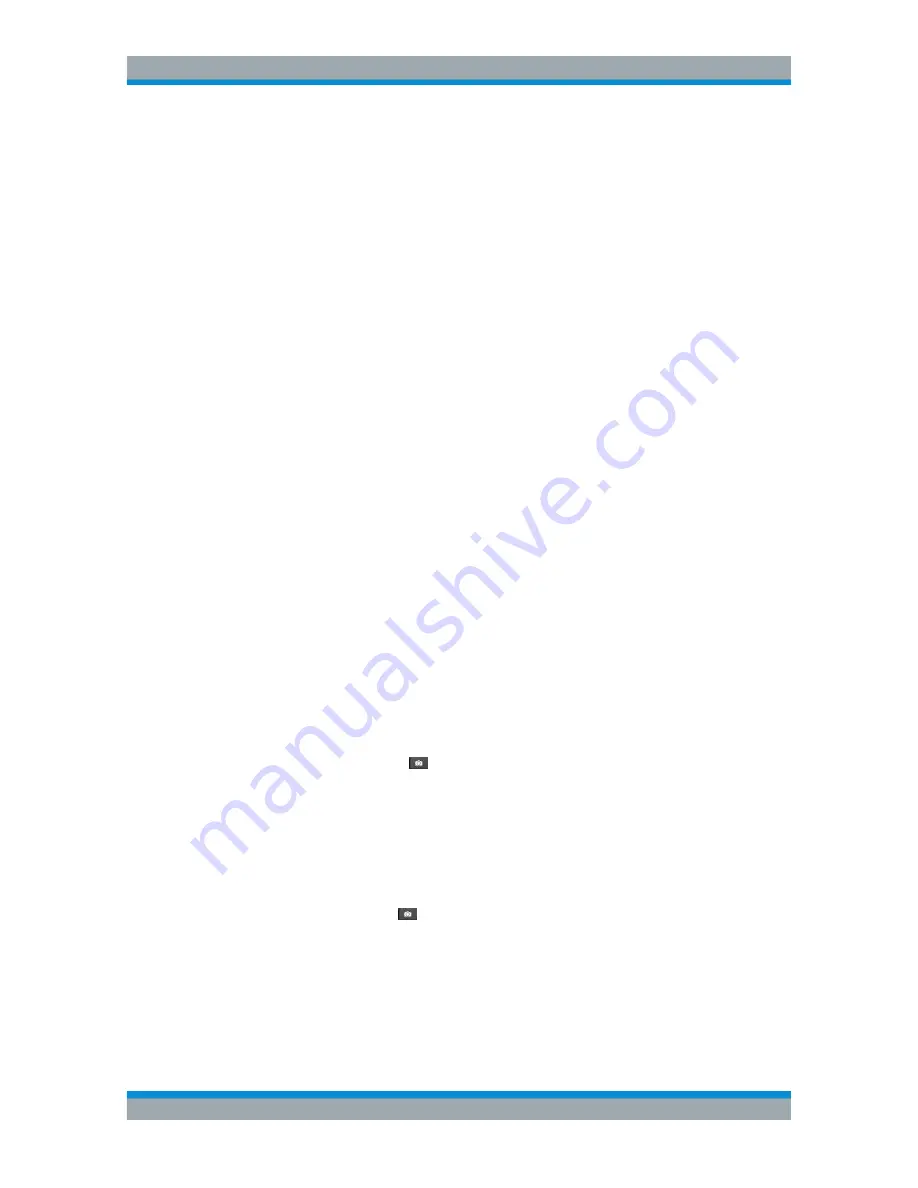
Instrument Functions
R&S
®
Cable Rider ZPH
110
User Manual 1321.0950.02 ─ 07
The folder structure shows all the available data storage devices. Possible storage
devices are the internal memory of the R&S Cable Rider ZPH, micro-SD card or USB
flash drive.
The default storage device depends on which devices are connected to the R&S Cable
Rider ZPH. See
"Storage device"
on page 109.
The internal memory provides approximately 20 MB of data, therefore the number of
datasets you save on the R&S Cable Rider ZPH is limited. Each dataset needs about
100 kB of memory, but this value can vary.
If you are using an external storage device, the number of datasets you can save is
limited only by the size of the storage device.
R&S Cable Rider ZPH shows the remaining memory on the storage device in the dia-
log box.
1. Select the storage device you want to save the data.
2. Select the folder you want to save the data.
3. Enter a filename in the corresponding input field.
The default filename for datasets is
Dataset###.set
with a new number in
ascending order for each new dataset. The file extension for datasets is
.set
.
If you enter another name, the R&S Cable Rider ZPH uses that name and assigns
a new number to the filename if you save the data set the next time. This function
allows you to assign consecutive dataset filename without entering a new name
every time you want to save a dataset.
You can define the dataset filename at the "User Preference" dialog box. Select the
"Default Dataset Name" and enter the filename in the entry box.
4. Press the rotary knob to confirm the entry.
The R&S Cable Rider ZPH saves the dataset.
5.9.1.1
Alternative Ways to Save Datasets
Using the screenshot key
, the R&S Cable Rider ZPH provides an alternative and
more convenient way to save dataset.
1. Press the [SETUP] key.
2. Select the "User Preference" softkey.
3. Configure the "Default Filename", "Filename Counter Starts at" and "Capture
Screen Format" menu items.
The screenshot key
saves a screenshot of the display and the selected data of
the current measurement based on the filename syntax defined in the "Default File-
name", "Filename Counter Starts at" and "Capture Screen Format" menu items.
Managing Datasets






























