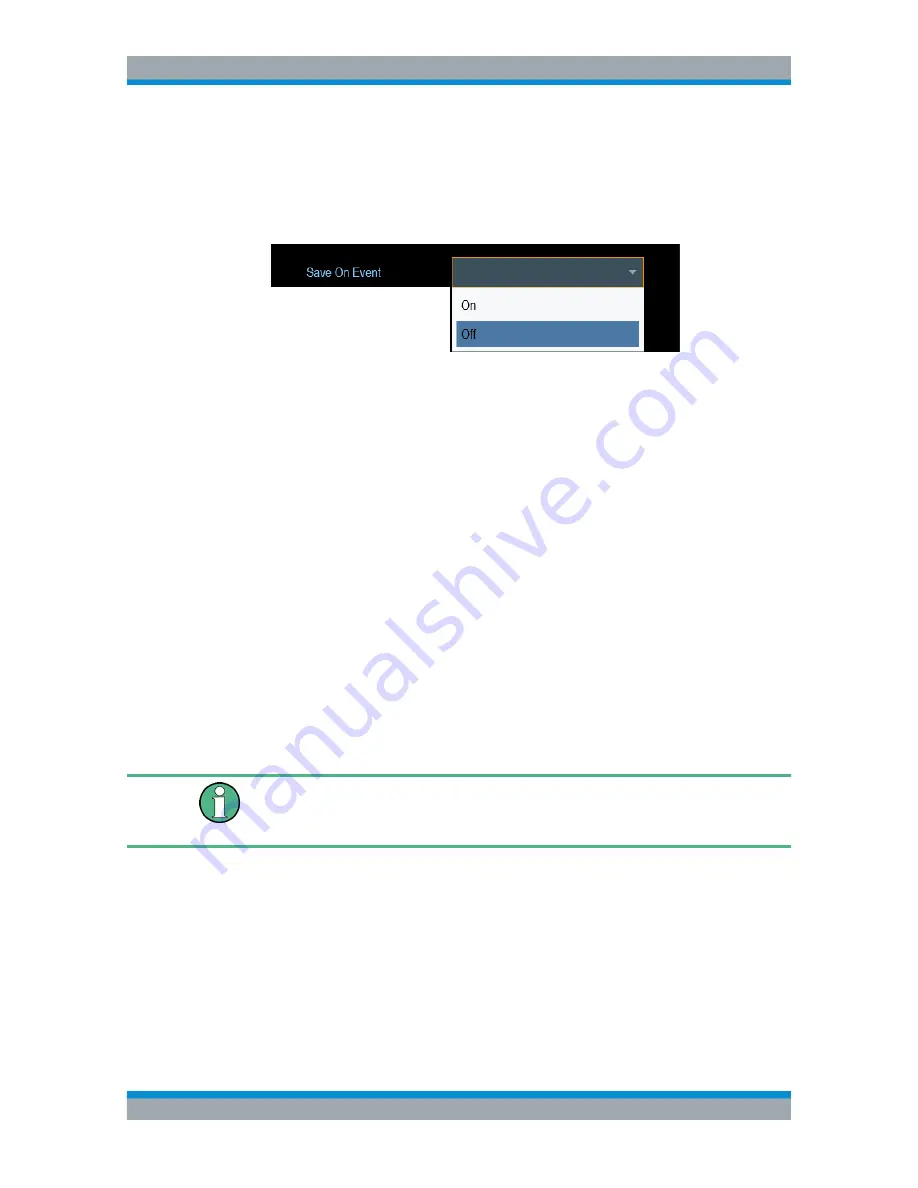
Instrument Functions
R&S
®
Cable Rider ZPH
103
User Manual 1321.0950.02 ─ 07
1. Press the [SETUP] key.
2. Select the "User Preference" softkey.
3. Select the "Save On Event" menu item.
A drop- down menu to disable or enable the "Save On Event" opens.
4. Select "On" to enable the "Save On Event" menu item.
The R&S Cable Rider ZPH turns on automatic event recognition. You can select
one of several events that trigger the storage of measurement data. See
"Event
types"
on page 103.
Data types
You can select several data types to save when an event occurs.
●
A screenshot of the sweep that contains the event (
.png
or
.jpg
file)
●
A dataset of the sweep that contains the event (
.set
file)
●
The GPS coordinates of the location where the event happens (
.gpx
file).
1. Press the [SETUP] key.
2. Select the "User Preference" softkey.
3. Select the "Capture Screen", "Capture Dataset" or "Capture GPX" menu item and
turn it on or off.
If the setting is turns "On", the corresponding information is included in the saved
data.
See
Chapter 5.8, "Taking Screenshots"
,
on page 105.
Timing of the data capture
The R&S Cable Rider ZPH evaluates the measured data after a sweep is done and
thus detects and saves an event only after a sweep has been completed.
Event types
To use the "Save on Event" functionality, you have to select an event type that triggers
the capture of the selected data. The R&S Cable Rider ZPH supports several event
types.
Saving On Events






























