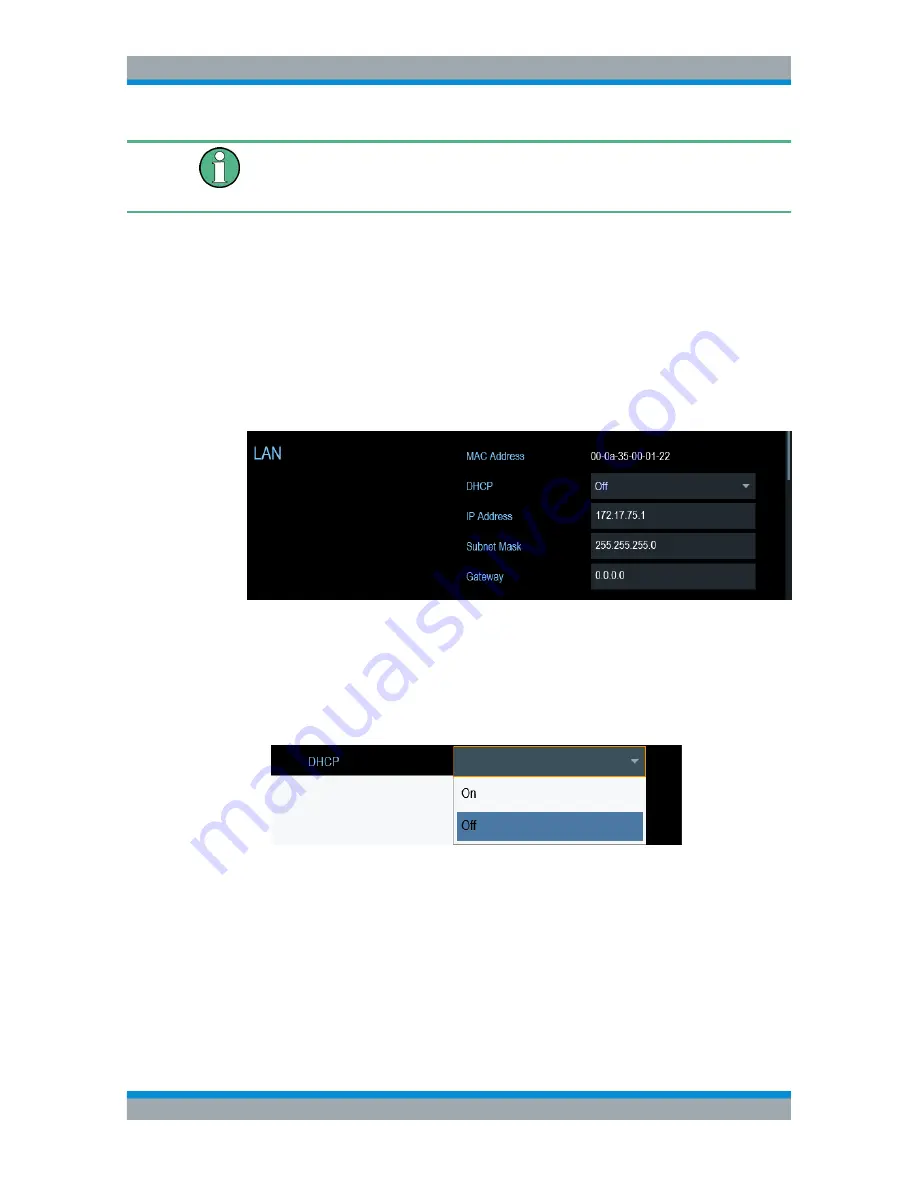
Basic Operation
R&S
®
Cable Rider ZPH
60
User Manual 1321.0950.02 ─ 07
Firewall settings
If no connection can be established between the software and the R&S Cable Rider
ZPH after successful configuration, check the firewall settings on your PC.
●
LAN Connection
......................................................................................................60
●
USB Connection
......................................................................................................64
4.3.1
LAN Connection
You can connect the R&S Cable Rider ZPH directly to the PC with a LAN cable. The
LAN port
is located behind a protective cap on the right side of the R&S Cable Rider
ZPH.
You can set up the LAN connection in the "Instrument Settings" dialog box.
For a direct connection between a PC and the R&S Cable Rider ZPH, DHCP (Dynamic
Host Configuration Protocol) has to be turned off (which is the default state).
1. In the "Instrument Settings" dialog box, select the "DHCP" item.
A drop-down menu opens to select the DHCP state.
2. Select "DHCP" to on or off as required.
Setting an IP address and subnet mask
To establish a connection, the PC and the R&S Cable Rider ZPH have to be in the
same subnet.
Subnet mask
1. Identify the subnet mask of your PC, i.e. in the Microsoft Windows "TCP/IP Proper-
ties".
Connecting the R&S Cable Rider ZPH to a PC






























