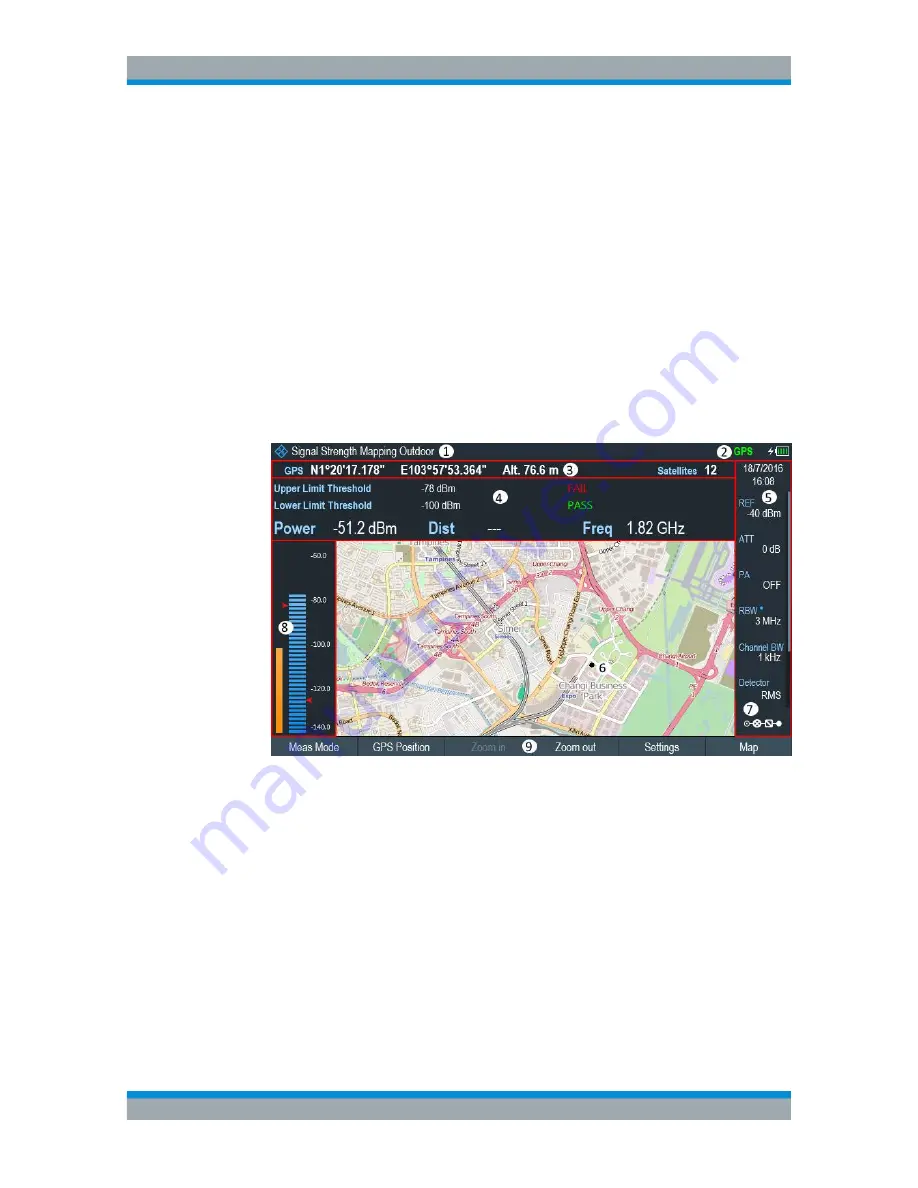
Interference Analyzer
R&S
®
Cable Rider ZPH
298
User Manual 1321.0950.02 ─ 07
In the "Outdoor Mapping" operating mode, the "Auto Select" menu item automati-
cally selects the map that is most fitting to your current location. Using the auto-
matic selection requires a GPS receiver.
In the "Indoor Mapping" operating mode, the "Auto Select" menu is only available if
the R&S Cable Rider ZPH could not find any indoor maps.
Screen layout of the map display
The screen layout of the map display is customizable. You can customize the screen
layout and display information that you need.
► Select the "Settings" softkey.
The R&S Cable Rider ZPH opens a menu that contains the screen elements
("Power Bar ", "Power Result" and "Hardware Settings") to display in the screen
layout. If no screen element is selected, the R&S Cable Rider ZPH shows the map
only. The following illustrates the screen layout of the map display.
Figure 13-1: Map display
1 = Current type of measurement mode
2 = Connected device information. The R&S Cable Rider ZPH supports HA-Z340 GPS, HL300 HE300
and HE400. When device is connected, green shows connection established, red shows connection
not established and red with a cross-line shows that device is enabled but there is no connection.
3 = GPS information including compass information, GPS connection quality and triangulation results.
4 = Power results (including distance between measurement locations and carrier frequency display)
and limit results
5 =
Parameter view
6 = Map area including tags representing the current measurement locations.
7 =
Configuration overview
8 = Power bar including the noise squelch level and limits threshold indicator
9 = Current measurement mode softkey menu.
Working with Maps






























