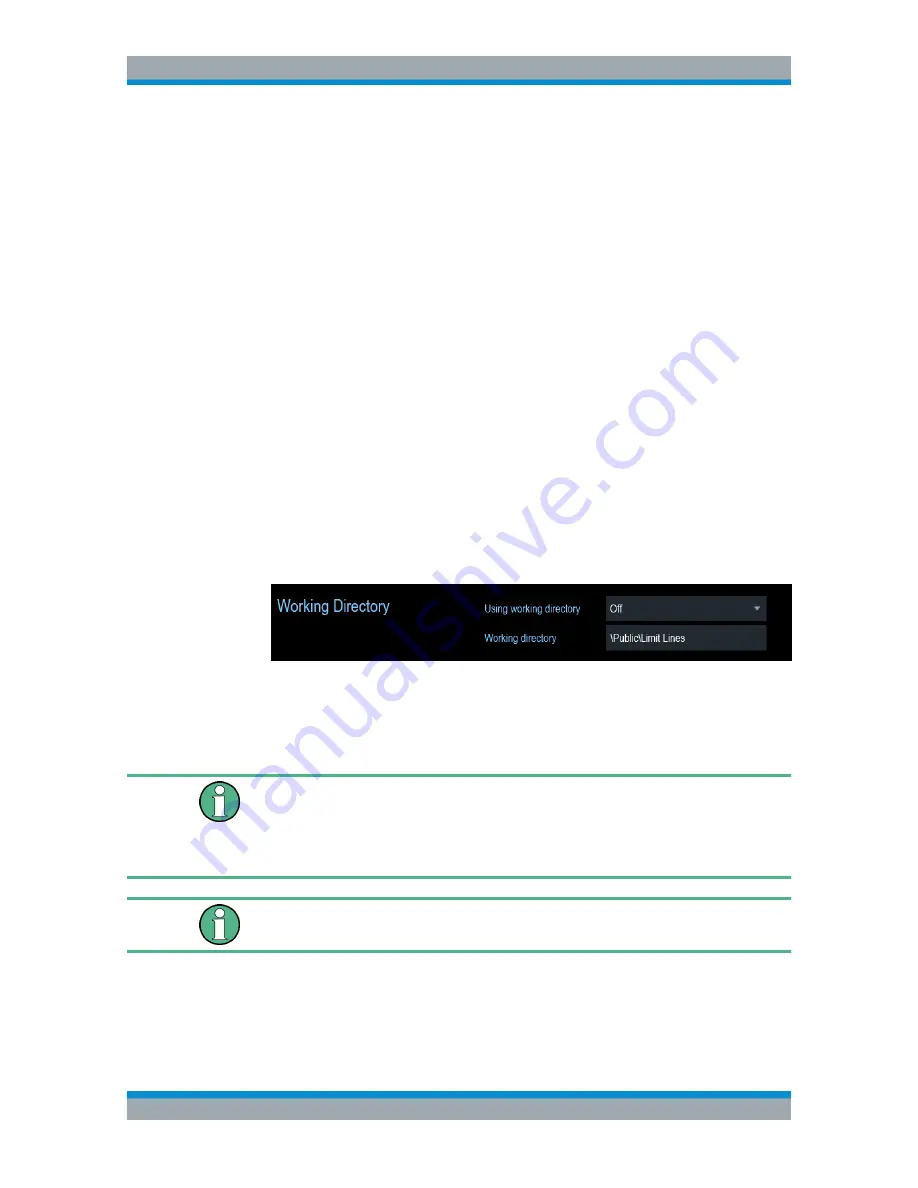
Instrument Functions
R&S
®
Cable Rider ZPH
102
User Manual 1321.0950.02 ─ 07
2. Select the "Config Overview" softkey.
3. Select one of the dialog boxes and change the settings as you like.
Note that the contents of the "Config Overview" dialog box are customized for each
operating mode of the R&S Cable Rider ZPH. Therefore, the order and number of dis-
played settings is different in each mode.
5.6
Working Directory
Using the "Working Directory", you can customize the folder directory to save the
screenshots and datasets captured during measurement.
1. Press the [SETUP] key.
2. Select the "User Preference" softkey.
3. In the "User Preferences" dialog box, select the "Using working directory" item.
4. Select "On" to activate the customize folder directory or "Off" to use the default
storage device in the R&S Cable Rider ZPH. See
"Data storage devices"
on page 109.
5. Define the folder name in the "Working directory" item.
5.7
Saving On Events
"Save On Event" is not available in the following mode:
●
Cable and Antenna Test Mode
●
Power Meter
●
Modulation Analysis
"Saving On Event" is only available with mode .12.
The R&S Cable Rider ZPH provides functionality that automatically saves measure-
ment information if a certain situation or event occurs.
Saving events is possible in all operating modes.
Saving On Events






























