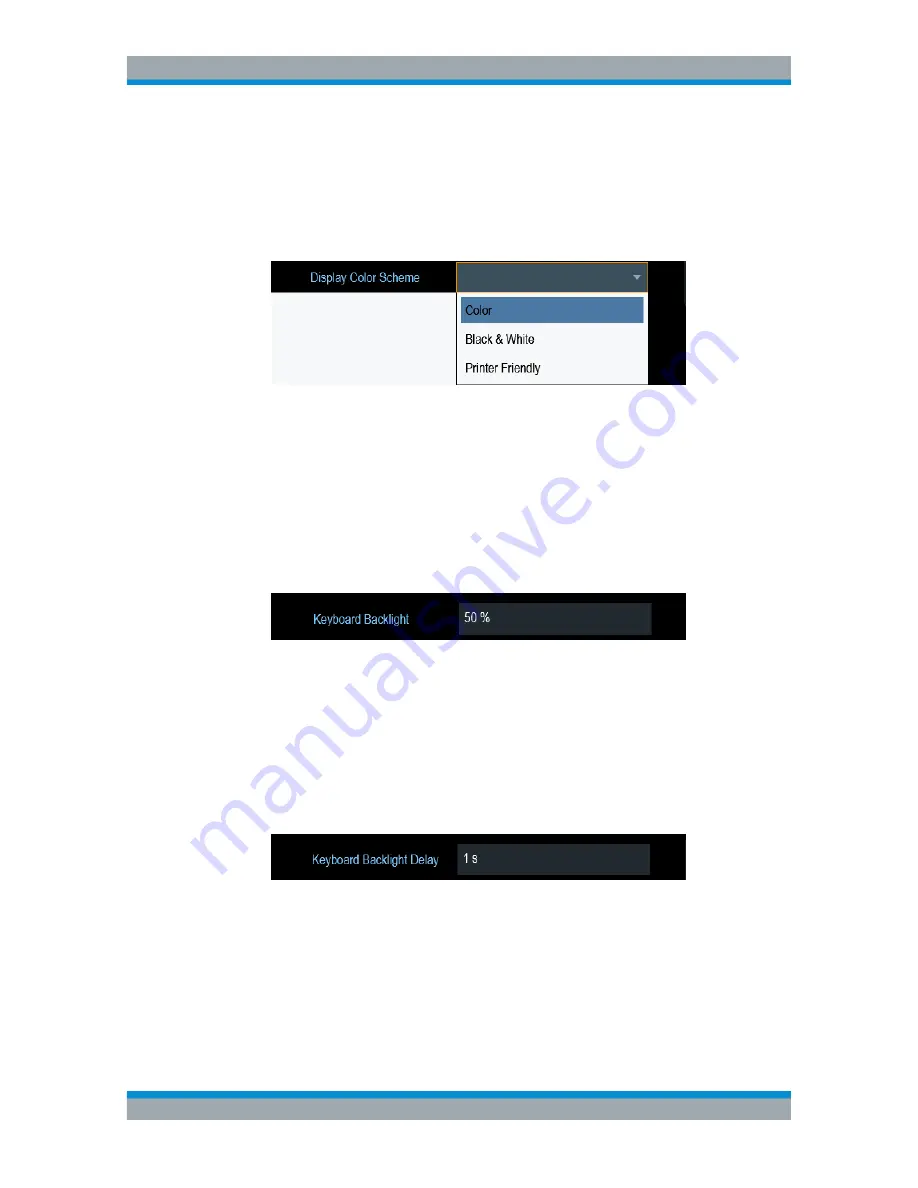
Basic Operation
R&S
®
Cable Rider ZPH
51
User Manual 1321.0950.02 ─ 07
3. Confirm the entry with the rotary knob.
Adjusting the display color scheme
1. In the "Instrument Setup" dialog box, select the "Display Color Scheme" item.
A drop-down menu opens to select the display color scheme.
2. Select the desire color scheme from the drop-down menu.
a) "Color" selects a color display.
b) "Black & White" selects monochrome display.
c) "Printer Friendly" inverts the colors.
Adjusting the keyboard backlight
1. In the "Instrument Setup" dialog box, select the "Keyboard Backlight" item.
2. Enter the backlight intensity you want with the numeric keys.
The backlight intensity is a percentage from 0% to 100% with 100% being the
brightest.
3. Confirm the entry with the rotary knob.
Adjusting the keyboard backlight delay
1. In the "Instrument Setup" dialog box, select the "Display Backlight" item.
2. Enter the time you want to turn off the keyboard backlight with the numeric keys.
The time delay has a range of 1s to 10s.
3. Confirm the entry with the rotary knob.
Activating the touchscreen interface
1. In the "Instrument Setup" dialog box, select the "Touch Interface" item.
2. Select "ON" to activate the touchscreen interface with R&S Cable Rider ZPH.
Configuring the R&S Cable Rider ZPH






























