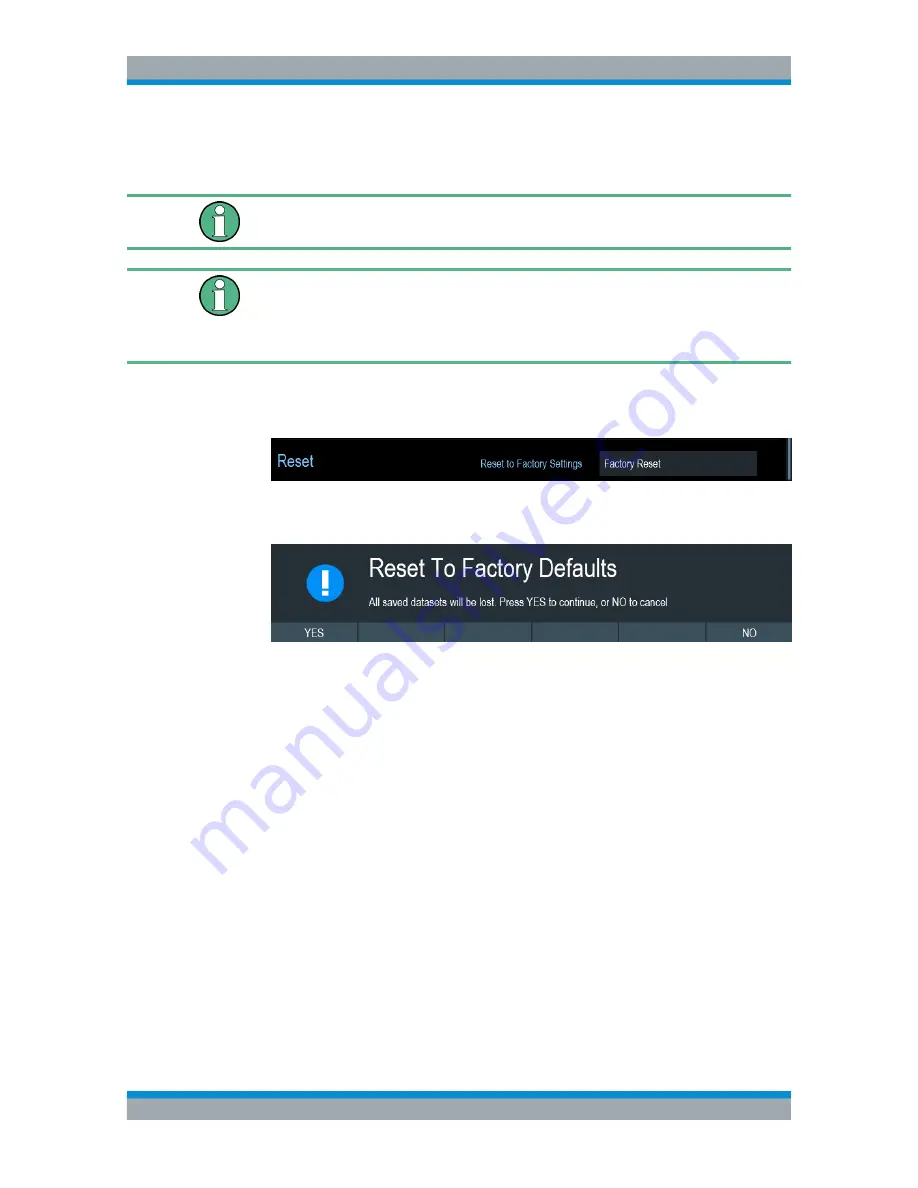
Basic Operation
R&S
®
Cable Rider ZPH
59
User Manual 1321.0950.02 ─ 07
tables etc.). Instead, it will reinstall all the datasets that have been available after deliv-
ery.
Risk of data loss
All datasets you have saved are deleted during a factory reset.
Calibration data
After a factory reset, the R&S Cable Rider ZPH is loaded with the default factory cali-
bration data.
See
Chapter 7.1.7.1, "Calibration States"
,
on page 138.
1. In the "Instrument Setup" dialog box, select the "Reset to Factory Settings" item.
2. Confirm the entry with the rotary knob.
The R&S Cable Rider ZPH initiates the reset procedure and shows a warning mes-
sage box.
3. A corresponding dialog box opens for selection.
● Select "Yes" to perform the reset. During the reboot, it shows a corresponding
message.
● Select "No" to cancel the reset.
4.3
Connecting the R&S Cable Rider ZPH to a PC
The R&S Cable Rider ZPH comes with the R&S InstrumentView software package.
This software package features several tools that allow you to document measurement
results, create and edit the different datasets necessary for the instrument.
The .NET Framework 2.0 (or higher) is required to run the software properly.
You can set up a connection between the R&S Cable Rider ZPH and R&S Instrument-
View either via its
LAN port or its mini USB port
.
You have to install the R&S InstrumentView software on the PC before you are able to
establish a connection.
Download the latest R&S InstrumentView from
http://www.rohde-schwarz.com/product/
zph.html
.
Connecting the R&S Cable Rider ZPH to a PC






























