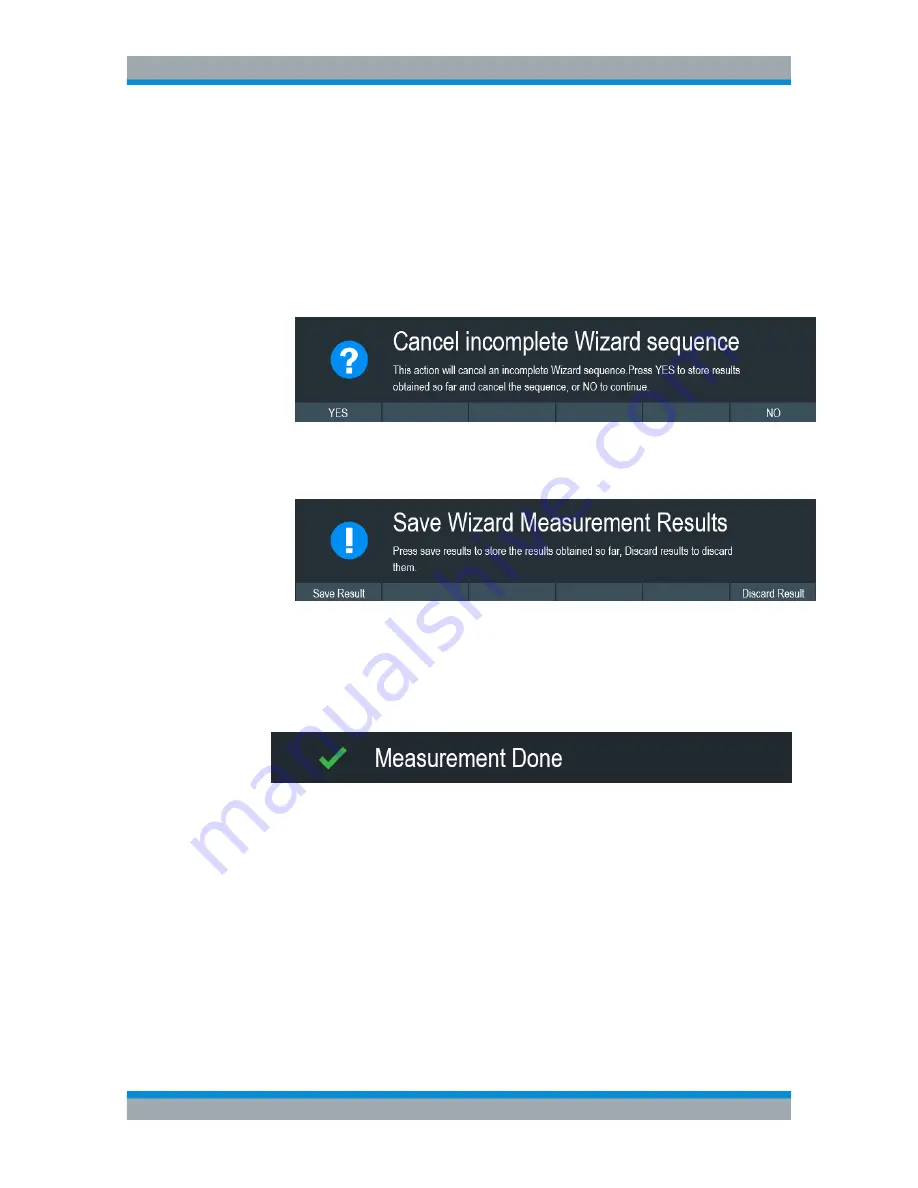
Working with the Measurement Wizard
R&S
®
Cable Rider ZPH
122
User Manual 1321.0950.02 ─ 07
The R&S Cable Rider ZPH skips a single measurement step and continue the
subsequent measurement step.
Note: Alternatively, you can swipe horizontally to the left direction to skip a wiz-
ard measurement. See
Chapter 5.1.9, "Skip Wizard Measurement"
,
on page 93.
● Select the "Cancel" softkey.
The R&S Cable Rider ZPH displays a message "Cancel Incomplete Wizard
Sequence" in the wizard message box.
Select "YES" to abort the wizard measurement or "NO" to continue.
This is followed with a message prompt to save measurement result. The R&S
Cable Rider ZPH displays a message "Save Wizard Measurement Results" in
the wizard message box.
Select "Save Result" to save the measurement results or "Discard Result" to
discard the measurement results.
3. After each measurement is completed, the R&S Cable Rider ZPH displays a mes-
sage "Measurement Done" in the wizard message box.
Select the "Continue" softkey to proceed to the next measurement step (if any).
Note:
Changing cable characteristics. If necessary, you can define different cable
characteristics (cable model and length) after each individual measurement. This is
useful, for example, if you want to do the same measurements on different cables
at one go.
This feature is available when you activated the "Prompt User to Change Cable
Settings" in the "Wizard Set Editor" of the R&S InstrumentView software.
When this function is activated, the R&S Cable Rider ZPH asks you to select new
cable characteristics during the preparation of a measurement.
● Select the "Yes" softkey if changes are required and select new cable charac-
teristics before proceeding with the measurement.
● Press the "No" softkey if changes are not required and proceed with the mea-
surement.
Performing and Configuring Measurements






























