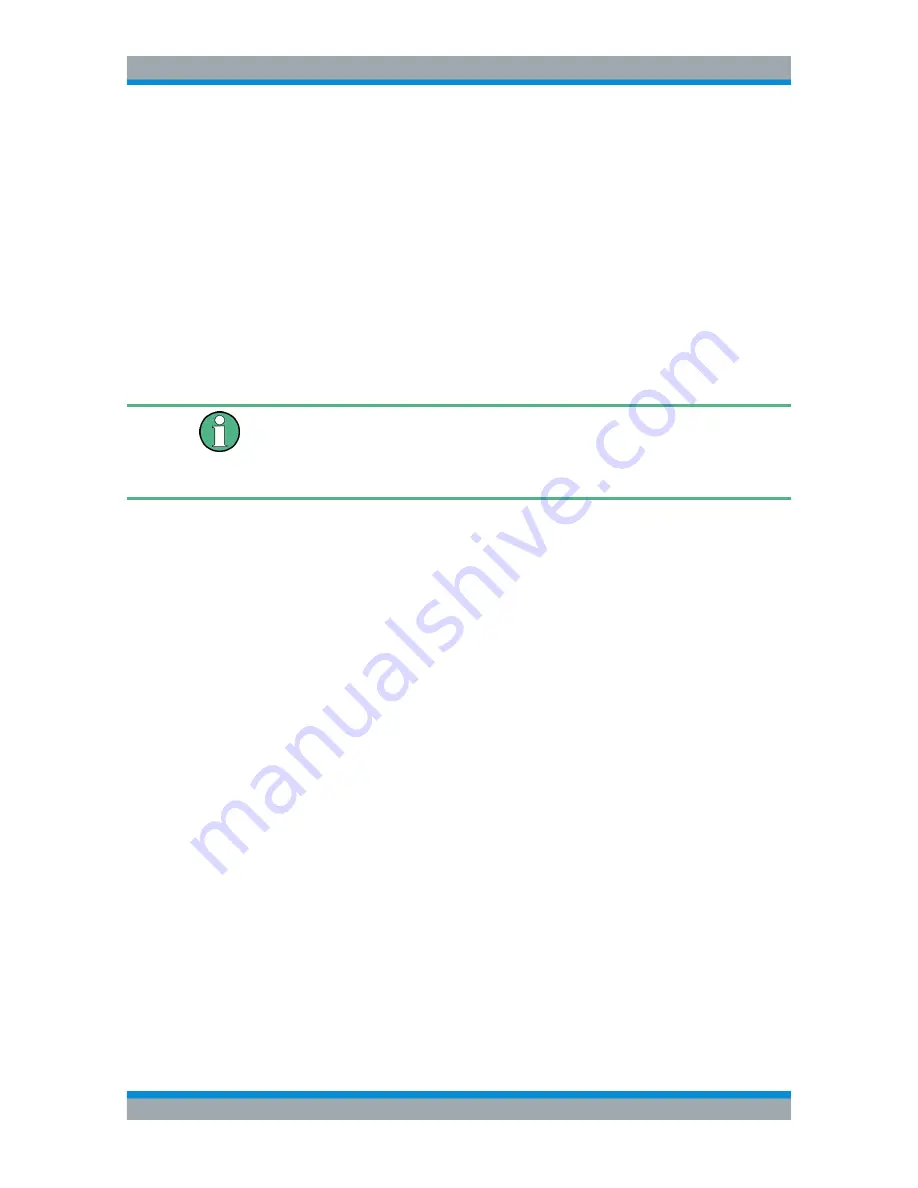
Cable and Antenna Test Mode
R&S
®
Cable Rider ZPH
161
User Manual 1321.0950.02 ─ 07
3. Select the "Delete Selected" menu item.
The R&S Cable Rider ZPH deletes the marker.
Removing delta markers only
1. Press the [MARKER] key.
2. Select the "Delete Marker" softkey.
The R&S Cable Rider ZPH opens a submenu to select the marker deletion.
3. Select the "Delete All Delta" menu item.
The R&S Cable Rider ZPH deletes all delta markers.
Removing all markers at the same time.
Special touchscreen gesture
Draw an "X" on the trace window to delete all markers and delta markers on the trace
window.
See
Chapter 5.1.6, "Delete All Markers"
,
on page 92.
1. Press the [MARKER] key.
2. Select the "Delete Marker" softkey.
The R&S Cable Rider ZPH opens a submenu to select the marker deletion.
3. Select the "Delete All" menu item.
The R&S Cable Rider ZPH deletes all markers and delta markers.
Using Marker Search Limits
The R&S Cable Rider ZPH allows you to use only a limited section of the trace for the
marker automatic positioning functions. See
"Automatic Positioning of Markers"
on page 160. The R&S Cable Rider ZPH provides setting to define two search range
limits.
1. Press the [MARKER] key.
2. Select the "Set Marker" softkey.
The R&S Cable Rider ZPH opens a submenu to select the marker positioning.
3. Select the "Search Range" menu item.
The R&S Cable Rider ZPH opens the marker search limits softkey menu.
4. Select "Search Range 1" or "Search Range 2" softkey to define the two search
range limit respectively.
The R&S Cable Rider ZPH opens a submenu to define the lower and upper limit of
the search range.
5. Select the "Lower Limit" menu item.
The R&S Cable Rider ZPH opens an input field to define the lower limit
6. Enter the limit you require.
Analyzing Measurement Results






























