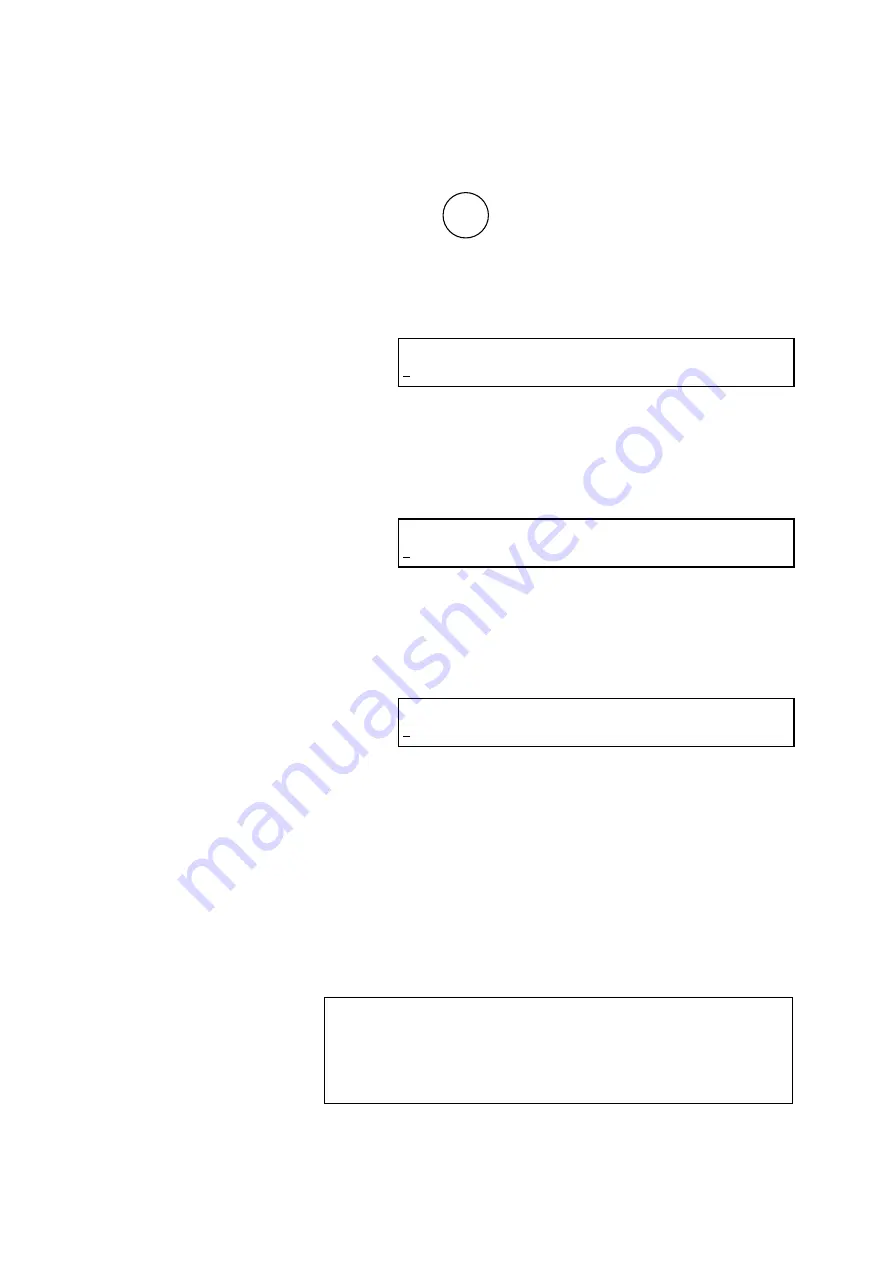
3.2.5
(c) Setting the Use (ON) or Non-use (OFF) Status of Leak
Sensor
1) Press key.
SET UP
UTLTY
2) The utility setup screen appears.
Utility Setup Screen
Select OTHERS.
Press [numerical] key [5], and then the [ENT] key.
3) The OTHERS setup screen appears.
OTHERS (PROCESSOR=1, ERROR OUT=2
1
LEAK SENSOR=3, LAMP=4, GAIN=5)
UTILITY (OFFSET=1, TIME CONSTANT=2,
1
USE PROG=3, POLARITY=4, OTHERS=5)
Select LEAK SENSOR.
Press [numerical] key [3], and then the [ENT] key.
4) The LEAK SENSOR setup screen appears.
1
LEAK SENSOR (OFF=0, ON=1)
Set the use (ON) or non-use (OFF) status of LEAK
SENSOR.
Press [numerical] key ([1] or [0]), and then the [ENT]
key.
* Default value: 1
5) Upon completion of LEAK SENSOR setting, the first
monitor screen reappears.
NOTE
: If power supply is turned off with the leak sensor
set at OFF, you should remember that the “ON”
setting returns upon turning on power supply
again.
3 - 17
Summary of Contents for CHROMASTER 5160
Page 244: ......
Page 406: ......
Page 999: ...Retaining screws Fixing bracket Appended Fig 1 5 Removal of Fixing Brackets APPENDIX 1 13 ...
Page 1016: ......






























