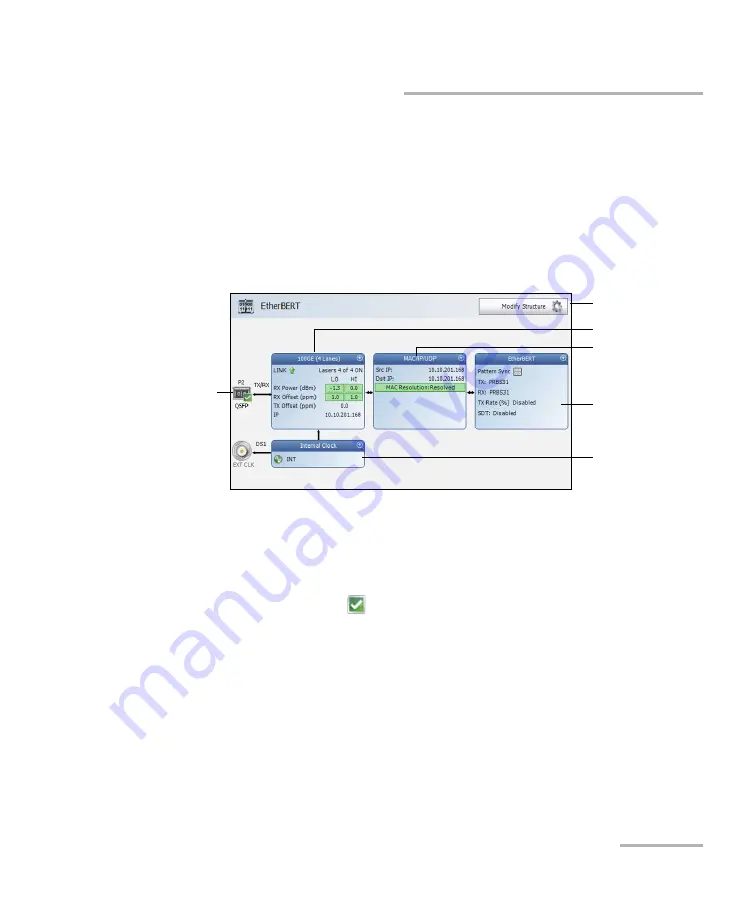
Selecting and Starting a Test
Power Blazer
87
Ethernet Test Applications
Ethernet Test Applications
To select, configure, and start an Ethernet test:
1.
From the test menu, tap
Setup
.
2.
From the
Test Applications
tab, under
Ethernet
, tap a test icon.
3.
From the
Test Configurator
tab configure the interface structure and
its parameters.
3a.
Tap the
Modify
Structure
button to set the basic structure of the
test such as the interface/rate, connector, etc. (refer to
3b.
For CFP4/CFP8/QSFP interface, check for the optical validation
check mark
indicating that the transceiver matches the
configured interface/rate (refer to
Physical Interface Port - Test
3c.
Tap the interface block to configure the interface parameters
(refer to page 95). For
Dual Port
topology, there is an interface
block for each port. Ensure that the link is up and the power level
(when supported) is present in the status bar before proceeding
to the next step (refer to
Modify Structure
Protocol Block
Test Block
Clock Block
Interface Block
Physical
Interface Port
Summary of Contents for Power Blazer 88000 Series
Page 1: ...User Guide 88000 Series Power Blazer HIGH SPEED MULTISERVICE TEST MODULE ...
Page 12: ......
Page 16: ......
Page 22: ......
Page 28: ......
Page 38: ......
Page 58: ...Test Setup Test Applications 46 88000 Series OTN BERT ...
Page 64: ...Test Setup Test Applications 52 88000 Series SONET SDH BERT For SDH BERT ...
Page 69: ...Test Setup Test Applications Power Blazer 57 SONET SDH DSn PDH BERT For SDH ...
Page 550: ......
Page 670: ......
Page 674: ......
Page 686: ......






























