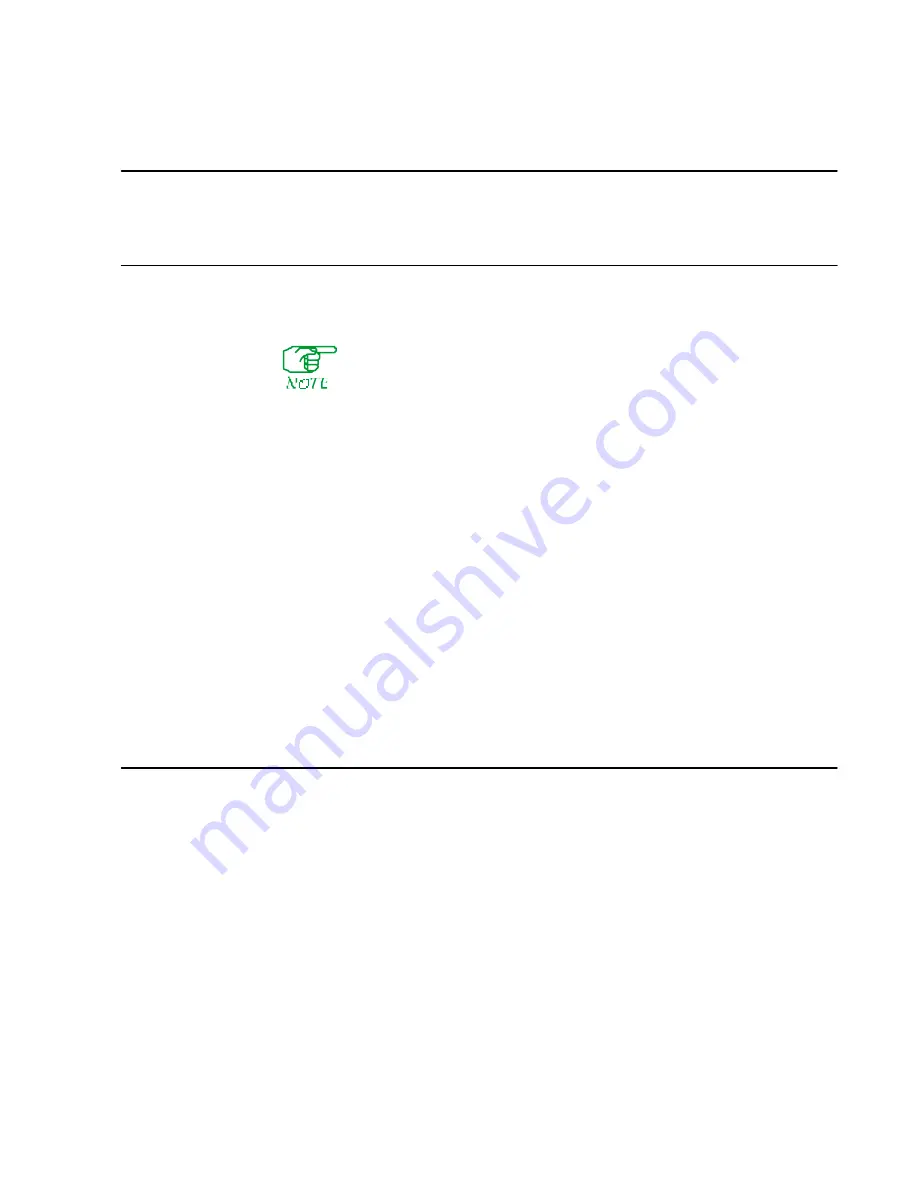
Appendix B
Archiving and Restoring Database
Archiving the Database
To back up a copy of the current database, you must have one or more 3½-inch
1.44MB diskettes, UNIX-formatted.
It is assumed that your hardware contains the standard FRX diskette drive
configuration, which is one 3½-inch 1.44MB drive.
1. Press
[R]
at the Main Menu to exit the menu level and display the
[NETLINK]
prompt.
2. Insert the diskette into the drive. If you need to format it, type
format [Enter]
. If it
is already formatted, or when the format is complete, go to step 3.
3. Type
util [Enter]
. This will display an NMP Utilities Menu.
4. Type
7 [Enter]
(
Archive Database
).
5. When asked for a “tar” device number, press
[Enter]
to accept the default.
6. When prompted for a diskette, press
[Enter]
. (since the diskette is already in the
drive). The database (in its current state) will be copied to the diskette.
7. When the operation is complete, you will be prompted:
Strike [Enter] to continue
.
Remove the diskette and label it with the release number.
8. Press
[Enter]
to return to the NMP Utilities Menu.
Restoring the Database
This operation replaces any current databases with ones that have previously been
copied onto diskette(s) using
Archive Database
.
1. If necessary, type
util [Enter]
at the
[NETLINK]
prompt to display the NMP Utilities
Menu.
2. Type
8 [Enter]
at the NMP Utilities Menu.
3. When prompted, insert the first archive diskette into the drive and press
[Enter]
.
The database will be copied from the diskette, overwriting the database in the
ICP/INM/NMP.
4. When the first diskette has been restored, you will be prompted for the next one.
If your archived database is on more than one disk, insert each one, in order (when
prompted), and press
[Enter]
. If there are no more diskettes to restore, remove the
current one from the drive and press
[Enter]
. You will be returned to the
NMP Utilities Menu.
Summary of Contents for Netlink FRX8000
Page 1: ...User Guide For Release 3 0 09 41 06 150 02 The Complete Networking Solution T M ...
Page 2: ......
Page 14: ......
Page 15: ...Section I Getting Started ...
Page 16: ......
Page 25: ...Section II Configuration ...
Page 26: ......
Page 40: ......
Page 60: ......
Page 80: ......
Page 106: ...7 26 FRX8000 3 0 User Guide Rev 02 ...
Page 148: ...9 30 FRX8000 3 0 User Guide Rev 02 ...
Page 251: ...Section III Operation ...
Page 252: ......
Page 392: ......
Page 397: ...Section IV Appendices ...
Page 398: ......
Page 410: ......
Page 444: ......
Page 448: ......






























