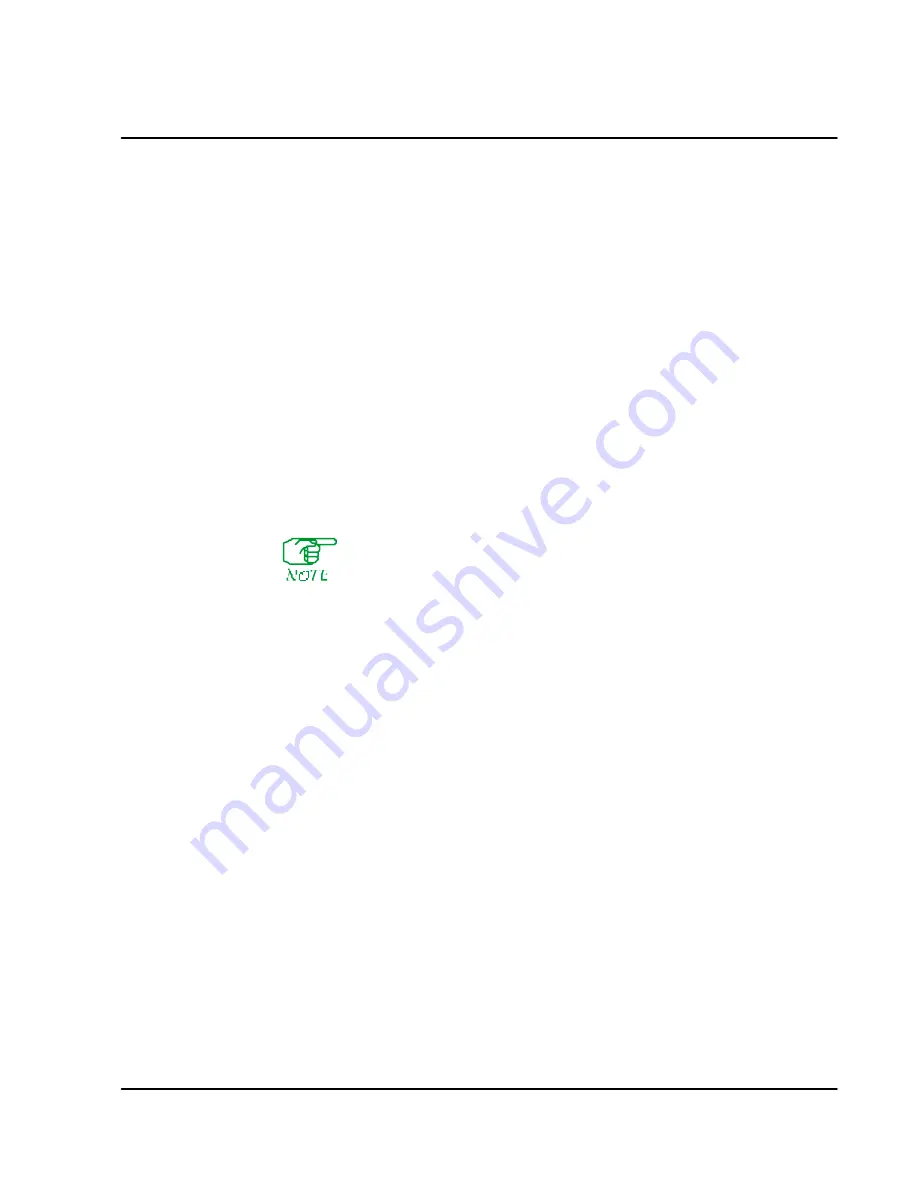
Async Terminal O perations
A-3
Placing a Call from an Async Terminal
One way to place a call is simply to enter the calling address (subscriber ID) of the
destination DTE. (There must be a record for that subscriber ID.) User data and/or
facilities (in any combination) can be included, as described below.
To place a call using facilities and user data, enter the data in the format:
f,f,f-addressDdata or f, f, f-addressPdata
, where:
f
is the letter(s) representing the desired facility(s):
Gnn
= CUG (
nn
is the CUG number)
Z
= Group Send
Y
= Priority
R
= Reverse Charging
N
= NUI
address
– is the called address,
D
or
P
– is the letter “D” or “P” (if P, the data will not be echoed locally),
data
– is the user data.
An example of a Call Request to called address
1000000000
with the Reverse Charging
facility plus user data “
abcde
” is:
R-1000000000Dabcde
An Abbreviated Address (described on page 13-19) can be substituted for
the complete called address if no facilities are included. Also, X.28 con-
vention demands that when sending a Call Request packet using an abbre-
viated address, you precede the address with a period. If you want to add
user data to the packet, you must separate it from the abbreviated address
with an asterisk. The format is:
.address*data
If the Call Request is successful, the async PAD will receive a Call Accept packet
from the device at the other end of the call. Connection is now established, and the
terminal will display
COM
. If the Call Request fails, the terminal will display a diag-
nostic message explaining why. The various messages are some of the PAD service
signals described under Async PAD Service Signals on
page A-4
.
To send data once you are in
Data Transfer
mode, simply enter the data. To clear a call,
enter
Command
mode and type
clr [Enter]
. The async terminal will display:
CLR conf
.
Summary of Contents for Netlink FRX8000
Page 1: ...User Guide For Release 3 0 09 41 06 150 02 The Complete Networking Solution T M ...
Page 2: ......
Page 14: ......
Page 15: ...Section I Getting Started ...
Page 16: ......
Page 25: ...Section II Configuration ...
Page 26: ......
Page 40: ......
Page 60: ......
Page 80: ......
Page 106: ...7 26 FRX8000 3 0 User Guide Rev 02 ...
Page 148: ...9 30 FRX8000 3 0 User Guide Rev 02 ...
Page 251: ...Section III Operation ...
Page 252: ......
Page 392: ......
Page 397: ...Section IV Appendices ...
Page 398: ......
Page 410: ......
Page 444: ......
Page 448: ......
















































