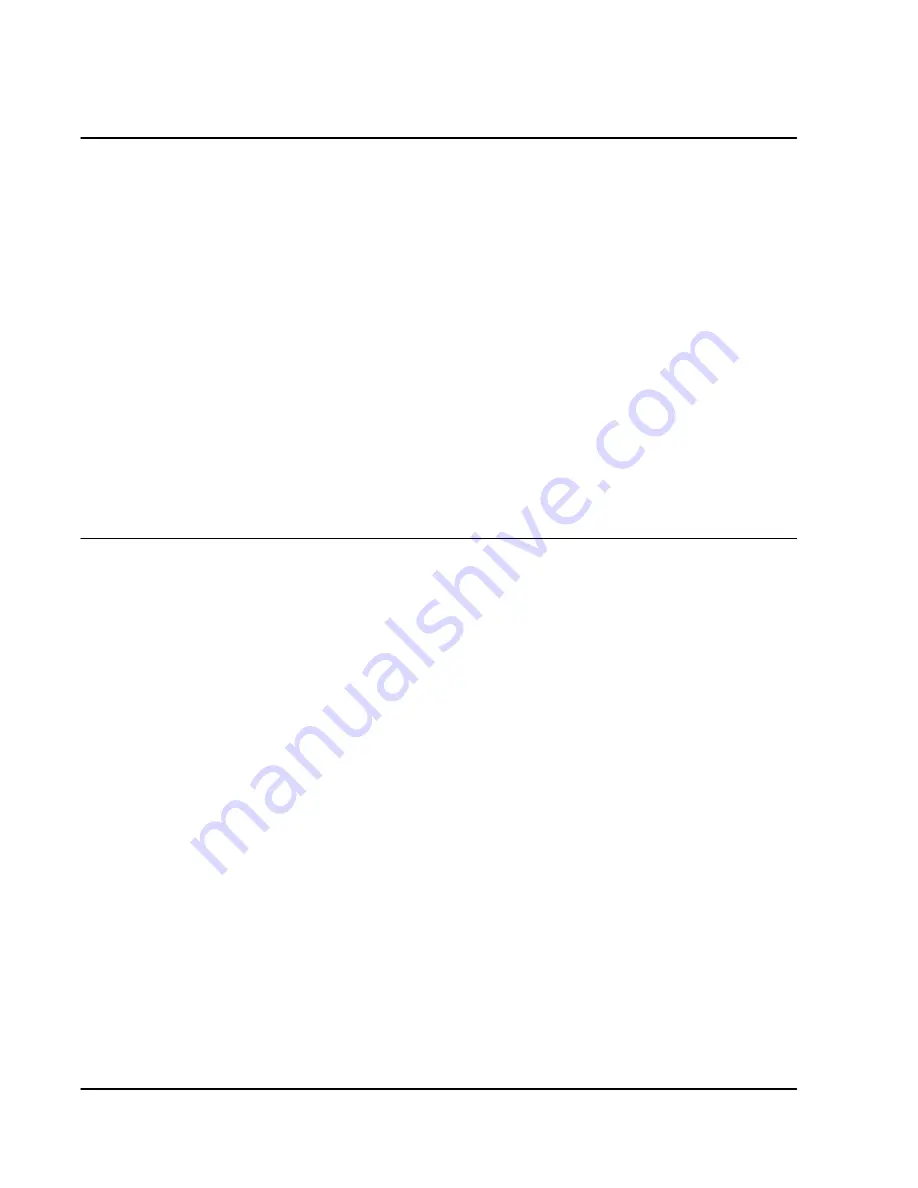
13-10
FRX8000 3. 0 User G uide, Rev 02
Configuring a PAD Banner
The async PAD “banner” is text that is displayed at the top of the screen of an async
terminal connected to an async PAD port. Press
[E]
, then
[C]
from the Network
Selection Menu (or
[A], [A], [E], [C]
from the Main Menu). When prompted, enter:
●
A name, up to 10 characters (no default value).
●
Text, 1–3 lines of 1–75 characters each (no default value).
These control characters can be used in the text; the structure and characters you use
depend on the type of async device:
\a
= bell
\e
= escape
\n
= line feed
\r
= return
\t
= tab
\(any octal number)
= special use
When Changes Take Effect
Changes to this file will take effect the next time the async device is powered on.
Configuring Ports as Async PADs
Async PAD ports connect asynchronous devices to FRX8000s. To configure a record
for an async PAD port, press
[A]
, then
[C]
from the Ports Selection Menu (or
[A], [D],
[A], [C]
from the Main Menu). When prompted, enter:
●
Node ID
(of the node containing the port):
1–250
. (Default is the “local” node.)
●
LP ID
(of the LP containing the port):
0–7
. (Default is
0
.)
●
Port
:
0–7
.
●
Any other requested information, noting the values in
Table 13-3
. (Press
[Enter]
at a prompt to specify the default value.)
Summary of Contents for Netlink FRX8000
Page 1: ...User Guide For Release 3 0 09 41 06 150 02 The Complete Networking Solution T M ...
Page 2: ......
Page 14: ......
Page 15: ...Section I Getting Started ...
Page 16: ......
Page 25: ...Section II Configuration ...
Page 26: ......
Page 40: ......
Page 60: ......
Page 80: ......
Page 106: ...7 26 FRX8000 3 0 User Guide Rev 02 ...
Page 148: ...9 30 FRX8000 3 0 User Guide Rev 02 ...
Page 251: ...Section III Operation ...
Page 252: ......
Page 392: ......
Page 397: ...Section IV Appendices ...
Page 398: ......
Page 410: ......
Page 444: ......
Page 448: ......






























