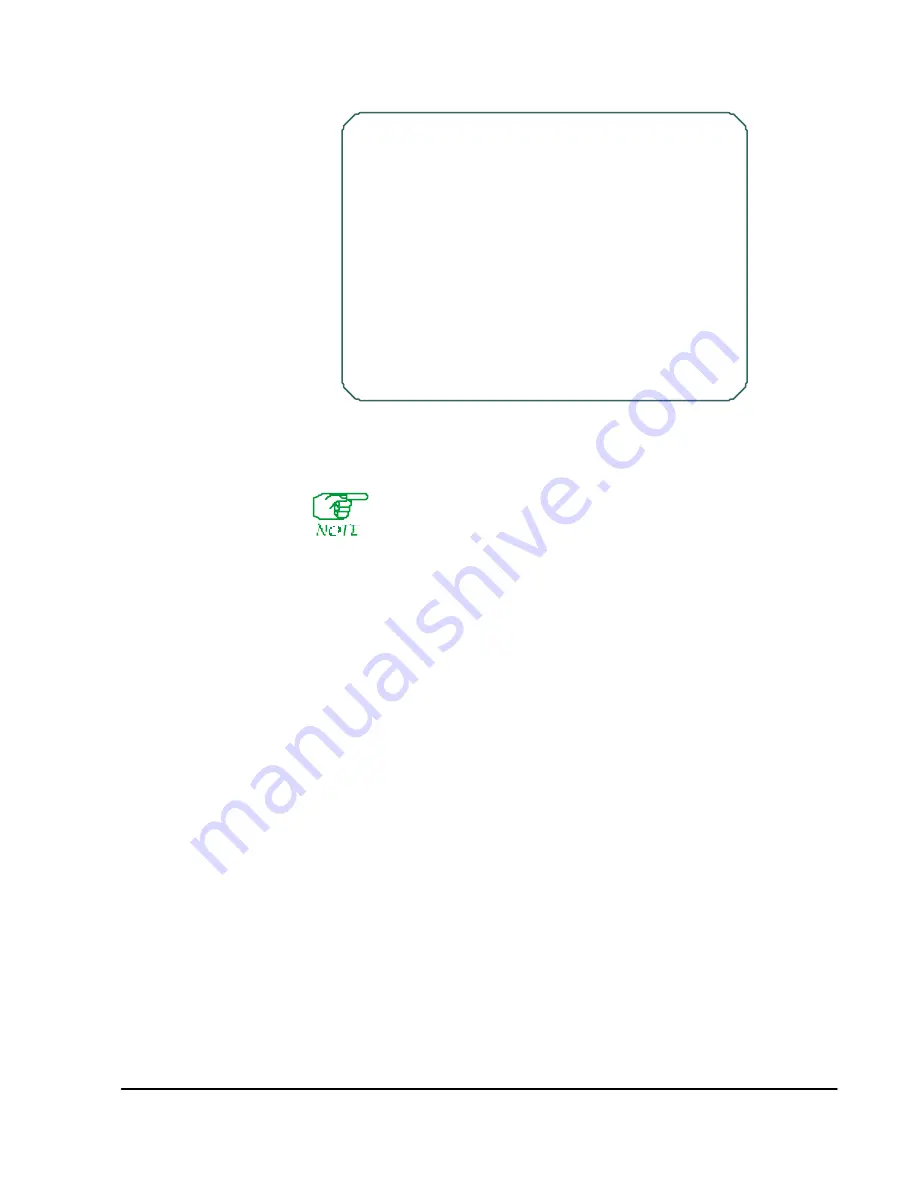
Introduction to Database Configuration
3-9
Figure 3-3 “Inquiry” Example
The displays for
Inquiry
and
Maintenance
operations are identical
except for alphabetical line identifiers on the
Maintenance
screen that
allow you to select items to change.
For most operations, your options from here are:
●
To see another record, press
[F1]
.
●
To see the next record, press
[F2]
.
●
To return to the Operations Menu, press
[F3]
.
●
To return to the Main Menu, press
[F3]
repeatedly.
Maintenance
Use
Maintenance
operations to add, modify, and delete records. (Since record mainte-
nance alters the database, you must first acquire master status.)
1. At the Operations Menu (
Figure 3-1
), press
[C]
.
2. When asked for a password, enter your database maintenance or high-level oper-
ations password (described in
Appendix C
).
3. Enter the requested information; for example, node ID, LP ID, etc. If the software
finds a record that matches the entered information, it will be displayed, similar
to
Figure 3-4
.
If no record is found, you will be asked to enter values for the remaining parameters
to create a new record. Pressing
[Enter]
in response to a prompt selects the default
value, if there is one. (Default values can be found in tables throughout this manual.)
If a value is entered incorrectly, press
[F3]
to re-display the previous prompt, then re-
enter the value. You can back up several entries by pressing
[F3]
once for each entry.
You must, however, re-enter each value.
Port In quiry
*
Node I D
10 node10
*
LP ID
0 RLP
*
Port
1
Port Typ e
2 X.25
Ph ysical I nterface
5 V.35
Blocked port flag
N
Lin e Speed Code
10 9600 bp s
Mod ulo
8
Ou tstand in g Frames
2
N2 Maximum Retran smissions
5
T1 Retransmiss . Period -ms
2000
T2 Ackn owled g. Delay-ms
1000
T3 Link As surance Period-s
10
Logical DC E
Y
Generate Clock
Y
Rcv Clock (TT) from D TE
N
Mas k Link A larms
Y
1
X.25/Level 3 - Part 1
2
X.25/Level 3 - Part 2
3
X.25 CU G Man agement
S elect:
Summary of Contents for Netlink FRX8000
Page 1: ...User Guide For Release 3 0 09 41 06 150 02 The Complete Networking Solution T M ...
Page 2: ......
Page 14: ......
Page 15: ...Section I Getting Started ...
Page 16: ......
Page 25: ...Section II Configuration ...
Page 26: ......
Page 40: ......
Page 60: ......
Page 80: ......
Page 106: ...7 26 FRX8000 3 0 User Guide Rev 02 ...
Page 148: ...9 30 FRX8000 3 0 User Guide Rev 02 ...
Page 251: ...Section III Operation ...
Page 252: ......
Page 392: ......
Page 397: ...Section IV Appendices ...
Page 398: ......
Page 410: ......
Page 444: ......
Page 448: ......






























