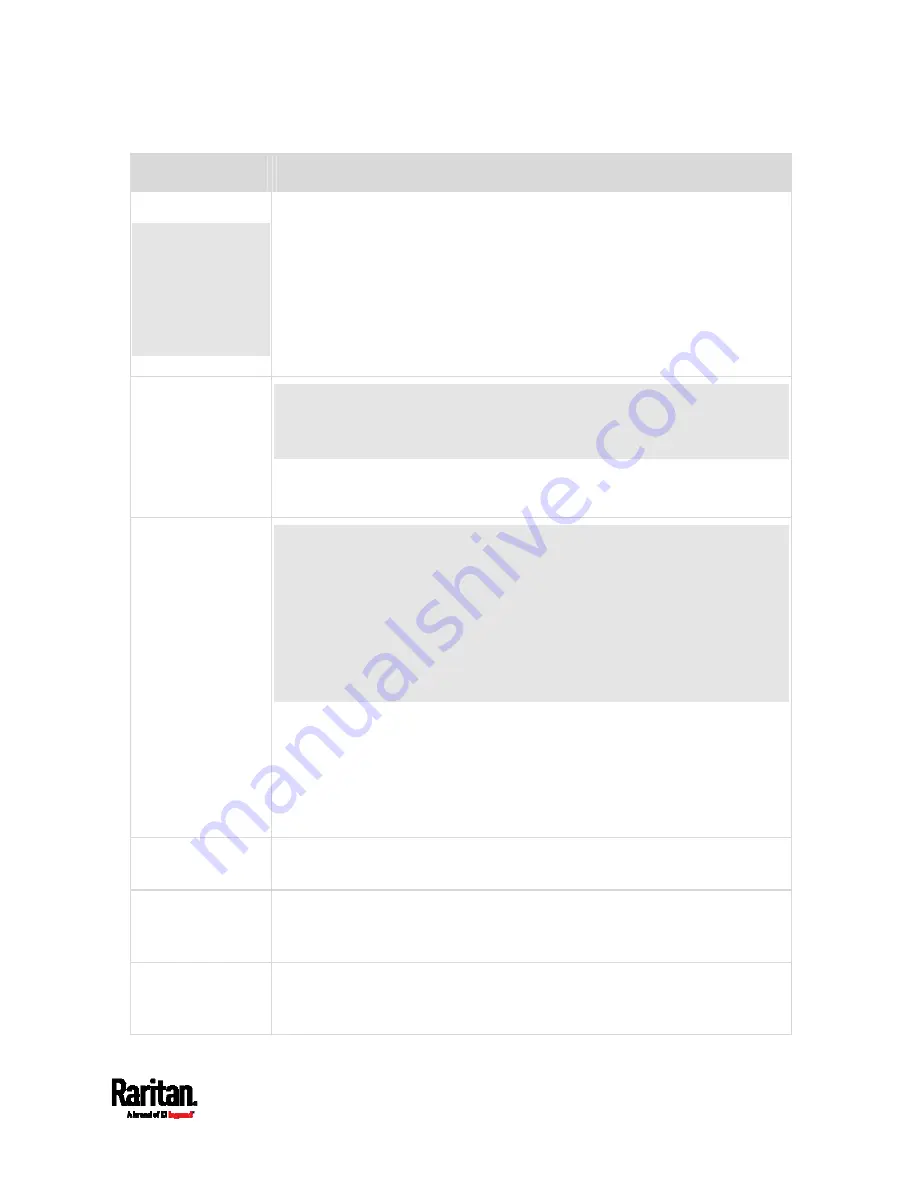
Chapter 6: Using the Web Interface
105
Menu
Information shown
Feature Port
The name
'Feature Port(s)'
will be replaced
with one of the
device names
listed to the right
Status and settings of the device connected to the Feature port(s), which can
be one of the following.
Asset Strip
External Beeper
LHX 20
SHX 30
LHX 40
See
Feature Port
(on page 137).
Webcams
The 'Webcams' menu item appears when there is any webcam(s)
connected to the SRC, or when there are snapshots saved onto the SRC
already.
Webcam live snapshots/video and webcam settings.
See
Webcam Management
(on page 342).
SmartLock
-- and/or --
Card Readers
Scenario (1): If your SRC has onboard door handle ports, such as
SRC-0102, 'SmartLock' or both menu items appear.
Scenario (2): If your SRC does NOT have onboard door handle ports, such
as SRC-0100, then it does NOT show either item by default. Either or both
menu items appear only when you connect Raritan's SmartLock kit to this
product. For details, refer to the user documentation accompanying the
SmartLock kit or download it from Raritan's
Support page
(
SmartLock: Configures and controls the door handles connected to this
product via DX2-DH2C2. Note that this page is not available if connecting
the door handles to other Raritan sensors than DX2-DH2C2.
Card Readers: Lists the card readers connected to SRC directly or
indirectly.
See
SmartLock and Card Reader
User Management
Data and settings of user accounts and groups, such as password change.
See
User Management
(on page 155).
Device Settings
Device-related settings, including network, security, system time, event
rules and more.
See
Device Settings
(on page 167).
Maintenance
Device information and maintenance commands, such as firmware upgrade,
device backup and reset.
See
Maintenance
(on page 316).
Summary of Contents for Raritan SRC-0100
Page 114: ...Chapter 6 Using the Web Interface 102...
Page 291: ...Chapter 6 Using the Web Interface 279...
Page 301: ...Chapter 6 Using the Web Interface 289 6 Click Create to finish the creation...
Page 311: ...Chapter 6 Using the Web Interface 299...
Page 312: ...Chapter 6 Using the Web Interface 300 Continued...
Page 625: ...Appendix H RADIUS Configuration Illustration 613 Note If your SRC uses PAP then select PAP...
Page 630: ...Appendix H RADIUS Configuration Illustration 618 14 The new attribute is added Click OK...
Page 631: ...Appendix H RADIUS Configuration Illustration 619 15 Click Next to continue...
















































