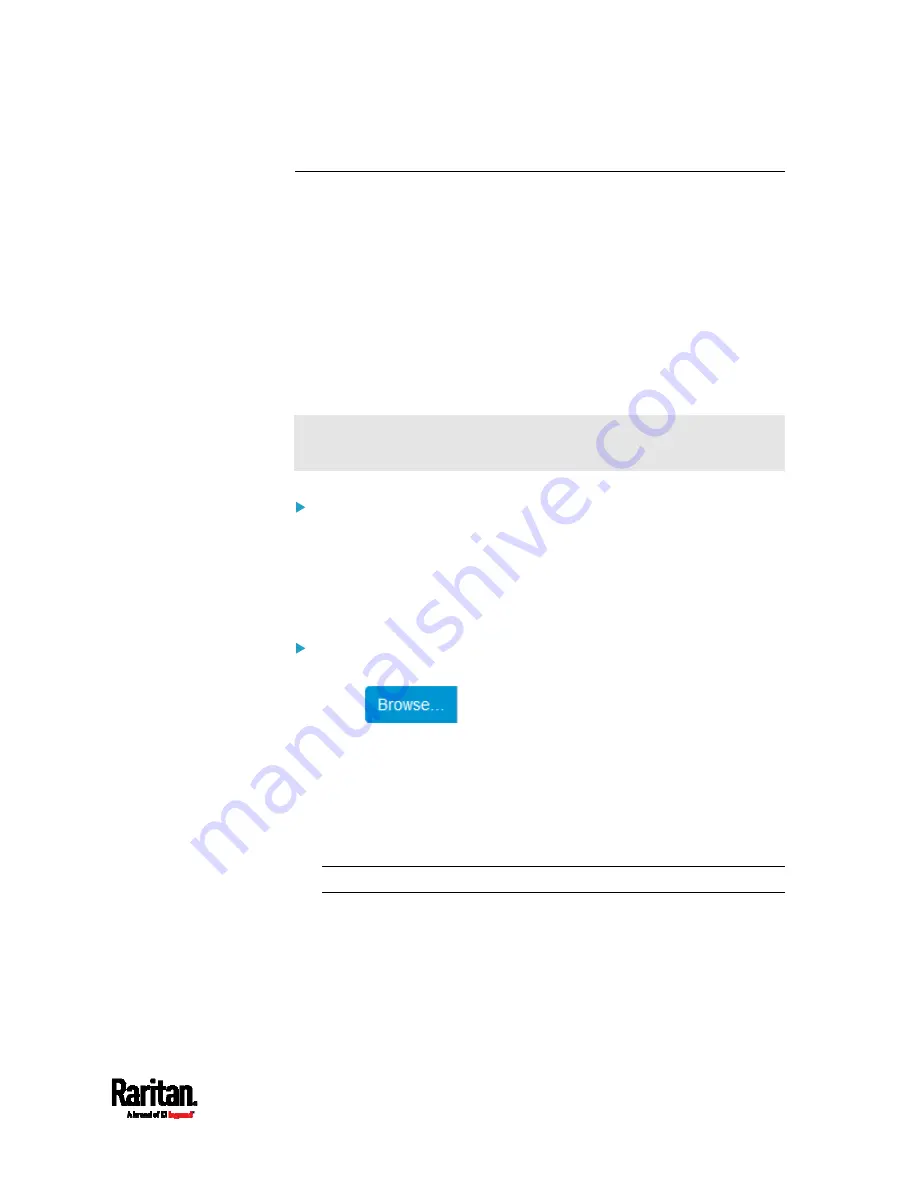
Chapter 6: Using the Web Interface
327
Updating the SRC Firmware
Firmware files are available on Raritan website's
Support page
(
You must be the administrator or a user with the Firmware Update
permission to update the SRC firmware.
Before starting the upgrade, read the release notes downloaded from
Raritan website's
Support page
(
you have any questions or concerns about the upgrade, contact Raritan
Technical Support BEFORE upgrading.
Note that firmware upgrade via iOS mobile devices, such as iPad,
requires the use of iCloud Drive or a file manager app.
Warning: Do NOT perform the firmware upgrade over a wireless
network connection.
Firmware upgrade restriction:
If connecting to an existing Raritan cascading CHAIN:
Note that SRC must run 3.5.10 or later. If you are connecting SRC to
an existing cascading chain comprising non-SRC Raritan products,
you may have to upgrade the existing chain first. See
Upgrade
Guidelines for Existing Cascading Chains
To update the firmware:
1.
Choose Maintenance > Update Firmware.
2.
Click
to select an appropriate firmware file.
3.
Click Upload. A progress bar appears to indicate the upload process.
4.
Once complete, information of both installed and uploaded firmware
versions as well as compatibility and signature-checking results are
displayed.
If anything is incorrect, click Discard Upload.
5.
To proceed with the update, click Update Firmware.
Warning: Do NOT power off the SRC during the update.
6.
During the firmware update:
A progress bar appears on the web interface, indicating the
update status.
The front panel display shows the firmware upgrade message.
See
Showing the Firmware Upgrade Progress
(on page 93).
No users can successfully log in to the SRC.
Summary of Contents for Raritan SRC-0100
Page 114: ...Chapter 6 Using the Web Interface 102...
Page 291: ...Chapter 6 Using the Web Interface 279...
Page 301: ...Chapter 6 Using the Web Interface 289 6 Click Create to finish the creation...
Page 311: ...Chapter 6 Using the Web Interface 299...
Page 312: ...Chapter 6 Using the Web Interface 300 Continued...
Page 625: ...Appendix H RADIUS Configuration Illustration 613 Note If your SRC uses PAP then select PAP...
Page 630: ...Appendix H RADIUS Configuration Illustration 618 14 The new attribute is added Click OK...
Page 631: ...Appendix H RADIUS Configuration Illustration 619 15 Click Next to continue...






























