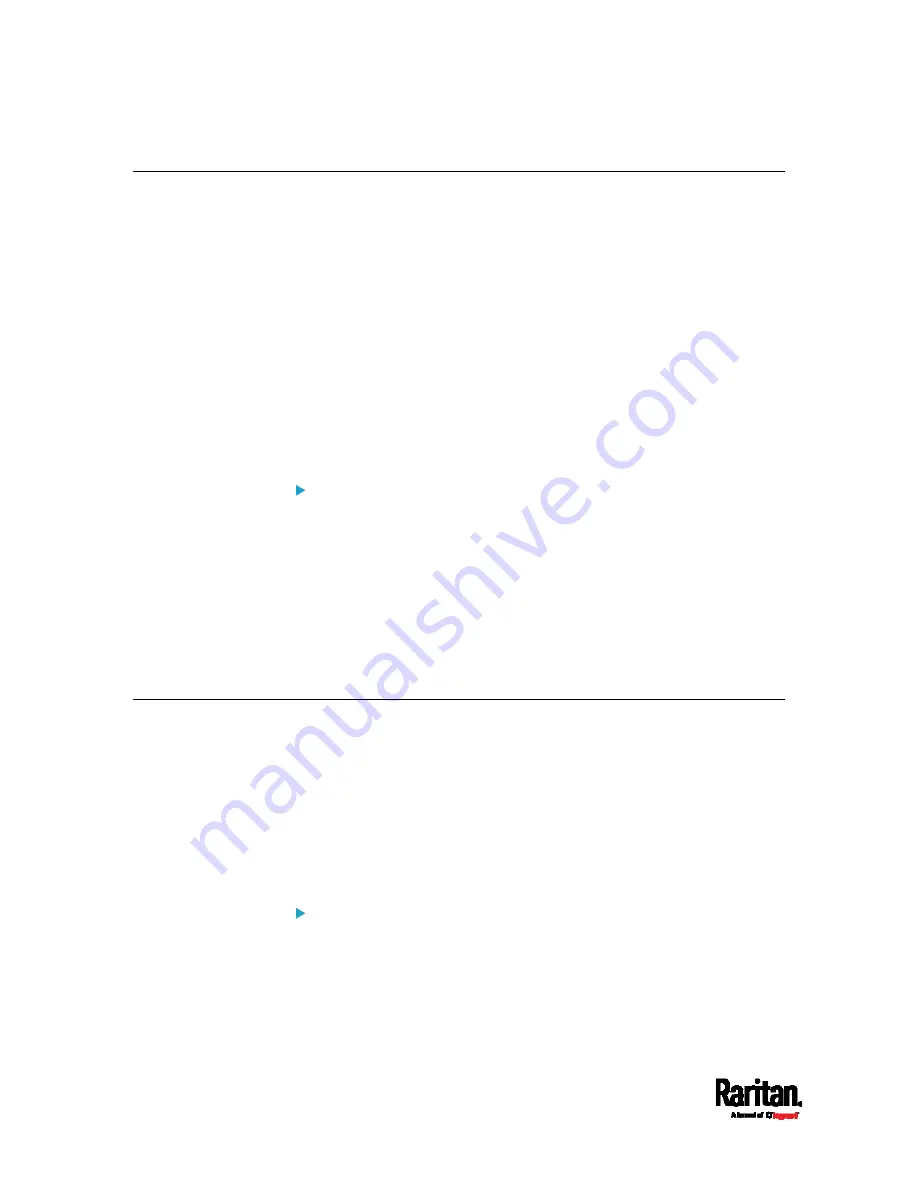
Chapter 4: Connecting External Equipment (Optional)
68
Connecting an Analog Modem
The SRC supports remote dial-in communications to access the CLI
through an analog modem. This dial-in feature provides an additional
alternative to access the SRC when the LAN access is not available. To
dial in to the SRC, the remote computer must have a modem connected
and dial the correct phone number.
Below are the analog modems that the SRC supports for sure:
NETCOMM IG6000 Industrial Grade SmartModem
US Robotics 56K modem
The SRC may also support other analog modems which Raritan did not
test.
Note that the SRC does NOT support dial-out or dial-back operations via
the modem.
To connect an analog modem:
1.
Plug a telephone cord into the phone jack of the supported modem.
2.
Plug the modem's RS-232 cable into the serial port labeled
CONSOLE / MODEM on the SRC.
A third party RJ-45 to "DB9 male" adapter/cable is required for
this connection. See
RJ45-to-DB9 Cable Requirements for
Modem Connections
(on page 637).
You need to enable the modem dial-in support to take advantage of this
feature, see
Configuring the Serial Port
(on page 307).
Connecting an External Beeper
The SRC supports the use of an external beeper for audio alarms.
External beepers that are supported include but may not be limited to
the following:
Mallory Sonalert MODEL SNP2R
After having an external beeper connected, you can create event rules
for the SRC to switch on or off the external beeper when specific events
occur. See
Event Rules and Actions
(on page 237).
To connect an external beeper:
1.
Connect a standard network patch cable to the FEATURE port of the
SRC.
2.
Plug the other end of the cable into the external beeper's RJ-45
socket.
Summary of Contents for Raritan SRC-0100
Page 114: ...Chapter 6 Using the Web Interface 102...
Page 291: ...Chapter 6 Using the Web Interface 279...
Page 301: ...Chapter 6 Using the Web Interface 289 6 Click Create to finish the creation...
Page 311: ...Chapter 6 Using the Web Interface 299...
Page 312: ...Chapter 6 Using the Web Interface 300 Continued...
Page 625: ...Appendix H RADIUS Configuration Illustration 613 Note If your SRC uses PAP then select PAP...
Page 630: ...Appendix H RADIUS Configuration Illustration 618 14 The new attribute is added Click OK...
Page 631: ...Appendix H RADIUS Configuration Illustration 619 15 Click Next to continue...






























