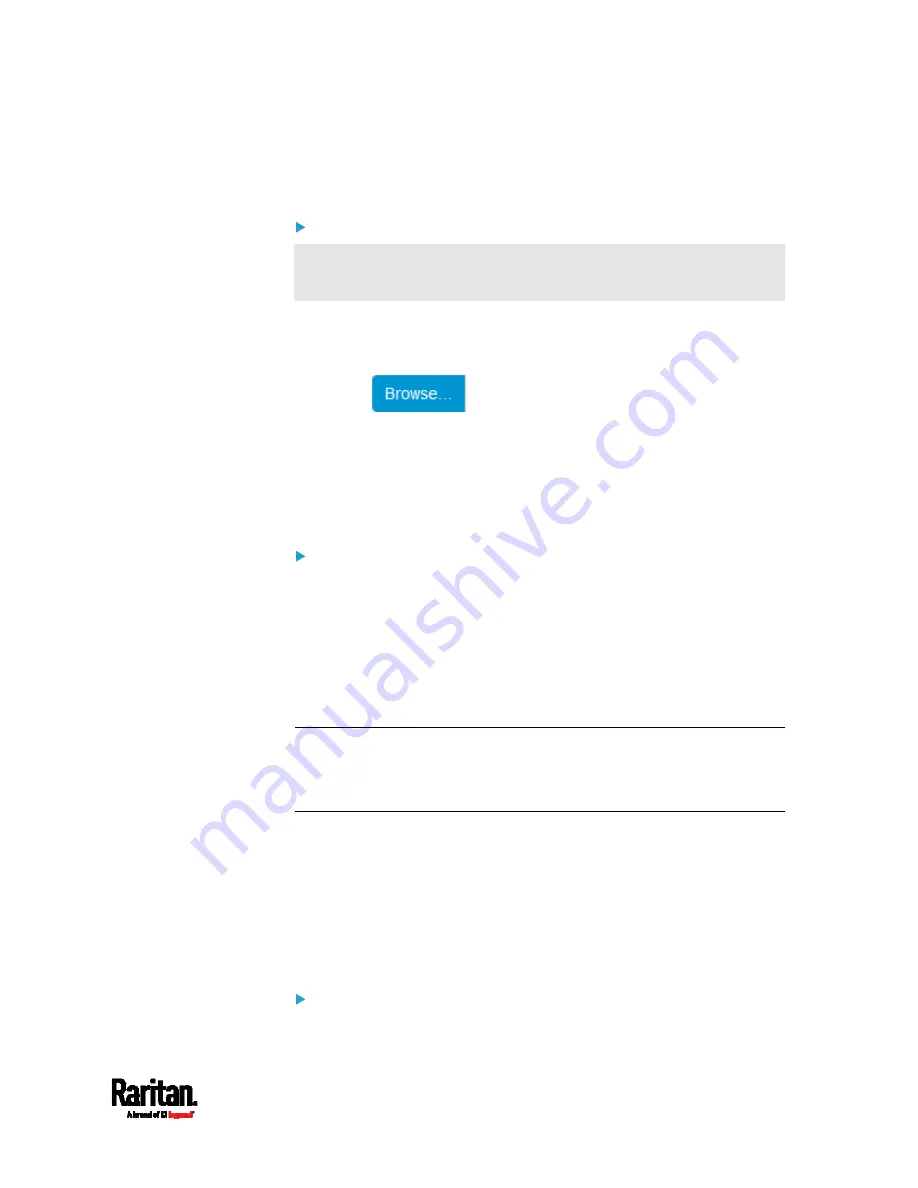
Chapter 6: Using the Web Interface
335
4.
Click Download Bulk Configuration.
5.
When prompted to open or save the configuration file, click Save.
Step 3: Perform bulk configuration
You must have the Administrator Privileges to upload the
configuration.
1.
Log in to the target SRC, which is of the same model and runs the
same firmware as the source SRC.
2.
Choose Maintenance > Bulk Configuration.
3.
Click
to select the configuration file.
4.
Click 'Upload & Restore Bulk Configuration' to copy it.
5.
A message appears, prompting you to confirm the operation and
enter the admin password.
Enter the admin password, and click Restore.
6.
Wait until the SRC resets and the login page re-appears.
Alternatives:
To use a different bulk configuration method, refer to:
Bulk Configuration via SCP
(on page 527)
Bulk Configuration or Firmware Upgrade via DHCP/TFTP
(on
page 554)
Configuration or Firmware Upgrade with a USB Drive
(on page
Raw Configuration Upload and Download
(on page 577)
Tip: Both methods of uploading 'bulk configuration' file or 'raw
configuration' file via SCP can serve the purpose of bulk configuration.
The only difference is that you can configure device-specific settings with
the upload of raw configuration but not with the 'bulk configuration' file.
Modifying or Removing Bulk Profiles
You can modify or remove any bulk profile except for the built-in one.
Note that a profile that has been set as the default cannot be removed,
either. To remove it, you have to remove its default setting first.
Choose Maintenance > Bulk Configuration. A list of profiles displays and
then do one of the following.
To modify an existing profile:
1.
Click on the row of the wanted profile in the list.
Summary of Contents for Raritan SRC-0100
Page 114: ...Chapter 6 Using the Web Interface 102...
Page 291: ...Chapter 6 Using the Web Interface 279...
Page 301: ...Chapter 6 Using the Web Interface 289 6 Click Create to finish the creation...
Page 311: ...Chapter 6 Using the Web Interface 299...
Page 312: ...Chapter 6 Using the Web Interface 300 Continued...
Page 625: ...Appendix H RADIUS Configuration Illustration 613 Note If your SRC uses PAP then select PAP...
Page 630: ...Appendix H RADIUS Configuration Illustration 618 14 The new attribute is added Click OK...
Page 631: ...Appendix H RADIUS Configuration Illustration 619 15 Click Next to continue...
















































