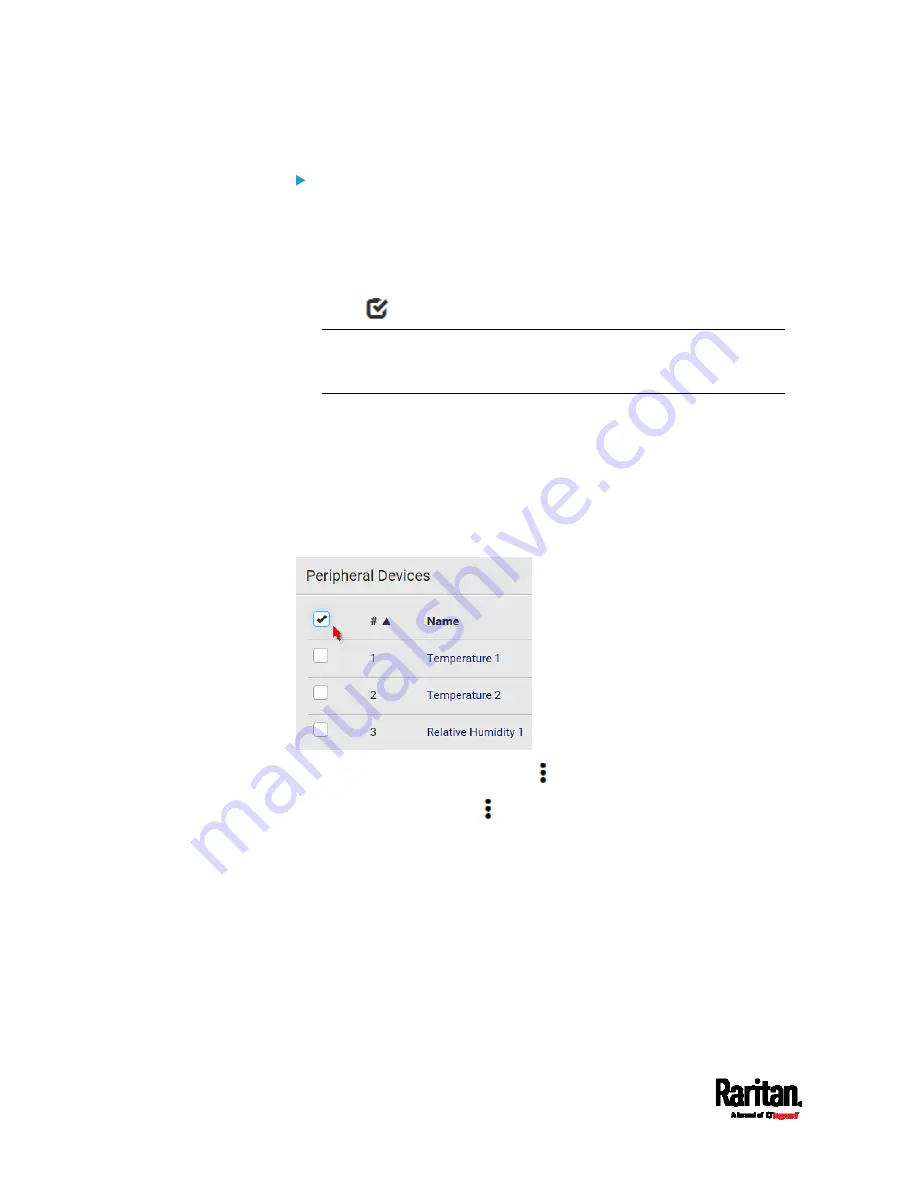
Chapter 6: Using the Web Interface
118
To release or manage sensors/actuators:
When the total of managed sensors/actuators reaches the maximum
value, you cannot manage additional ones. The only way to manage any
sensor/actuator is to release or replace the managed ones. To replace a
managed sensor/actuator, see
Managing One Sensor or Actuator
(on
page 129). To release any one, follow this procedure.
1.
Click
to make checkboxes appear in front of sensors/actuators.
Tip: To perform the desired action on only one sensor/actuator,
simply click that sensor/actuator without making the checkboxes
appear.
2.
Select multiple sensors/actuators.
To release sensors/actuators, you must select "managed" ones
only. See
Sensor/Actuator States
(on page 125).
To manage sensors/actuators, you must select "unmanaged"
ones only.
To select ALL sensors/actuators, select the topmost checkbox in
the header row.
3.
To release selected ones, click
> Release.
To manage them, click
> Manage.
Summary of Contents for Raritan SRC-0100
Page 114: ...Chapter 6 Using the Web Interface 102...
Page 291: ...Chapter 6 Using the Web Interface 279...
Page 301: ...Chapter 6 Using the Web Interface 289 6 Click Create to finish the creation...
Page 311: ...Chapter 6 Using the Web Interface 299...
Page 312: ...Chapter 6 Using the Web Interface 300 Continued...
Page 625: ...Appendix H RADIUS Configuration Illustration 613 Note If your SRC uses PAP then select PAP...
Page 630: ...Appendix H RADIUS Configuration Illustration 618 14 The new attribute is added Click OK...
Page 631: ...Appendix H RADIUS Configuration Illustration 619 15 Click Next to continue...






























