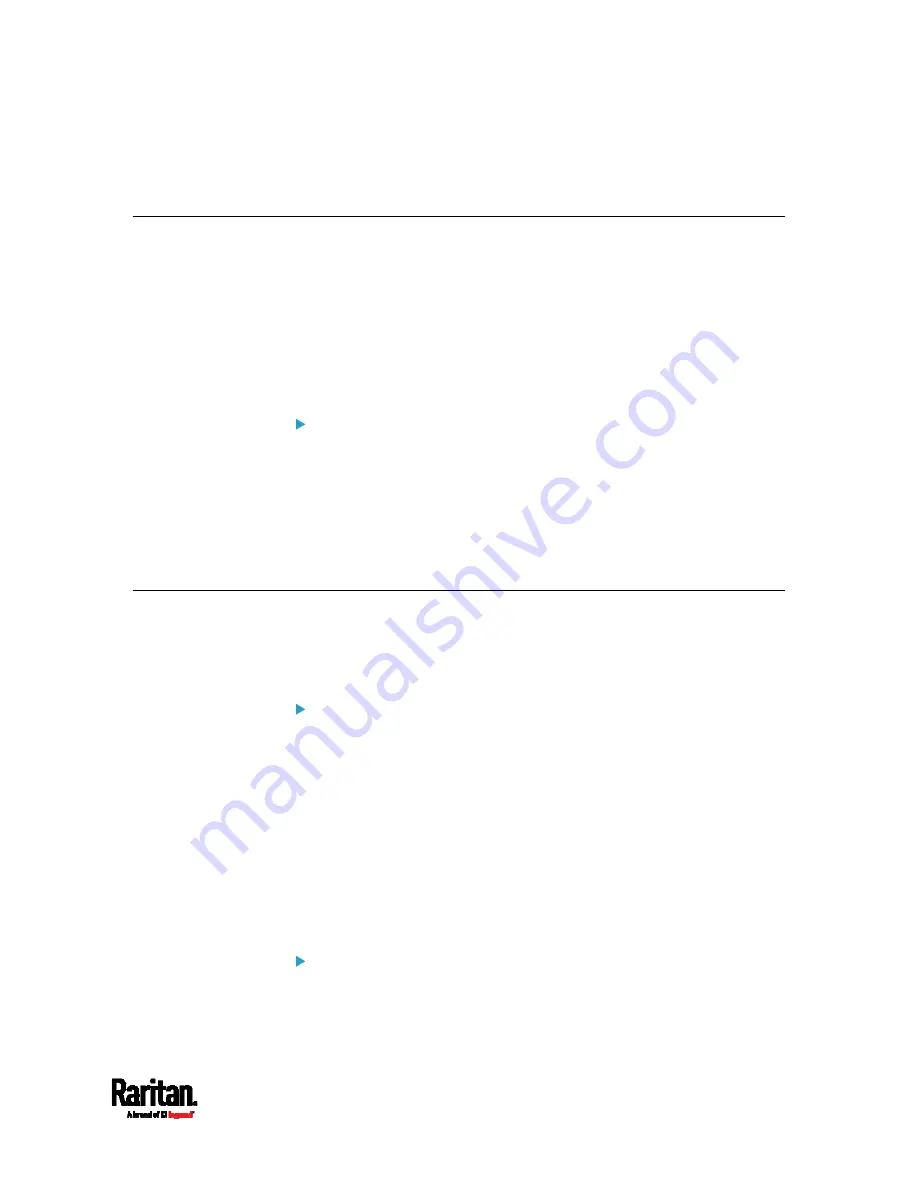
Chapter 4: Connecting External Equipment (Optional)
69
The beeper can be located at a distance up to 330 feet (100 m) away
from the SRC.
Connecting a Schroff LHX/SHX Heat Exchanger
To remotely monitor and administer the Schroff
®
LHX-20, LHX-40 and
SHX-30 heat exchangers through the SRC device, you must establish a
connection between the heat exchanger and the SRC device.
For more information on the LHX/SHX heat exchanger, refer to the user
documentation accompanying that product.
To establish a connection between the SRC and LHX/SHX heat exchanger,
an RJ-45 to RS-232 adapter cable provided by Schroff is required.
To connect an LHX or SHX heat exchanger:
1.
Plug the RS-232 DB9 end of the adapter cable into the RS-232 port
on the Schroff LHX/SHX heat exchanger.
2.
Plug the RJ-45 end of the cable into the port labeled FEATURE on
your SRC device.
To enable the support of the LHX/SHX heat exchanger, see
Miscellaneous
(on page 314).
Connecting a Modbus RTU Device or Bus
If connecting the Modbus RTU devices to SRC and enabling the Modbus
Gateway feature, the Modbus TCP clients on your network will be able to
communicate with those Modbus RTU devices attached to SRC.
To use the Modbus Gateway feature:
1.
Connect a Modbus RTU device, or a Modbus bus with multiple RTU
devices, to the SRC via two adapters described below.
a.
Connect an isolated RS485-to-RS232 adapter to the Modbus RTU
device or Modbus bus.
b.
Connect an RS232-to-USB adapter (using FTDI's FT232 chip) to
the RS485-to-RS232 adapter.
c.
Connect the RS232-to-USB adapter to the USB-A port on the
SRC.
2.
On the SRC, enable and properly configure the Modbus Gateway
feature. See
Changing Modbus Settings
(on page 204).
Communications between Modbus TCP and RTU devices:
The SRC acts only as a message gateway for the Modbus TCP client.
Messages from the Modbus TCP client(s) are passed through the
SRC to the connected Modbus RTU devices or Modbus bus.
Summary of Contents for Raritan SRC-0100
Page 114: ...Chapter 6 Using the Web Interface 102...
Page 291: ...Chapter 6 Using the Web Interface 279...
Page 301: ...Chapter 6 Using the Web Interface 289 6 Click Create to finish the creation...
Page 311: ...Chapter 6 Using the Web Interface 299...
Page 312: ...Chapter 6 Using the Web Interface 300 Continued...
Page 625: ...Appendix H RADIUS Configuration Illustration 613 Note If your SRC uses PAP then select PAP...
Page 630: ...Appendix H RADIUS Configuration Illustration 618 14 The new attribute is added Click OK...
Page 631: ...Appendix H RADIUS Configuration Illustration 619 15 Click Next to continue...
















































