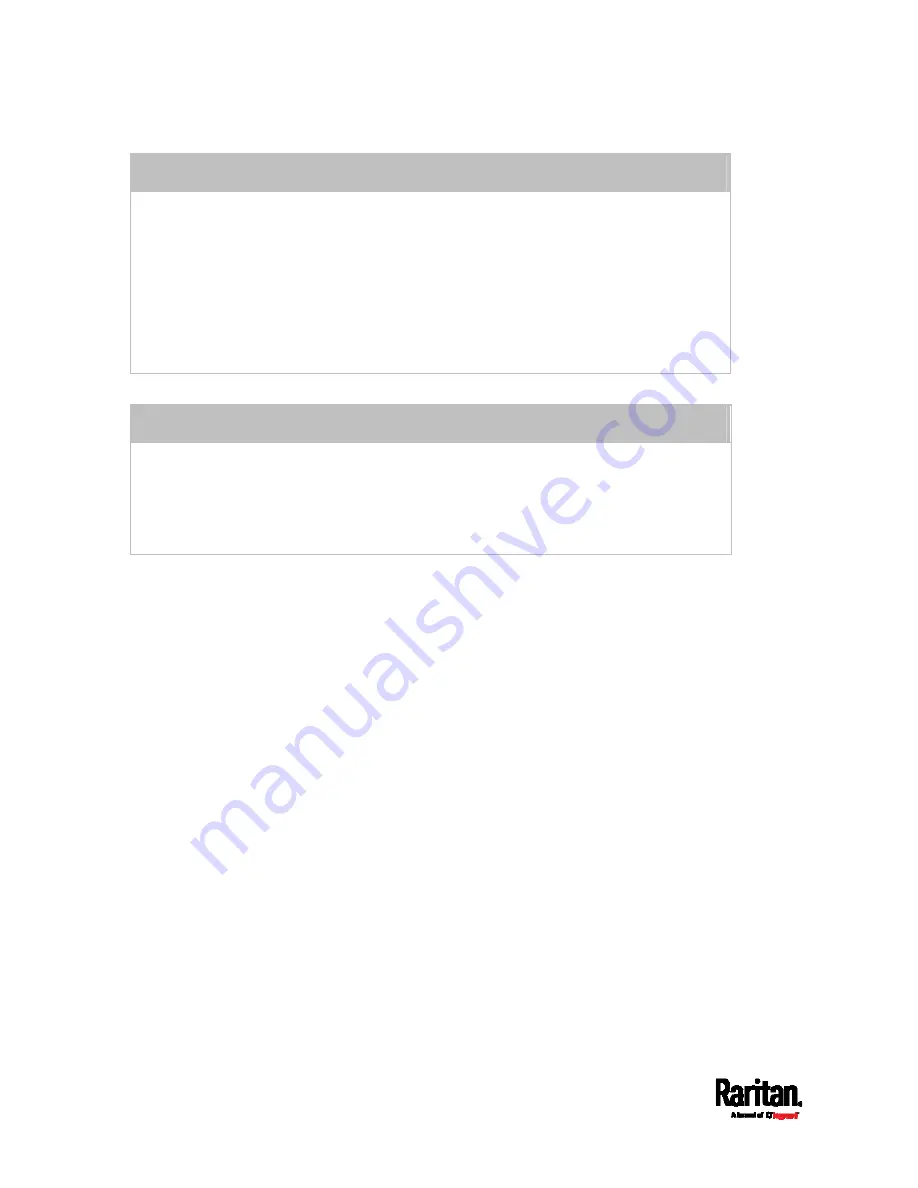
Chapter 6: Using the Web Interface
210
ADD a rule to the end of the list
Click Append.
Type an IP address and subnet mask in the IP/Mask field.
Select an option in the Policy field.
Accept: Accepts traffic from/to the specified IP address(es).
Drop: Discards traffic from/to the specified IP address(es), without sending any
failure notification to the source or destination host.
Reject: Discards traffic from/to the specified IP address(es), and an ICMP
message is sent to the source or destination host for failure notification.
INSERT a rule between two rules
Select the rule above which you want to insert a new rule. For example, to insert a
rule between rules #3 and #4, select #4.
Click
Insert Above.
Type an IP address and subnet mask in the IP/Mask field.
Select
Accept, Drop or Reject in the Policy field. Refer to the above table for details.
The system automatically numbers the rule.
6.
When finished, the rules are listed.
Summary of Contents for Raritan SRC-0100
Page 114: ...Chapter 6 Using the Web Interface 102...
Page 291: ...Chapter 6 Using the Web Interface 279...
Page 301: ...Chapter 6 Using the Web Interface 289 6 Click Create to finish the creation...
Page 311: ...Chapter 6 Using the Web Interface 299...
Page 312: ...Chapter 6 Using the Web Interface 300 Continued...
Page 625: ...Appendix H RADIUS Configuration Illustration 613 Note If your SRC uses PAP then select PAP...
Page 630: ...Appendix H RADIUS Configuration Illustration 618 14 The new attribute is added Click OK...
Page 631: ...Appendix H RADIUS Configuration Illustration 619 15 Click Next to continue...






























