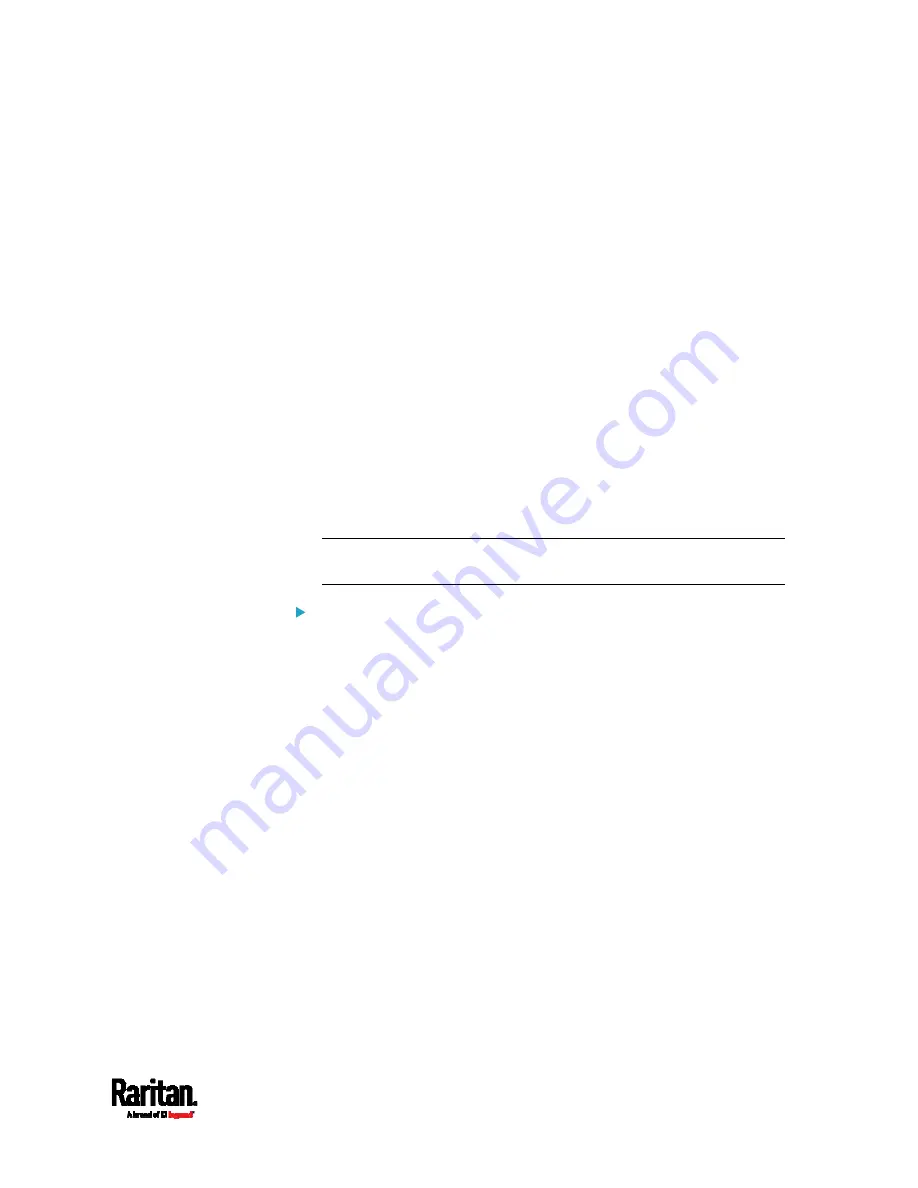
Chapter 6: Using the Web Interface
209
Creating IP Access Control Rules
IP access control rules (firewall rules) determine whether to accept or
discard traffic to/from the SRC, based on the IP address of the host
sending or receiving the traffic. When creating rules, keep these
principles in mind:
Rule order is important.
When traffic reaches or is sent from the SRC, the rules are executed
in numerical order. Only the first rule that matches the IP address
determines whether the traffic is accepted or discarded. Any
subsequent rules matching the IP address are ignored.
Prefix length is required.
When typing the IP address, you must specify it in the CIDR notation.
That is, BOTH the address and the prefix length are included. For
example, to specify a single address with the 24-bit prefix length, use
this format:
x.x.x.x/24
/24 = the prefix length.
Note: Valid IPv4 addresses range from 0.0.0.0 through
255.255.255.255.
To configure IPv4 access control rules:
1.
Choose Device Settings > Security > IP Access Control.
2.
Select the 'Enable IPv4 access control' checkbox to enable IPv4
access control rules.
3.
Determine the IPv4 default policy.
Accept: Accepts traffic from all IPv4 addresses.
Drop: Discards traffic from all IPv4 addresses, without sending
any failure notification to the source host.
Reject: Discards traffic from all IPv4 addresses, and an ICMP
message is sent to the source host for failure notification.
4.
Go to the Inbound Rules section or the Outbound Rules section
according to your needs.
Inbound rules control the data sent to the SRC.
Outbound rules control the data sent from the SRC.
5.
Create rules. Refer to the tables below for different operations.
Summary of Contents for Raritan SRC-0100
Page 114: ...Chapter 6 Using the Web Interface 102...
Page 291: ...Chapter 6 Using the Web Interface 279...
Page 301: ...Chapter 6 Using the Web Interface 289 6 Click Create to finish the creation...
Page 311: ...Chapter 6 Using the Web Interface 299...
Page 312: ...Chapter 6 Using the Web Interface 300 Continued...
Page 625: ...Appendix H RADIUS Configuration Illustration 613 Note If your SRC uses PAP then select PAP...
Page 630: ...Appendix H RADIUS Configuration Illustration 618 14 The new attribute is added Click OK...
Page 631: ...Appendix H RADIUS Configuration Illustration 619 15 Click Next to continue...






























