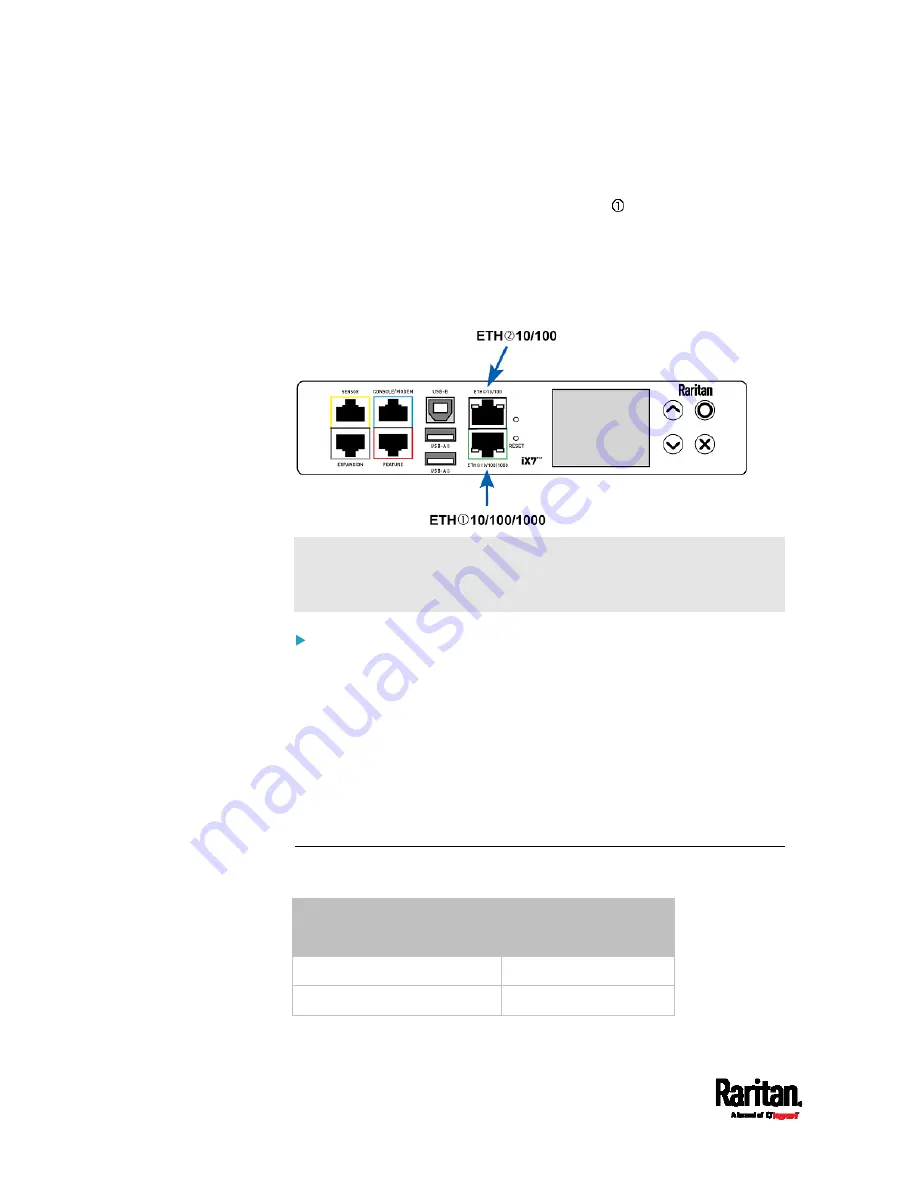
Chapter 3: Initial Installation and Configuration
12
The two Ethernet ports must be connected to different subnets.
See
Dual Ethernet Connection
(on page 14).
The "green" Ethernet port labeled "ETH 10/100/1000" supports
up to 1000 Mbps so it is highly recommended for network
connection.
2.
Connect the other end of the cable to your LAN.
Below illustrates the ETHERNET ports. Note that the port locations
on your SRC may differ.
Warning: Accidentally plugging an RS-232 RJ-45 connector into the
Ethernet port can cause permanent damage(s) to the Ethernet
hardware.
To make a wireless connection:
Do one of the following:
Plug a supported USB wireless LAN adapter into the USB-A port
on your SRC.
Connect a USB hub to the USB-A port on the SRC. Then plug the
supported USB wireless LAN adapter into the appropriate USB
port on the hub.
See
USB Wireless LAN Adapters
(on page 12) for a list of supported
wireless LAN adapters.
USB Wireless LAN Adapters
The SRC supports the following USB Wi-Fi LAN adapters.
Wi-Fi LAN adapters
Supported 802.11
protocols
SparkLAN WUBR-508N
A/B/G/N
Proxim Orinoco 8494
A/B/G
Summary of Contents for Raritan SRC-0100
Page 114: ...Chapter 6 Using the Web Interface 102...
Page 291: ...Chapter 6 Using the Web Interface 279...
Page 301: ...Chapter 6 Using the Web Interface 289 6 Click Create to finish the creation...
Page 311: ...Chapter 6 Using the Web Interface 299...
Page 312: ...Chapter 6 Using the Web Interface 300 Continued...
Page 625: ...Appendix H RADIUS Configuration Illustration 613 Note If your SRC uses PAP then select PAP...
Page 630: ...Appendix H RADIUS Configuration Illustration 618 14 The new attribute is added Click OK...
Page 631: ...Appendix H RADIUS Configuration Illustration 619 15 Click Next to continue...
















































