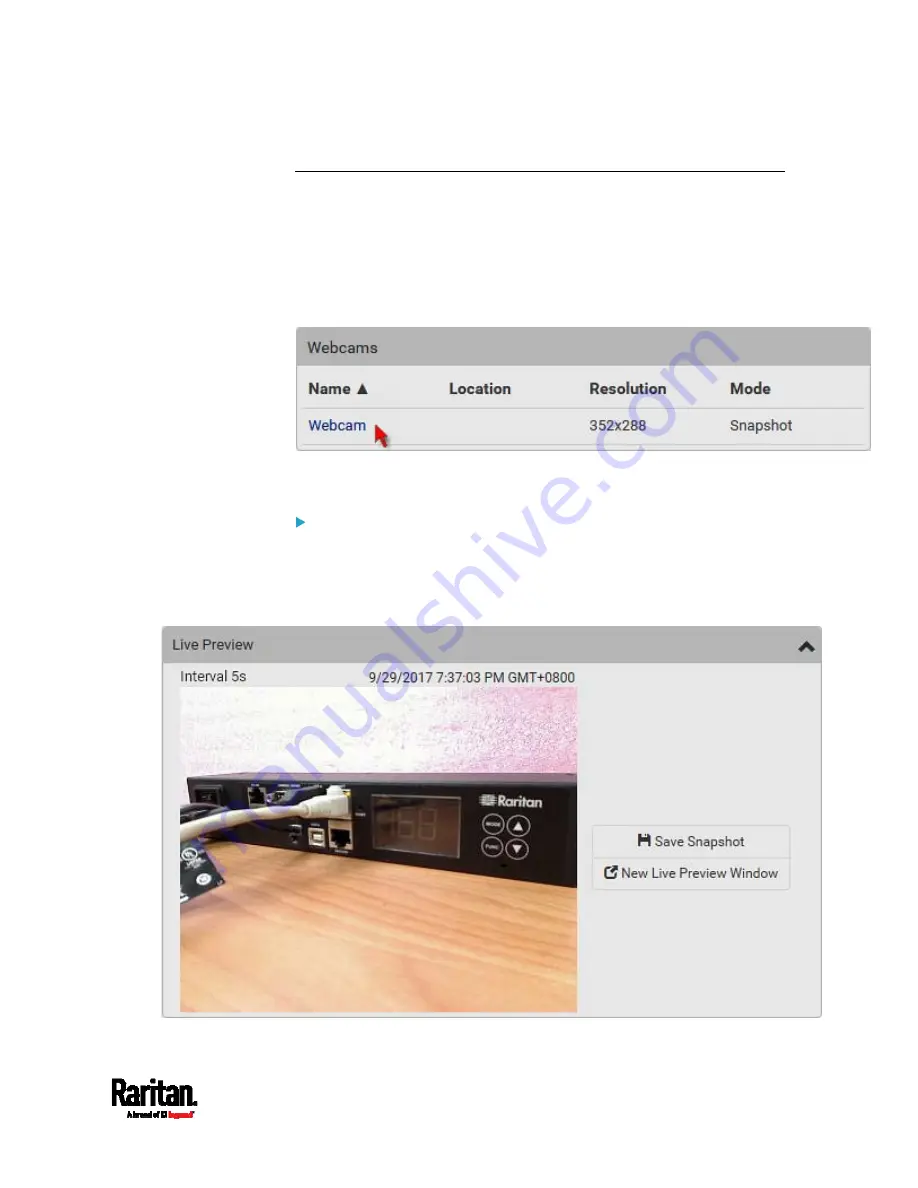
Chapter 6: Using the Web Interface
345
Configuring Webcams and Viewing Live Images
To configure a webcam or view live snapshot/video sessions, choose
Webcams in the
Menu
(on page 104). Then click the desired webcam to
open that webcam's page.
Note that default webcam names are determined by the detection order.
The one that is detected first is named
Webcam, and the other that is
detected later is named
Webcam 2.
The Webcam page consists of three sections --
Live Preview, Image
Controls and Settings.
Live Preview:
1.
By default the Live Preview section is opened, displaying the live
snapshot/video session captured by the webcam.
The default is to show live snapshots. Interval time and capture
date/time of the image are displayed on the top of the image.
Summary of Contents for Raritan SRC-0100
Page 114: ...Chapter 6 Using the Web Interface 102...
Page 291: ...Chapter 6 Using the Web Interface 279...
Page 301: ...Chapter 6 Using the Web Interface 289 6 Click Create to finish the creation...
Page 311: ...Chapter 6 Using the Web Interface 299...
Page 312: ...Chapter 6 Using the Web Interface 300 Continued...
Page 625: ...Appendix H RADIUS Configuration Illustration 613 Note If your SRC uses PAP then select PAP...
Page 630: ...Appendix H RADIUS Configuration Illustration 618 14 The new attribute is added Click OK...
Page 631: ...Appendix H RADIUS Configuration Illustration 619 15 Click Next to continue...






























